Welcome to Gumloop 👋
Build powerful AI automations without code—from simple workflows to intelligent agents.
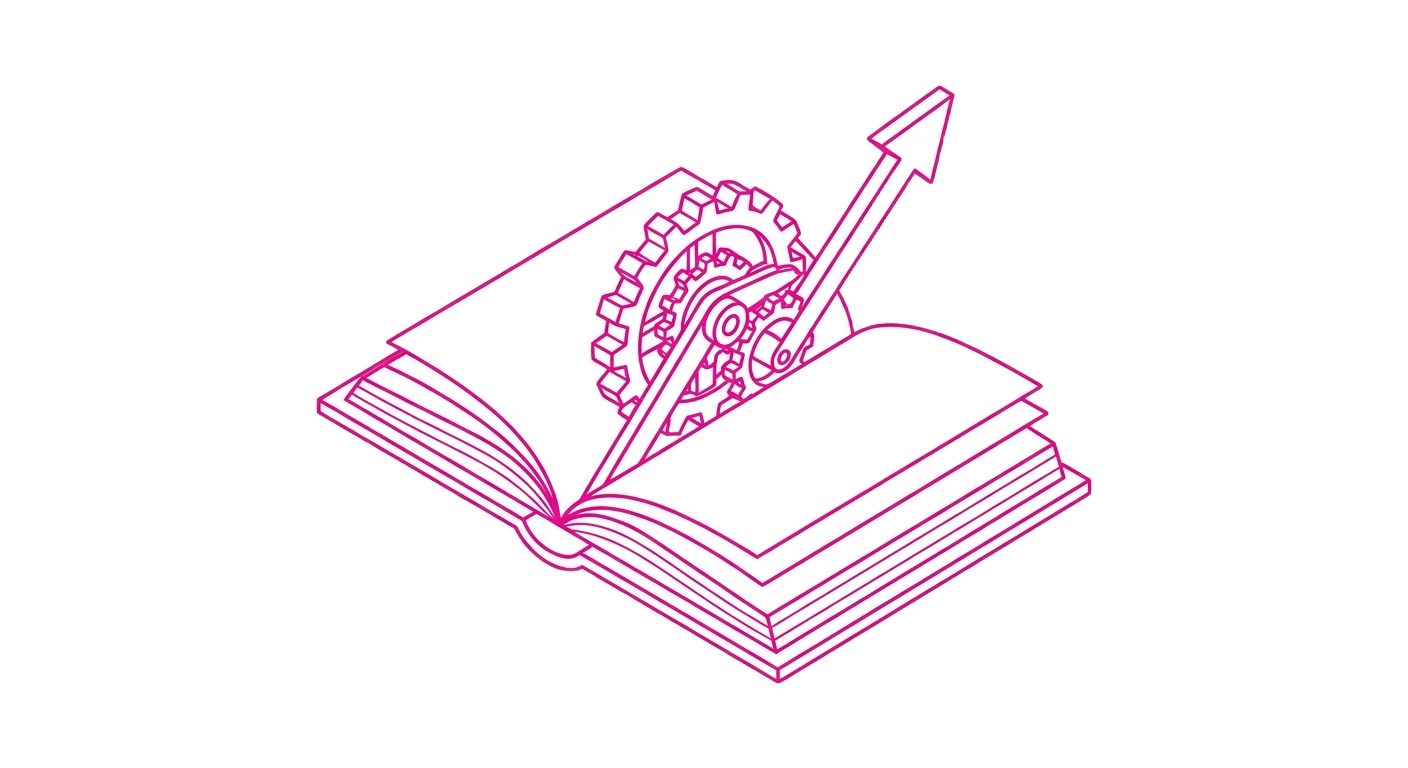
Learn
Understand workflows vs agents and build your first automation step-by-step
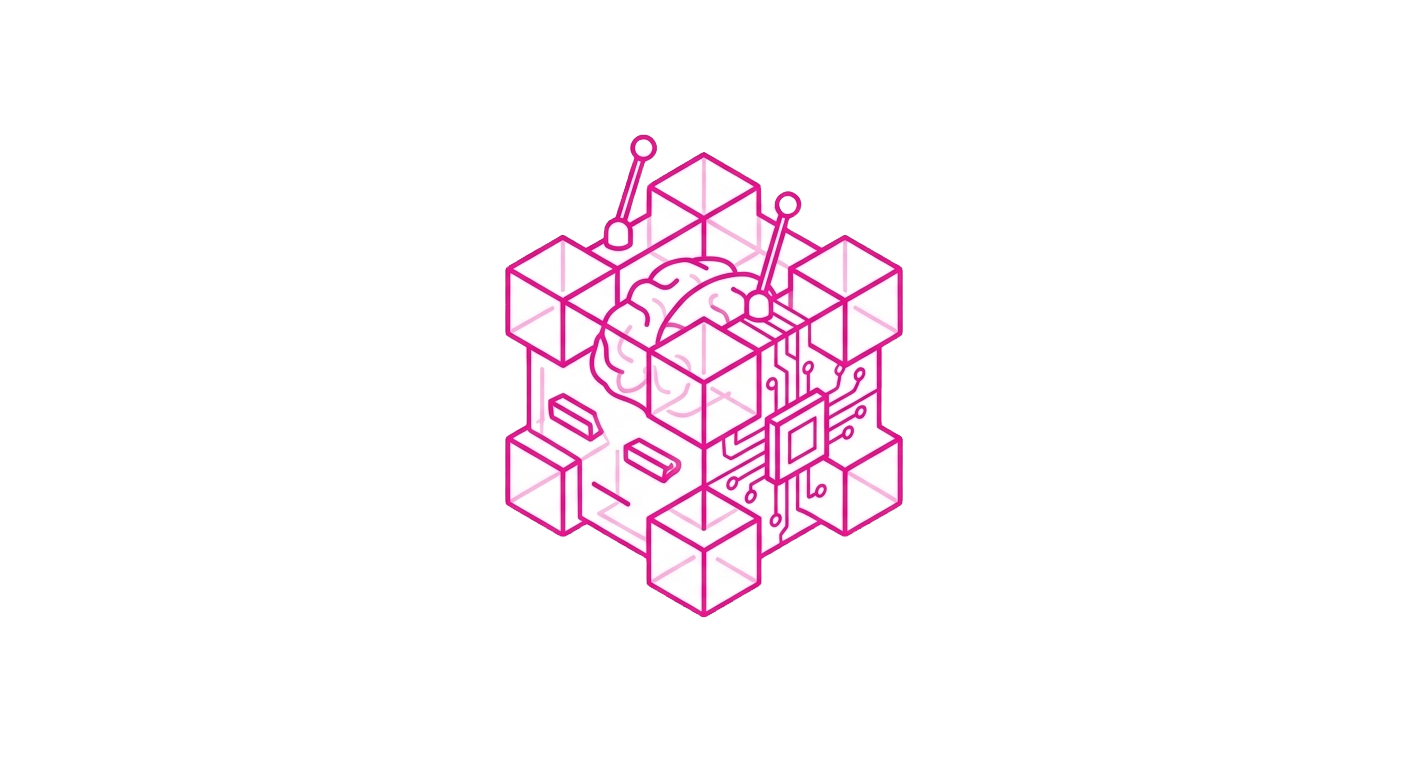
Create Agents
Build AI assistants that intelligently orchestrate your tools to solve complex tasks
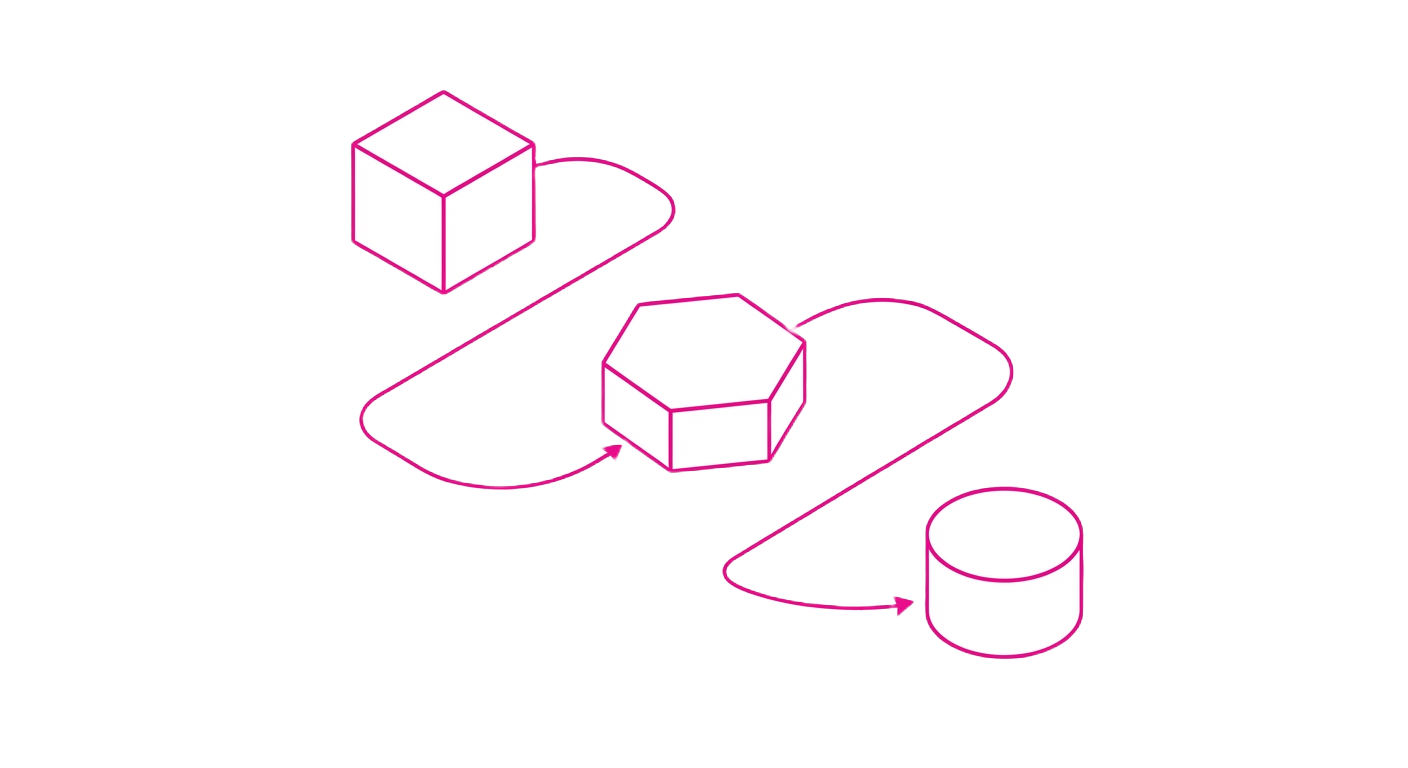
Build Workflows
Create visual, drag-and-drop automations with 100+ pre-built nodes and integrations
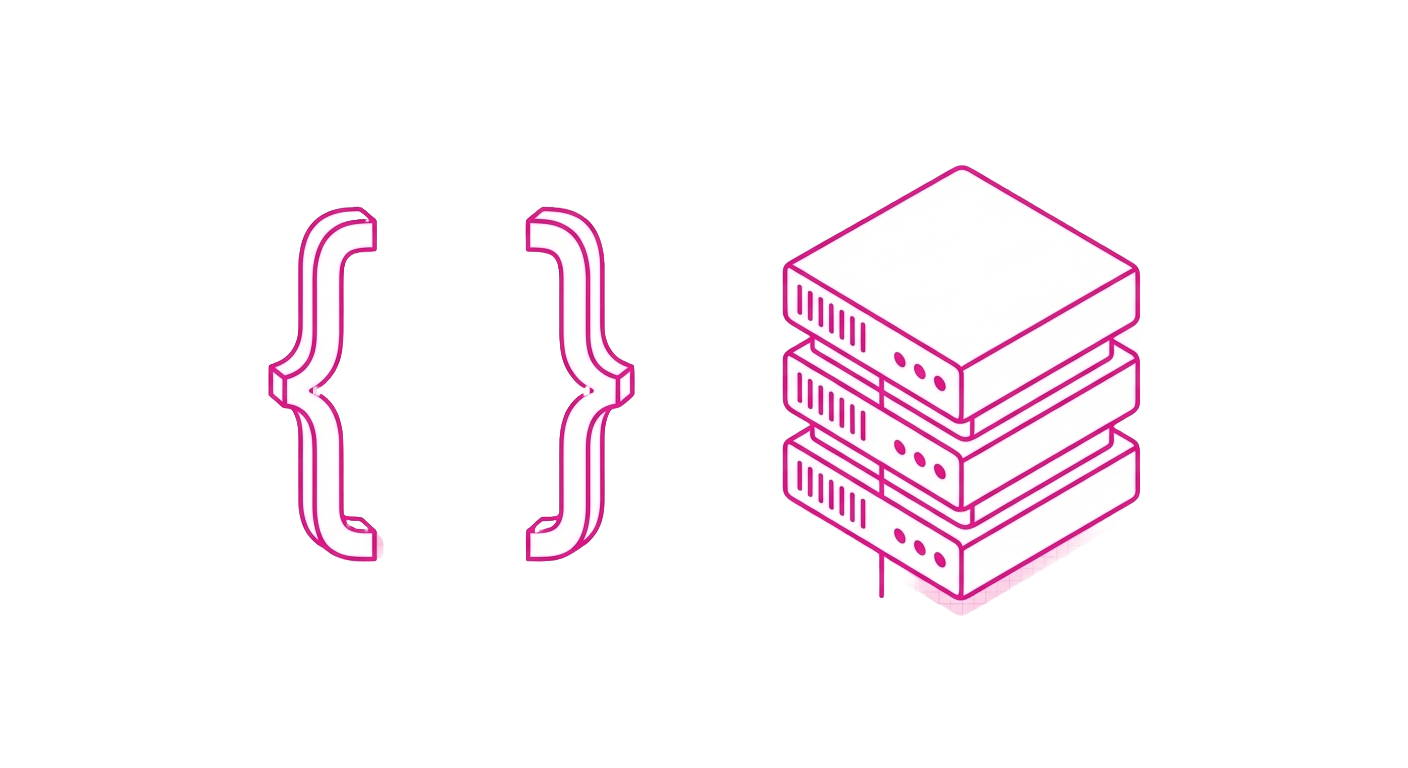
API Reference
Trigger automations programmatically with webhooks, REST APIs, and SDKs

