What is a Type Mismatch Error?
A type mismatch error occurs when you try to connect nodes that expect different types of data. In Gumloop, data flows between nodes in two main formats:- Text (String): A single piece of information (one email, one article, one message)
- List (Array): Multiple pieces of information (multiple emails, articles, messages)
- If a node expects text input → pass in text
- If a node expects list input → pass in list
- Send a list where a node expects a single text Example: Trying to send [email1, email2, email3] to a node that expects just one email
- Send a single text where a node expects a list Example: Trying to send one email to a node that expects [email1, email2, email3]
Common Scenarios and Solutions
Scenario 1: List → Text (Multiple Items to Single Item)
The Problem: You have a list of items (like multiple research topics from a Google Sheet) that you want to process as a single text input (like merging them and sending as a single message on Slack). Example: Error Message:Single Value Expected, List Received
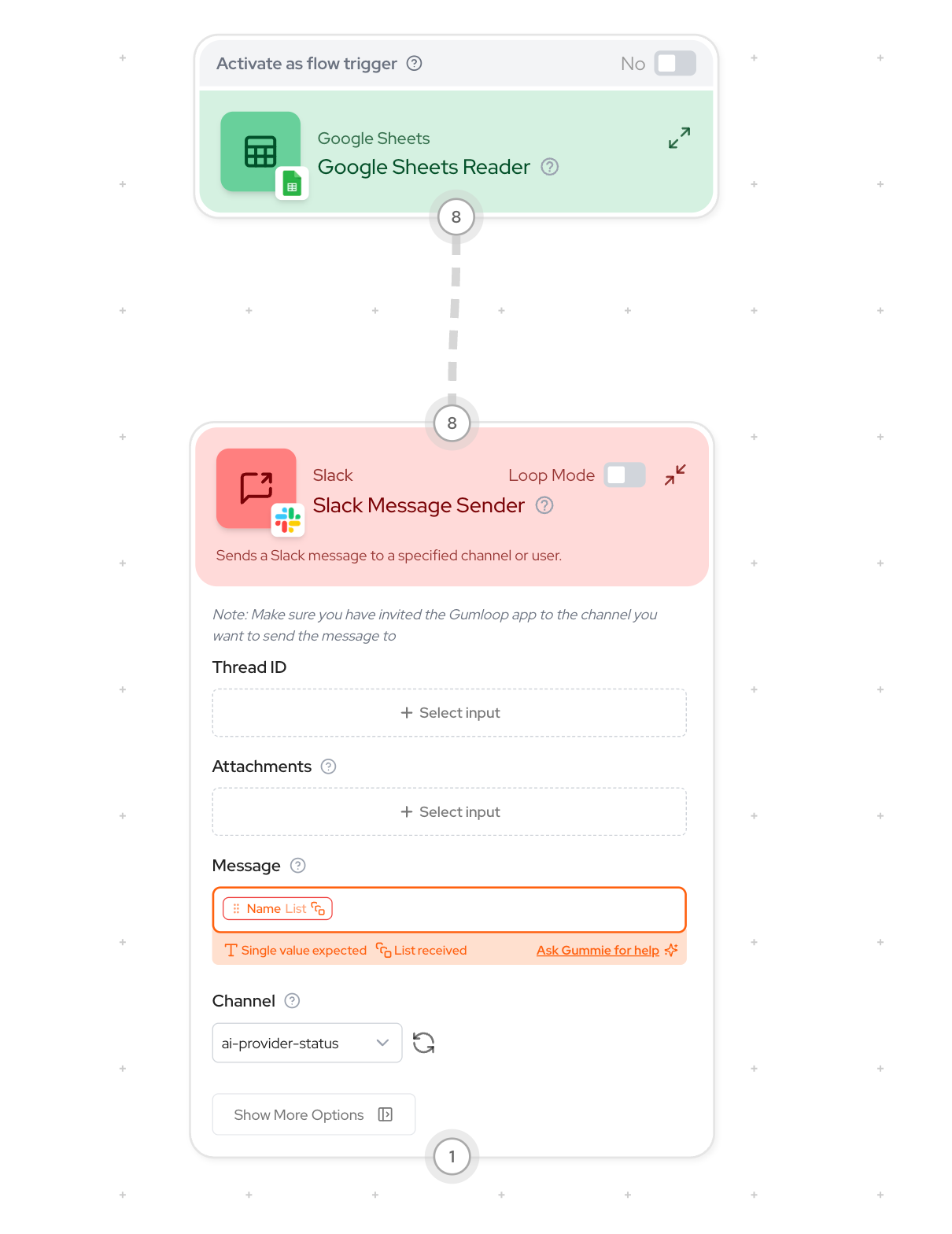
- Insert a Join List Items node between your nodes
- Connect your list output to the Join List Items input
- Choose a separator (like newline)
- Connect the Join List Items output to your target node
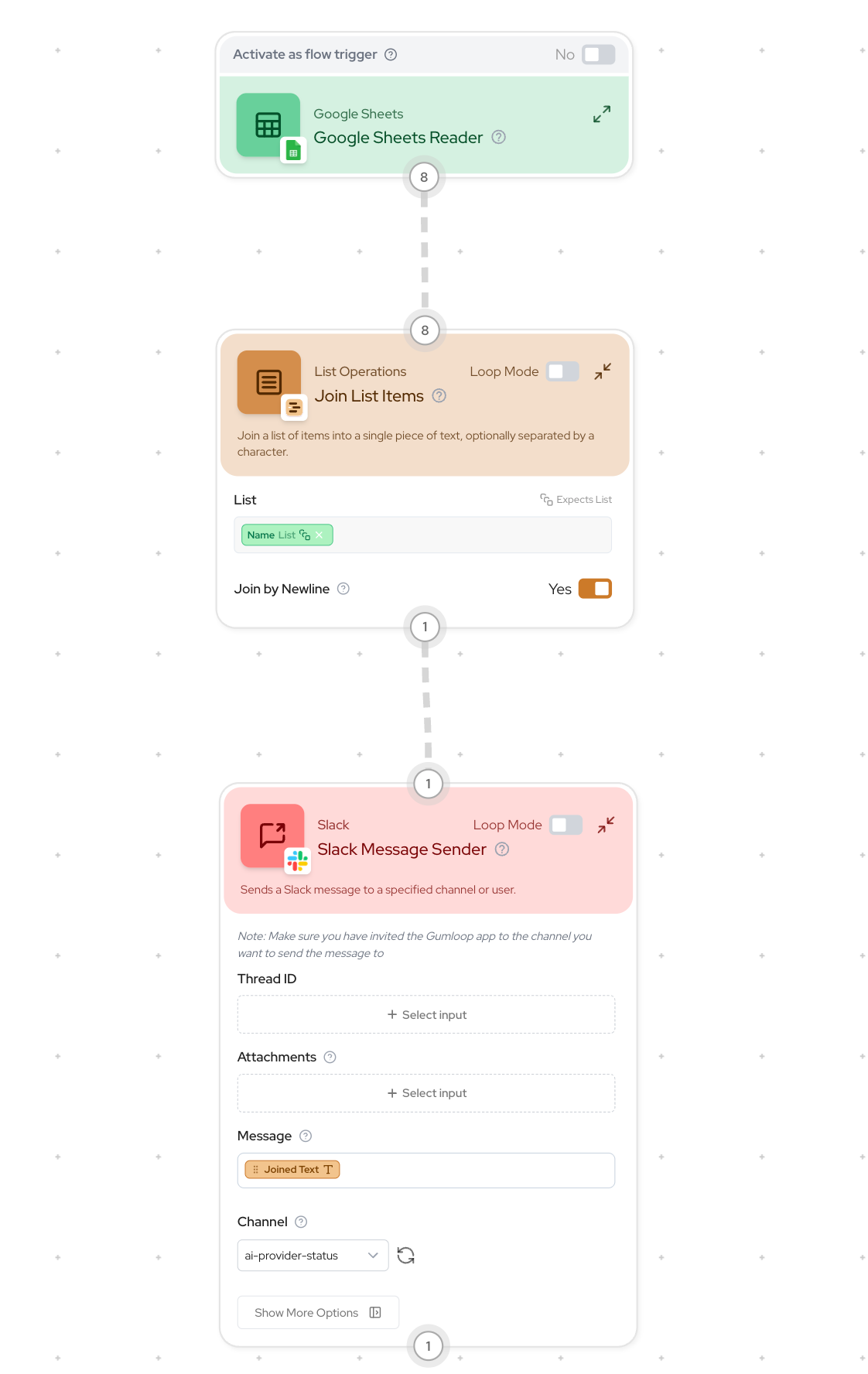
- Combining any list of items into a single text
- Converting any list data into a single text string for nodes that expect text input
- Processing multiple items together rather than individually in a loop
Scenario 2: Text → List (Single Item to Multiple Items)
The Problem: You have a single text item (like a writing style guide from a Google Doc) that needs to be used with each item in a list (like multiple blog posts that need the same style guide). Example: Error Message:List Expected, Single Value Received
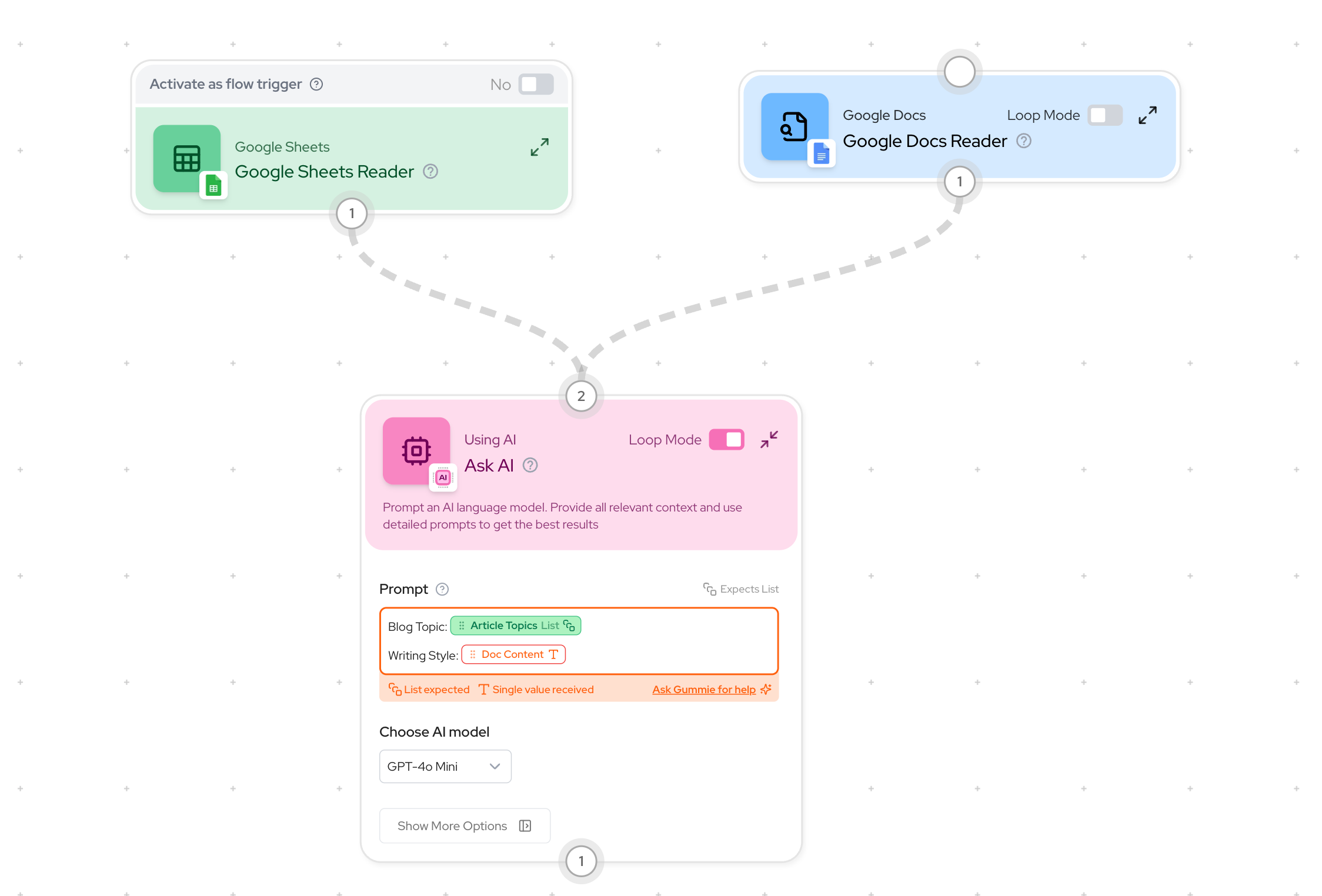
- Add a Duplicate node after your single text source
- Connect your text to the Duplicate node’s input
- Connect your list to the “List size to match” input
- This tells the node how many copies to create
- The output will be a list of identical items matching your other list’s size
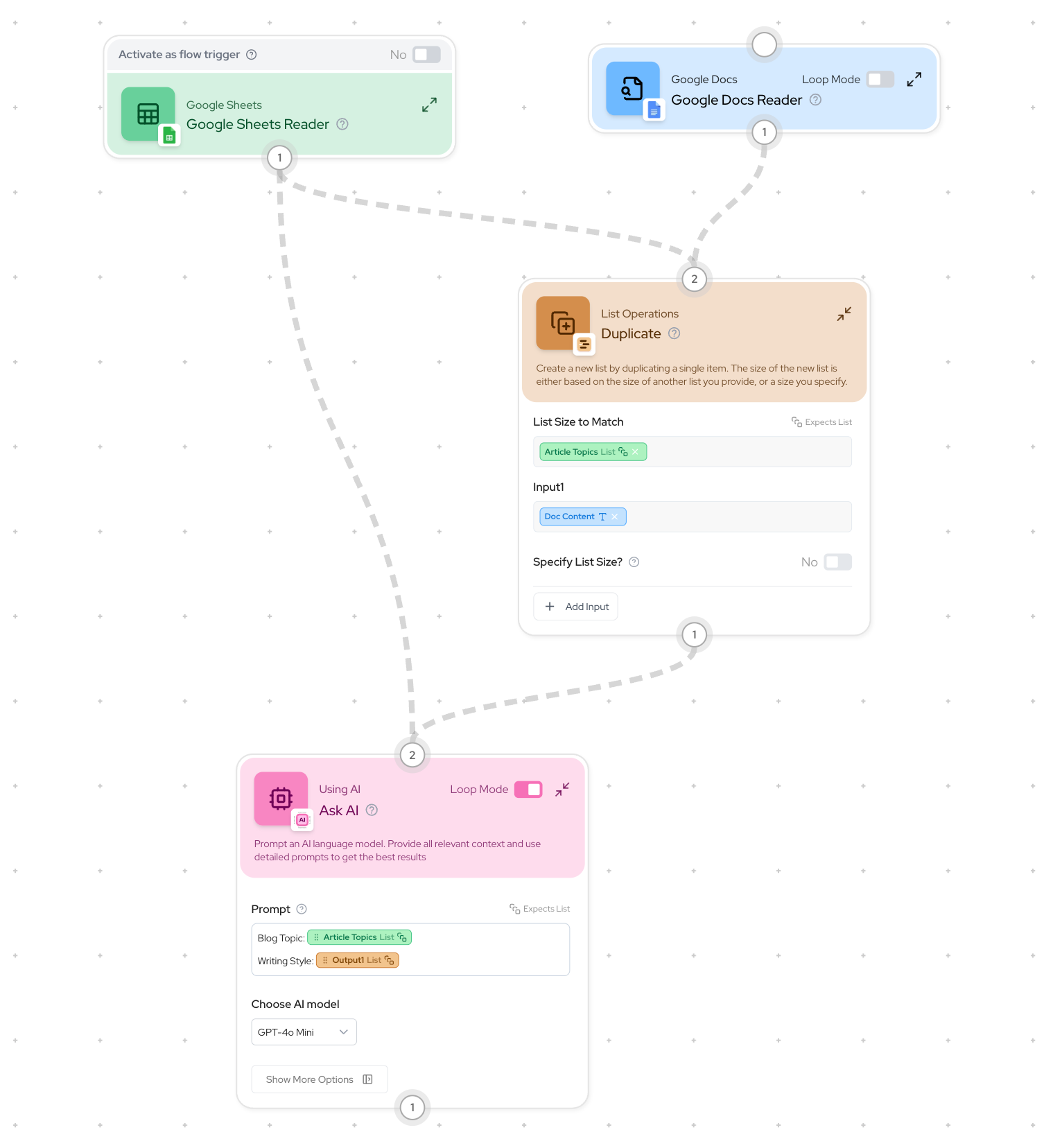
- Using any single text input with multiple list items
- Applying the same data or context across multiple operations
- Converting any single text input into a list to match other list operations
Scenario 3: List of Lists → List (Nested Lists)
The Problem: You have a nested list (a list containing other lists) but need a simple, flat list. Example: Error Message:List Expected, List of List Received
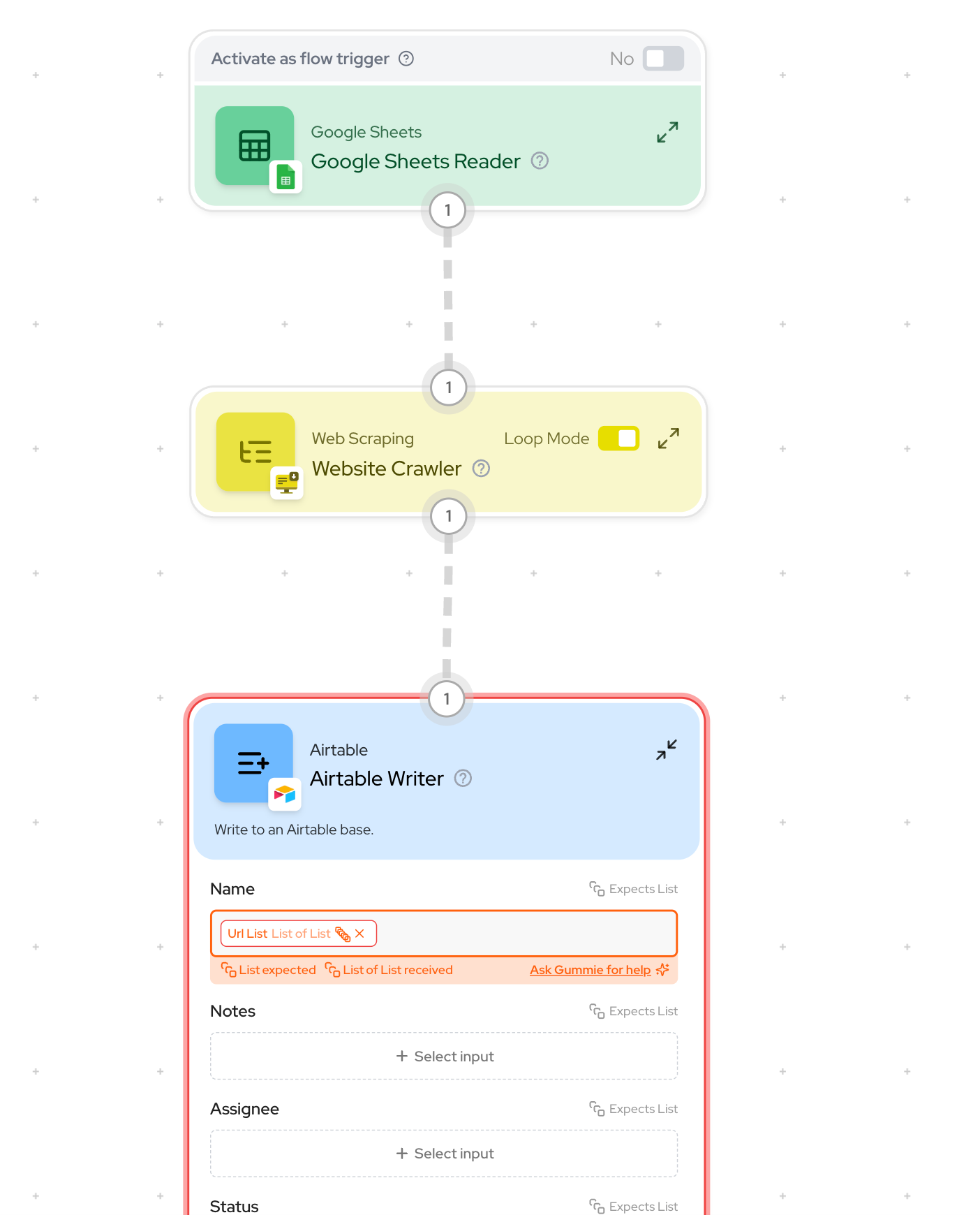
Two Solutions:
Option 1: Use a Subflow (Recommended)
- Create a subflow to process each inner list
- Add input/output nodes in the subflow
- Process the inner list items individually
- Use the subflow in your main flow with Loop Mode enabled
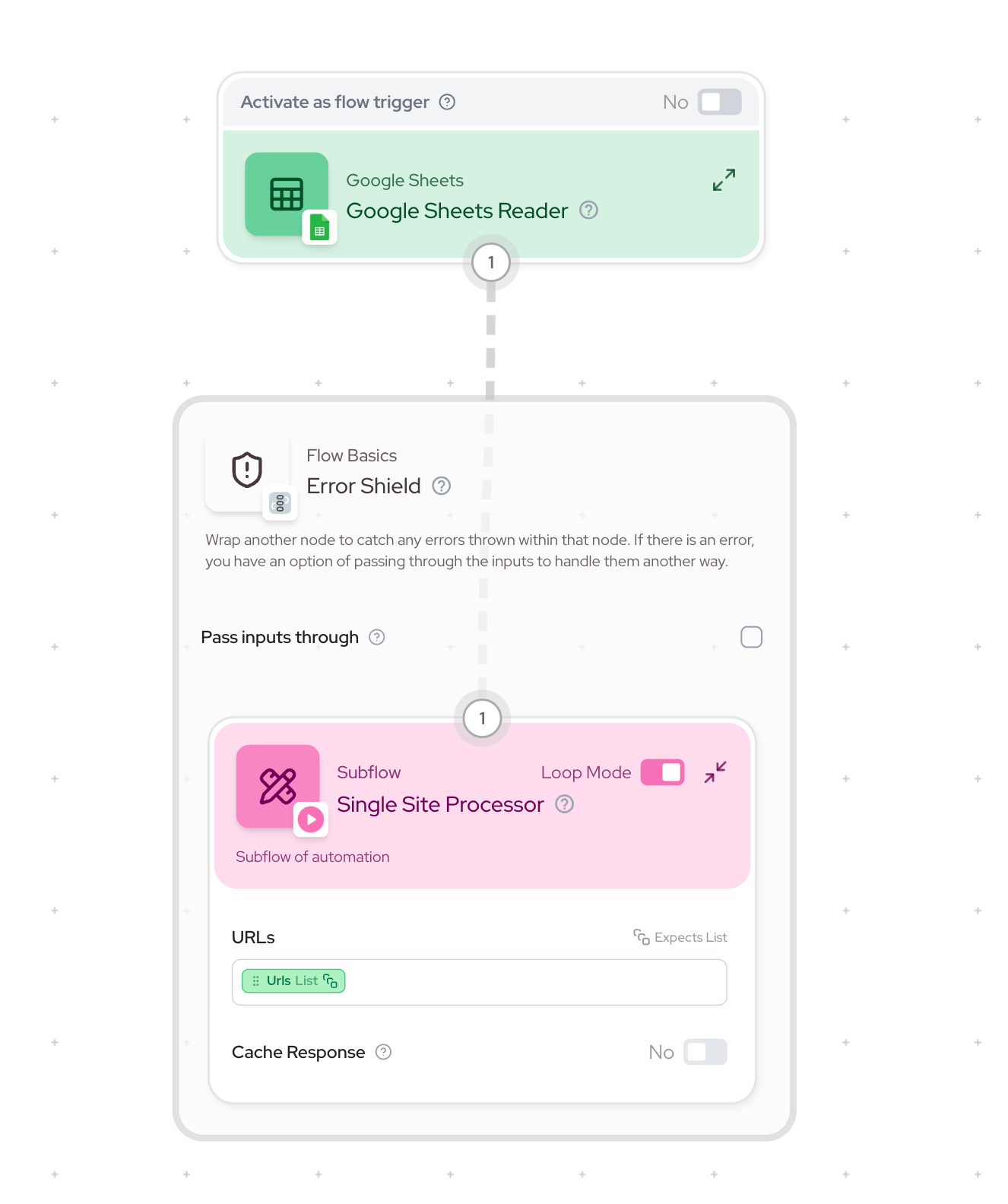
Option 2: Use Flatten List Node
- Add the Flatten List node
- Connect your nested list to it
- Get a single-level list as output
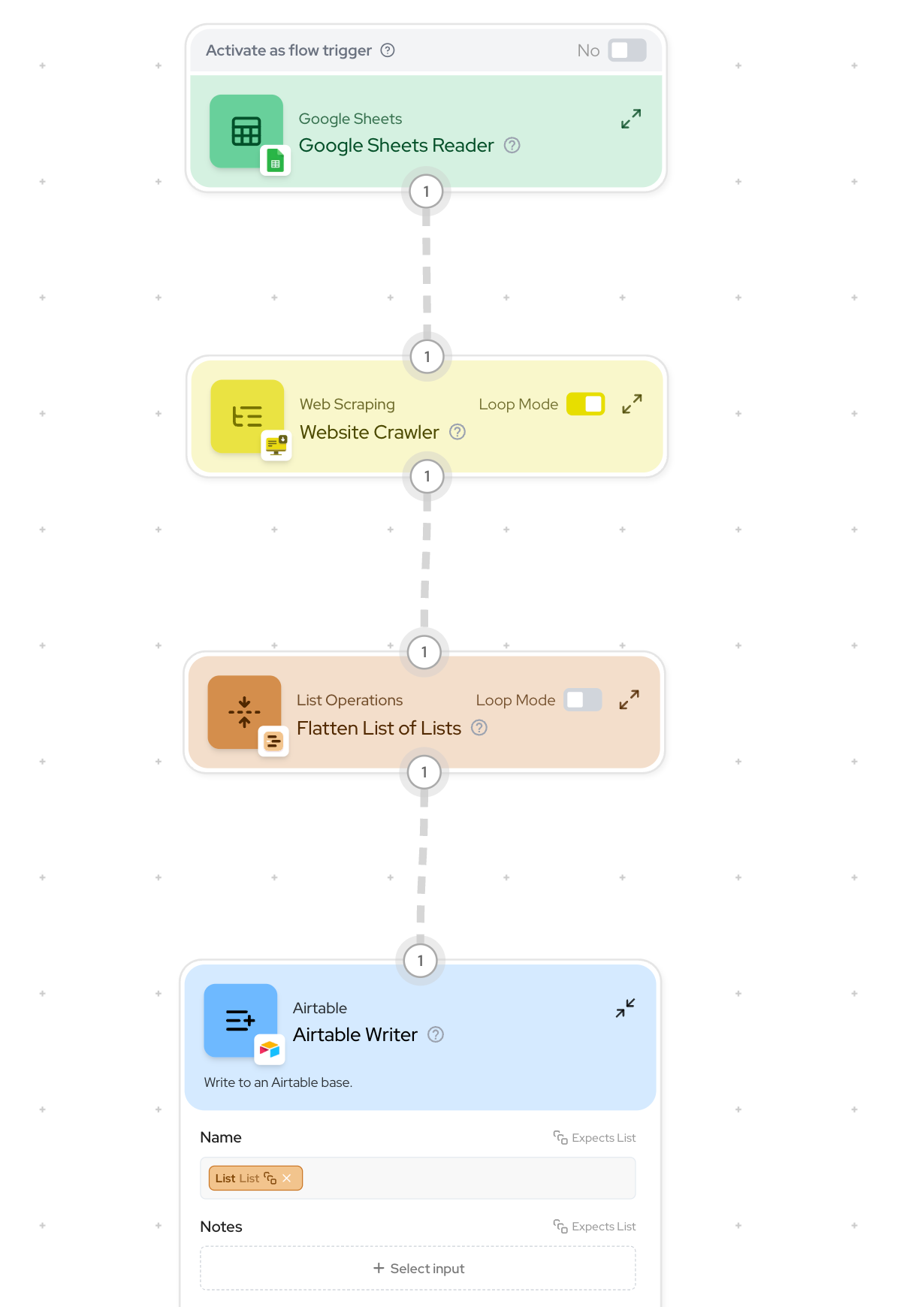
Tips for Preventing Type Mismatches
-
Check Node Types:
- Look for list vs text indicators in the node input and output connections
-
Understanding Loop Mode:
- Enable for processing lists item by item
- Disable when working with entire lists at once
Example: If you have a Google Sheet with a column that you want to send to AI as a whole for context, you’d use a
Join List Itemsnode to merge the contents of each row from that column instead of enabling loop mode and processing each row in a loop. -
Plan Your Data Flow:
- Think about whether you need to process items individuall in a loop or as a group
- Consider using Join List Items when you need all items processed together without looping over each item
- Use Loop Mode when each item needs individual processing
Quick Reference Table
| Scenario | Problem | Solution Node | How It Works |
|---|---|---|---|
| List → Text | Need to combine multiple items into one | Join List Items | Concatenates all items in a list into a single text string, using a separator |
| Text → List | Need to use one item with many | Duplicate | Creates multiple copies of a single text input to match the size of another list, ensuring compatible data structures |
| List of Lists → List | Have nested lists that need flattening | Subflow or Flatten List | Either processes inner lists through a dedicated flow (Subflow) or combines all nested items into a single-level list (Flatten List) |

