Join List Items vs Loop Mode: Choosing the Right Approach for List Processing
When working with lists in Gumloop, you’ll frequently encounter two powerful options for processing: the Join List Items node and Loop Mode. Understanding when to use each approach is crucial for creating efficient and effective workflows. This guide explains both methods in detail and provides clear guidance on choosing the right one for your specific automation needs.Understanding the Core Difference
The fundamental difference between these two approaches lies in how they handle list items:Join List Items Node
- Combines all list items into a single text value
- Preserves the relationship and context between items
- Outputs a single text string
- Allows controlling how items are combined with separators
Loop Mode
- Processes each list item individually, one at a time
- Treats each item as a separate, independent entity
- Creates a new list of results (one per input item)
- Items never get combined or “see” each other
Join List Items: Detailed Overview
The Join List Items node is a specialized node designed to convert a list into a single text string by combining all items with a specified separator.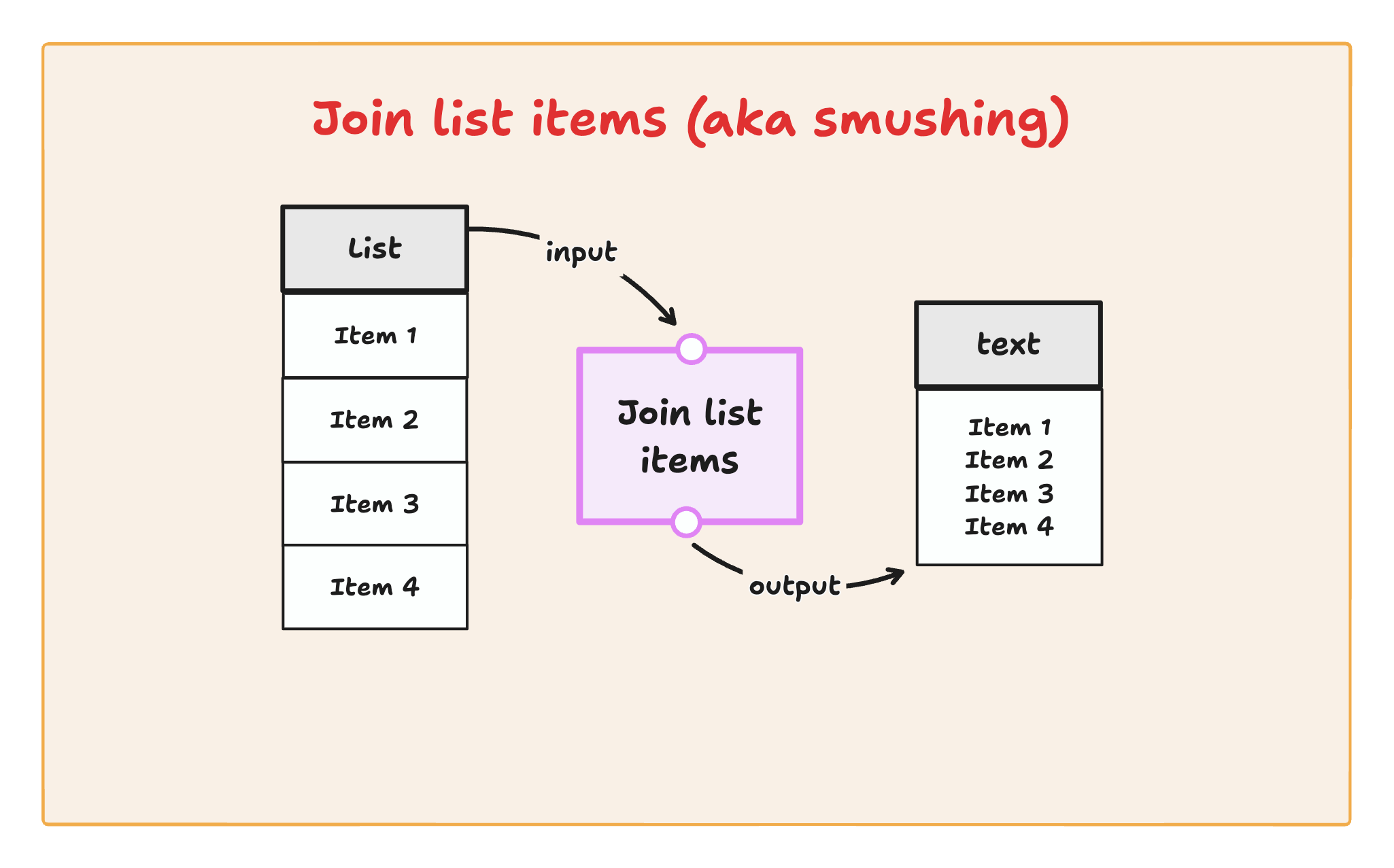
When to Use Join List Items
The Join List Items node is ideal when:-
Context Matters: Items need to be processed together to understand their relationship
- Example: Analyzing sentiment across multiple customer comments requires seeing all comments together
-
Formatting is Important: Items need specific formatting when combined
- Example: Creating an HTML list from array items with
<li>tags
- Example: Creating an HTML list from array items with
-
Single Input Required: The next node expects a single text input
- Example: Sending all project updates in one email or Slack message
-
Pattern Analysis: Looking for patterns across multiple items
- Example: Identifying common themes in a list of support tickets
Example Configuration
Here’s how to configure Join List Items for various outputs: Simple List:- Separator: Comma (
", ") - Input:
["Apple", "Banana", "Cherry"] - Output:
"Apple, Banana, Cherry"
- Custom formatting with prefix/suffix:
- Separator:
Newline - Prefix:
"1. " - Input:
["Start task", "Complete work", "Review results"] - Output:
"Start task /n Complete work /n Review results"
Loop Mode: Detailed Overview
Loop Mode is a processing option available on many Gumloop nodes that changes how they handle list inputs. Instead of requiring a text input, Loop Mode lets the node process each item in a list separately.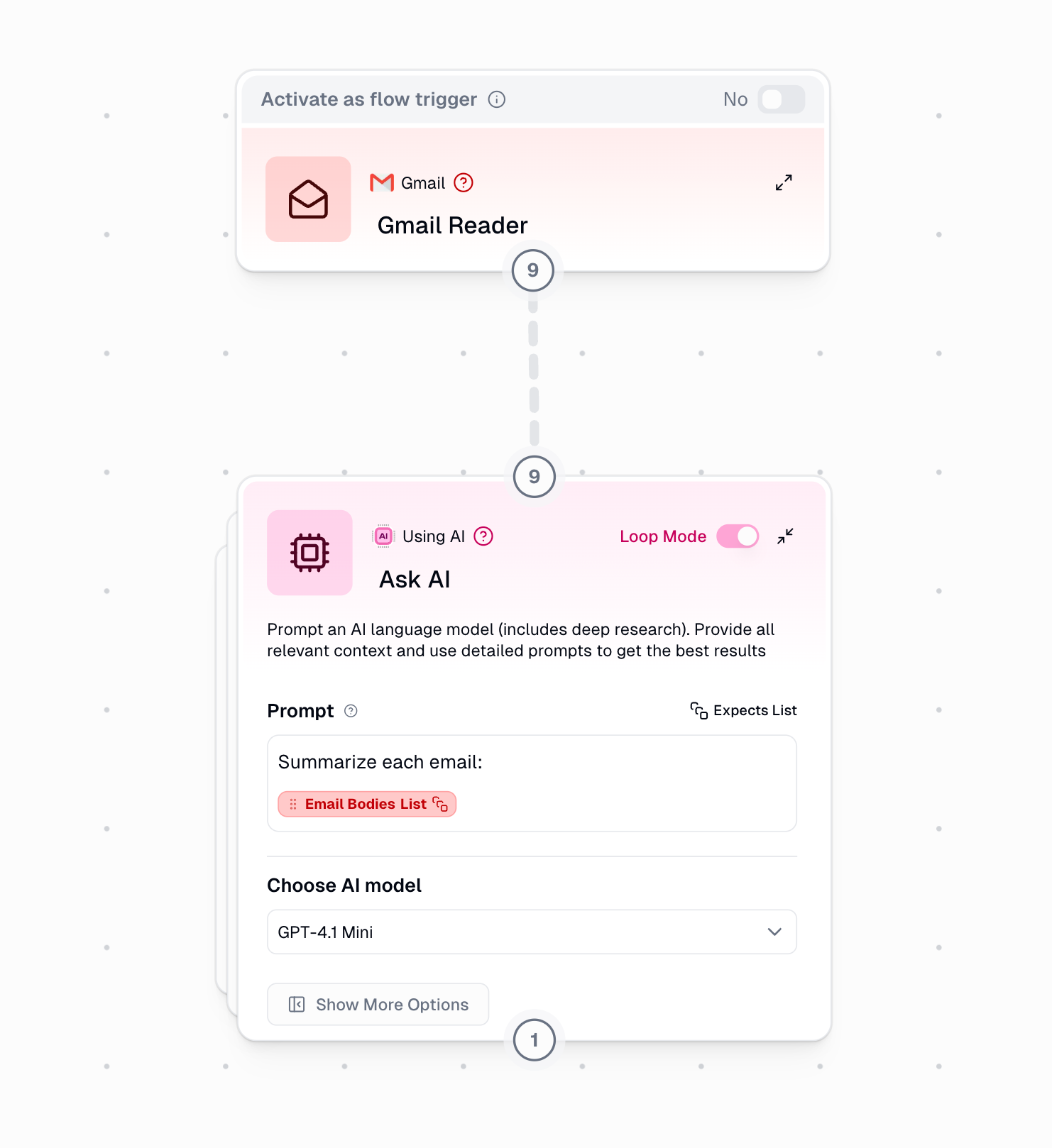
How Loop Mode Works
- The node takes a list input
- It processes the first item in the list
- Then processes the second item
- Continues until all items are processed
- Outputs a new list with all results
Loop Mode Performance Considerations
Loop Mode processes multiple items simultaneously based on your plan:- Free Plan: 2 concurrent items
- Solo Plan: 5 concurrent items
- Team Plan: 15 concurrent items
When to Use Loop Mode
Loop Mode is the best choice when:-
Independent Processing: Each item needs to be handled separately
- Example: Sending personalized emails to different customers
-
Transformation Tasks: Converting each item independently
- Example: Summarizing each document in a collection
-
Batch Operations: Performing the same action on many items
- Example: Categorizing each product description
-
Multiple Results Needed: You need a separate result for each input
- Example: Creating a sentiment score for each customer review
Loop Mode with Multiple Nodes
For complex processing chains, multiple nodes can use Loop Mode together:- Each URL is scraped individually
- Each website content is summarized separately
- Each summary is categorized independently
- The final output is three lists:
- List of website content
- List of summaries
- List of categories
Real-World Business Examples
Example 1: Customer Feedback Analysis
Goal: Analyze customer feedback to identify common themes and sentiment.Approach 1: Join List Items (Recommended)
Approach 2: Loop Mode (Not Ideal)
Example 2: Content Distribution
Goal: Create social media posts for multiple platforms from content pieces.Approach 1: Loop Mode (Recommended)
Approach 2: Join List Items (Not Ideal)
Example 3: Document Processing
Goal: Extract contact information from multiple PDF documents.Approach 1: Loop Mode (Recommended)
- Field 1: Name (text)
- Field 2: Email (text)
- Field 3: Phone (text)
- Field 4: Company (text)
Example 4: Weekly Team Report
Goal: Compile a weekly report of all team activities and send as one email.Approach 1: Join List Items (Recommended)
- Separator:
"</li><li>" - Prefix:
"<h2>Team Activities</h2><ul><li>" - Suffix:
"</li></ul>"
Advanced Strategies: Using Both Methods Together
In complex workflows, combining both methods can create powerful solutions:Example: Processing Reviews by Product Category
Goal: Analyze customer reviews grouped by product category. Approach: Use both Loop Mode and Join List Items at different stages.- Uses Loop Mode to process each product category separately
- Uses Join List Items to analyze all reviews within a category together
- Produces an analysis that maintains both the category context and the relationships between reviews
Decision Framework: Choosing the Right Approach
Ask yourself these questions to determine which approach to use:-
Do the items need to be processed together?
- Yes → Join List Items
- No → Loop Mode
-
Is context across items important?
- Yes → Join List Items
- No → Loop Mode
-
Do you need separate results for each item?
- Yes → Loop Mode
- No → Join List Items
-
Are you looking for patterns across all items?
- Yes → Join List Items
- No → Loop Mode
-
Is there a size limit on the receiving system?
- Yes, small limit → Loop Mode (for chunking)
- No or large limit → Either approach works
Quick Reference Table
| Task | Recommended Approach | Explanation |
|---|---|---|
| Analyzing feedback for trends | Join List Items | Needs to see all items together to identify patterns |
| Sending personalized emails | Loop Mode | Each recipient gets unique content |
| Creating a report with all projects | Join List Items | All projects in one coherently formatted document |
| Processing multiple documents | Loop Mode | Each document contains different information |
| Sentiment analysis of reviews | Join List Items | Context between reviews matters |
| Posting to multiple social platforms | Loop Mode | Each platform needs different formatting |
| Finding common themes in support tickets | Join List Items | Requires all tickets to identify similarities |
| Generating single-item summaries | Loop Mode | Each item summarized independently |
Conclusion
Both Join List Items and Loop Mode are powerful tools in Gumloop with distinct advantages for different scenarios. By understanding when to use each approach, you can build more efficient, effective workflows that process your data exactly as needed. Remember these key principles:- Use Join List Items when all items need to be processed together as a cohesive whole
- Use Loop Mode when each item needs to be processed independently
- Consider combining both approaches for complex workflows with nested data structures

