Note: Organizations and Workspaces are available only on the Team plan and above.
Quick Summary
Think of Gumloop like Google Workspace:Organization
Your company’s entire Google Workspace account that manages billing and team members
Personal Workspace
Your private Google Drive that only you can access and edit—perfect for most workflows
Shared Workspace
A shared Team Drive where multiple people can view, edit, and run flows together
Quick Comparison
Most flows should live in your personal workspace. Use shared workspaces only when collaboration is essential.| Personal Workspace (Recommended) | Shared Workspace | |
|---|---|---|
| Who can see flows? | Only you | All workspace members |
| Who can edit flows? | Only you | All workspace members |
| Who can run flows? | You directly; others via shared interfaces | All workspace members |
| Best for | Most workflows—development, testing, production, and personal automations | True team collaboration where multiple people actively maintain the same flows |
| Available on | All plans (Free and above) | Team plan and above |
Understanding Organizations
An Organization is your company’s top-level account. Think of it as the umbrella that holds everything together.💳 Billing & Credits
💳 Billing & Credits
All users in your organization share one credit pool. When anyone runs a flow—whether in their personal workspace or a shared workspace—it deducts from the organization’s credits.There’s no separate billing per workspace or per user. It’s one unified account.
👥 Team Management
👥 Team Management
- Anyone with your company email domain automatically joins your organization
- Organization admins control who has access
- Add, remove, and manage user permissions across all workspaces
- Set which workspace new members join by default
⚙️ Settings & Compliance
⚙️ Settings & Compliance
- Control security settings across all workspaces
- Manage data retention policies
- Set organization-wide defaults
- Monitor usage across all teams
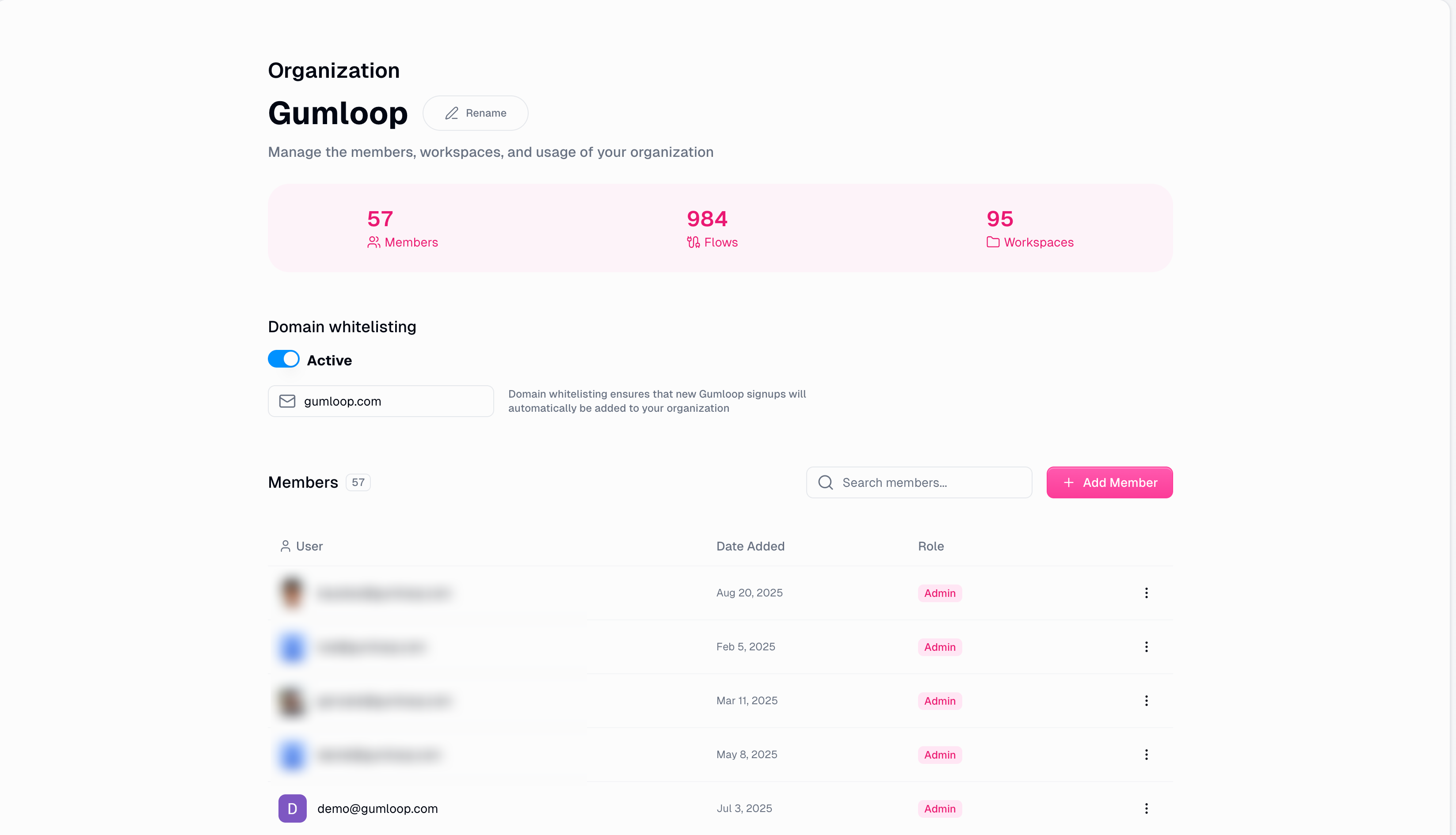
Understanding Workspaces
Workspaces are where you actually build and run your flows. Think of them as folders or drives that contain your automation projects.- Personal Workspace
Your Private Space (Start Here!)
Every user gets their own personal workspace—it’s automatically created when you sign up. This is where most of your work should happen.Why start here:
- Fast and flexible - Build without worrying about breaking others’ work
- Secure by default - Your flows and data stay private
- Production-ready - Run production flows that you maintain
- Safe experimentation - Test ideas without affecting your team
- Full control - Make changes on your schedule
Perfect for:
- Individual workflows and automations
- Flows you maintain yourself
- Sensitive or confidential processes
- Testing and development
- Personal productivity tools
Key point: Only you can edit flows here, but you can still share them! Others can run your flows via interfaces, or duplicate them to create their own versions.
Common Questions: Answered
I shared a flow link. What can others do with it?
I shared a flow link. What can others do with it?
Where should I build my flows?
Where should I build my flows?
Always start in your personal workspace. This gives you a safe space to build, test, and iterate without affecting anyone else.Keep it in your personal workspace if:
- ✅ You’re the primary maintainer (most flows!)
- ✅ It’s still in development or testing
- ✅ You want control over when changes happen
- ✅ It contains sensitive information
- ✅ It’s a personal productivity tool
- ✅ Others just need to run it (share via interface)
- Multiple people need to actively edit the same flow
- The team collectively maintains it (no single owner)
- You need shared workspace credentials
- Team members need to cover for each other
Most flows should stay in personal workspaces! Even production flows that others use can live in your personal workspace—just share them via interfaces or published links.
What happens to credentials in shared workspaces?
What happens to credentials in shared workspaces?
Who pays for flows in different workspaces?
Who pays for flows in different workspaces?
Your organization pays for everything. Whether you run a flow from your personal workspace or a shared workspace, it uses your organization’s credit pool.The workspace type only affects who can access and edit flows—not billing.
Can I move flows between workspaces?
Can I move flows between workspaces?
Yes! You can easily move flows between workspaces: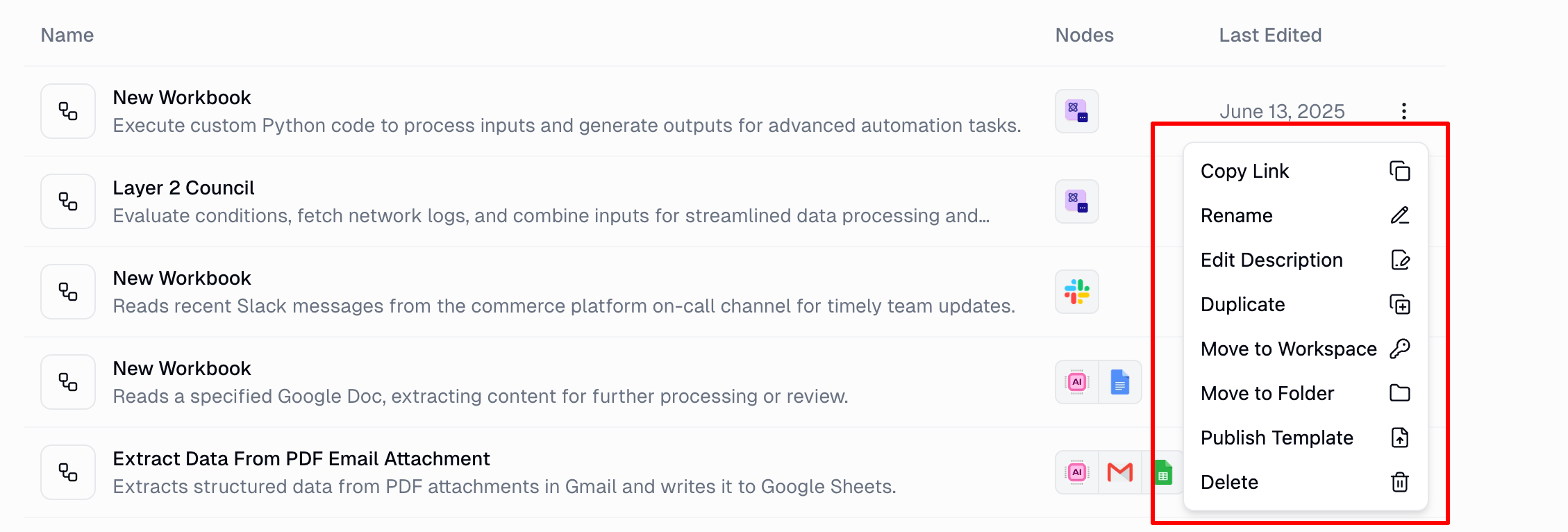
- Go to the Hub page
- Click the three dots (⋮) next to the flow
- Select “Move to Workspace”
- Choose the destination workspace
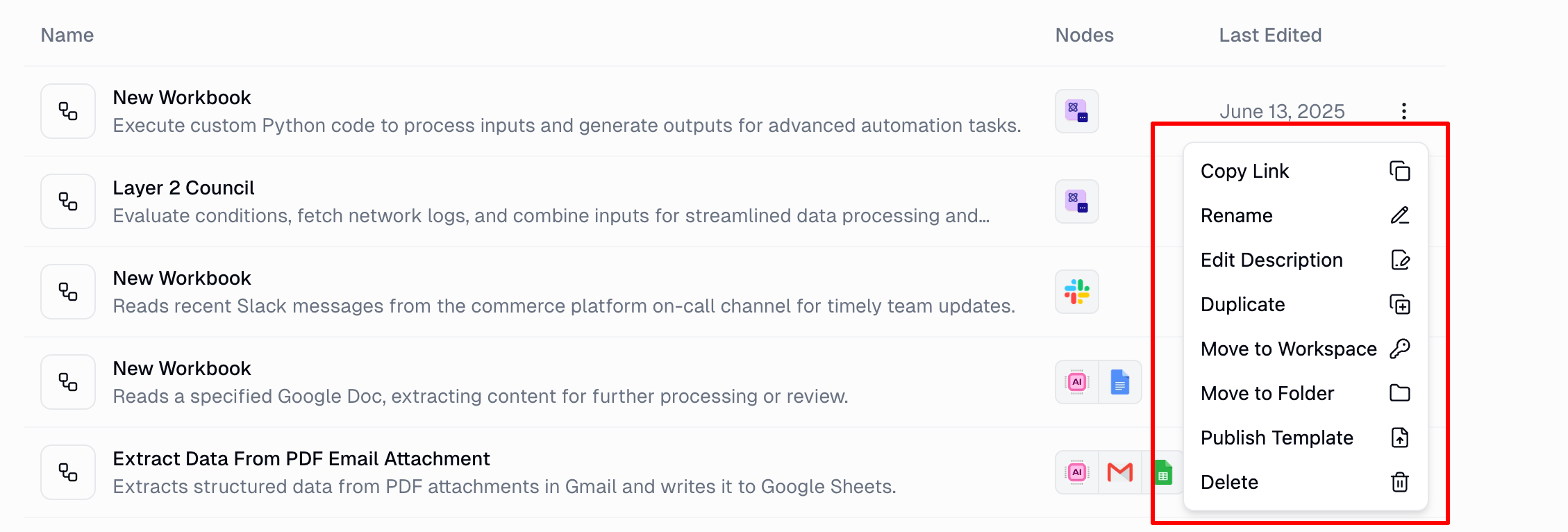
Real-World Example
1
Sarah builds in her personal workspace
Sarah needs to create a social media post generator for her marketing team.She starts in her personal workspace (recommended):
- Experiments with different prompts and formats
- Tests with her personal credentials
- Iterates until it works perfectly
- No one else can accidentally break it while she’s building
2
Sarah decides: Keep personal or move to shared?
Now Sarah evaluates her options:
Option A: Keep in Personal
Keep the flow in her personal workspaceThis works great because:
- ✅ Sarah maintains quality control
- ✅ Team can use it via interface
- ✅ No accidental modifications
- ✅ Sarah updates on her schedule
- ✅ Team can duplicate if they need custom versions
- Sarah is comfortable maintaining it
- Team just needs to run it, not edit it
- Quality control is important
Option B: Move to Shared
Move to “Marketing Team” shared workspaceChoose this if:
- ✅ Multiple people need to edit the same flow
- ✅ Team collectively maintains it
- ✅ Need shared workspace credentials
- ✅ Team members cover for each other
- ⚠️ Anyone can modify it
- ⚠️ Need to coordinate changes
- ⚠️ Less control over updates
3
Sarah's decision
Sarah keeps it in her personal workspace and shares it as an interface with her team. This way:
- Her team can use the automation easily
- She maintains quality and control
- No risk of accidental changes
- She can update it on her schedule
Managing Workspaces
Creating a Shared Workspace
1
Open workspace dropdown
Click your workspace dropdown in the top left of the sidebar from the hub page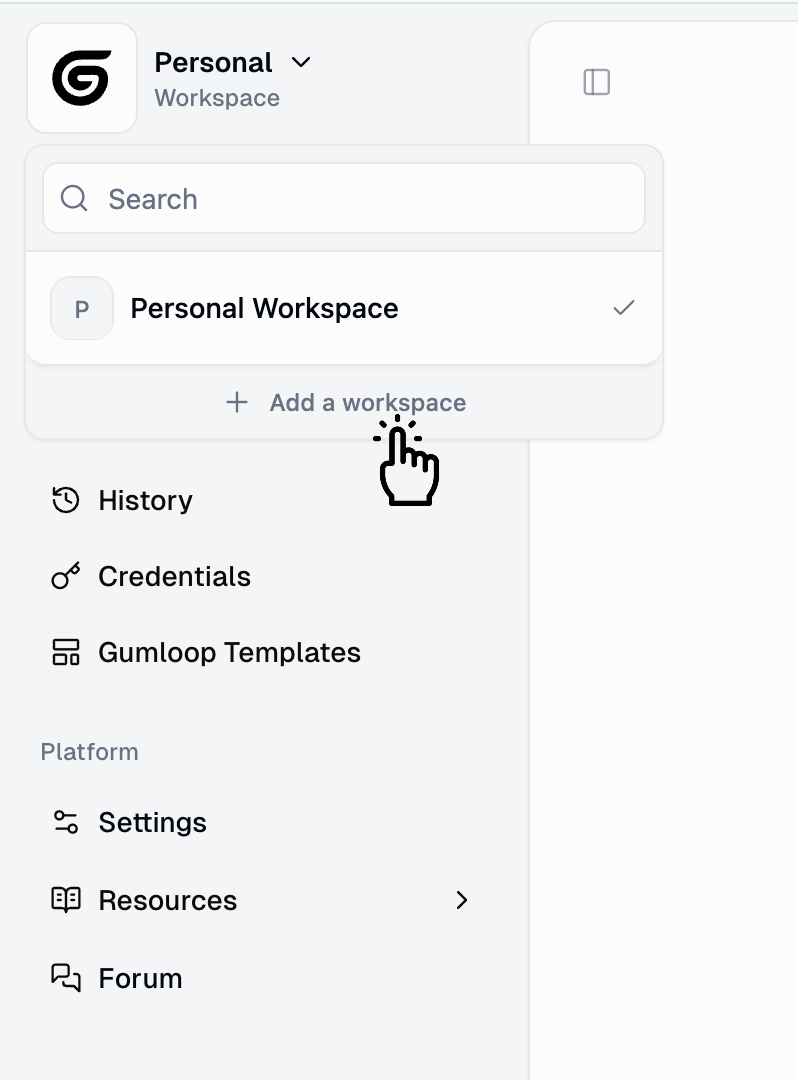
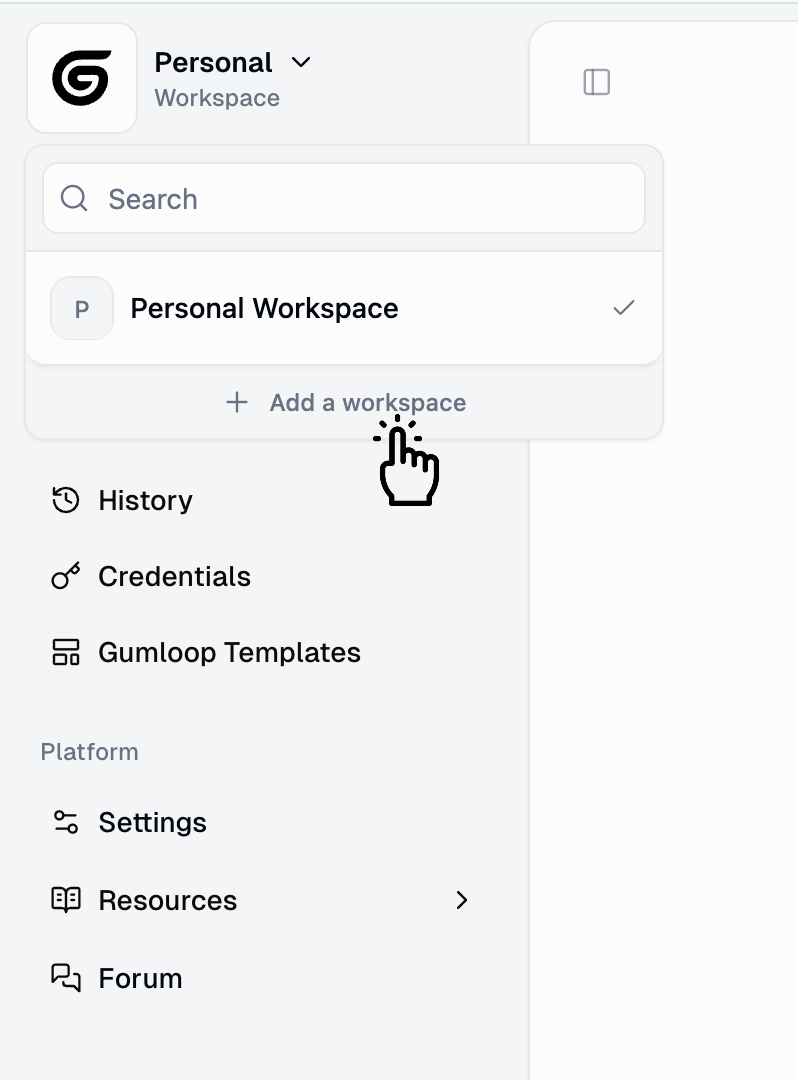
2
Add workspace
Select “Add Workspace” and name it descriptivelyExamples:
- “Marketing Team”
- “Sales Automation”
- “Product-Development”
3
Invite team members
Go to Settings > Workspace > Members to add people via email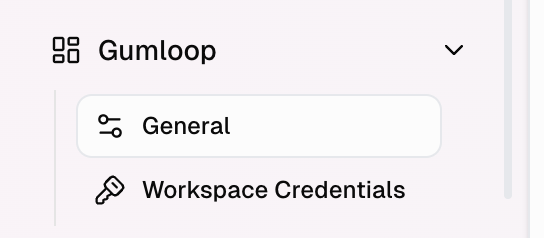
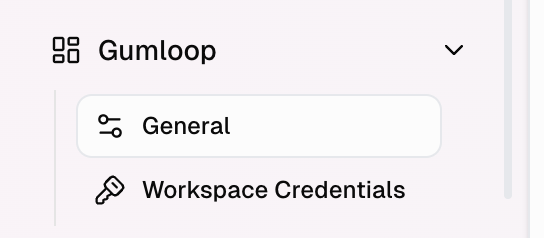
4
Set up credentials (optional)
Configure workspace credentials for shared services that everyone needs
Any member in your organization can create workspaces.
Setting a Default Workspace
Organization admins can choose which workspace new team members automatically join from the organization workspace settings page
- ✅ They automatically join your organization
- ✅ They get their personal workspace
- ✅ They get access to the default shared workspace
- ✅ They can request access to other workspaces
Security & Permissions
Personal Workspace
- View flows: Only you
- Edit flows: Only you
- Run flows directly: Only you
- Run via interface: Anyone you share with
- Delete flows: Only you
- Manage members: N/A (only you)
Shared Workspace
- View flows: All workspace members
- Edit flows: All workspace members
- Run flows: All workspace members
- Delete flows: All workspace members
- Manage members: Workspace admins
Security note: Organization admins cannot access your personal workspace flows. Your personal workspace is truly private to you.

