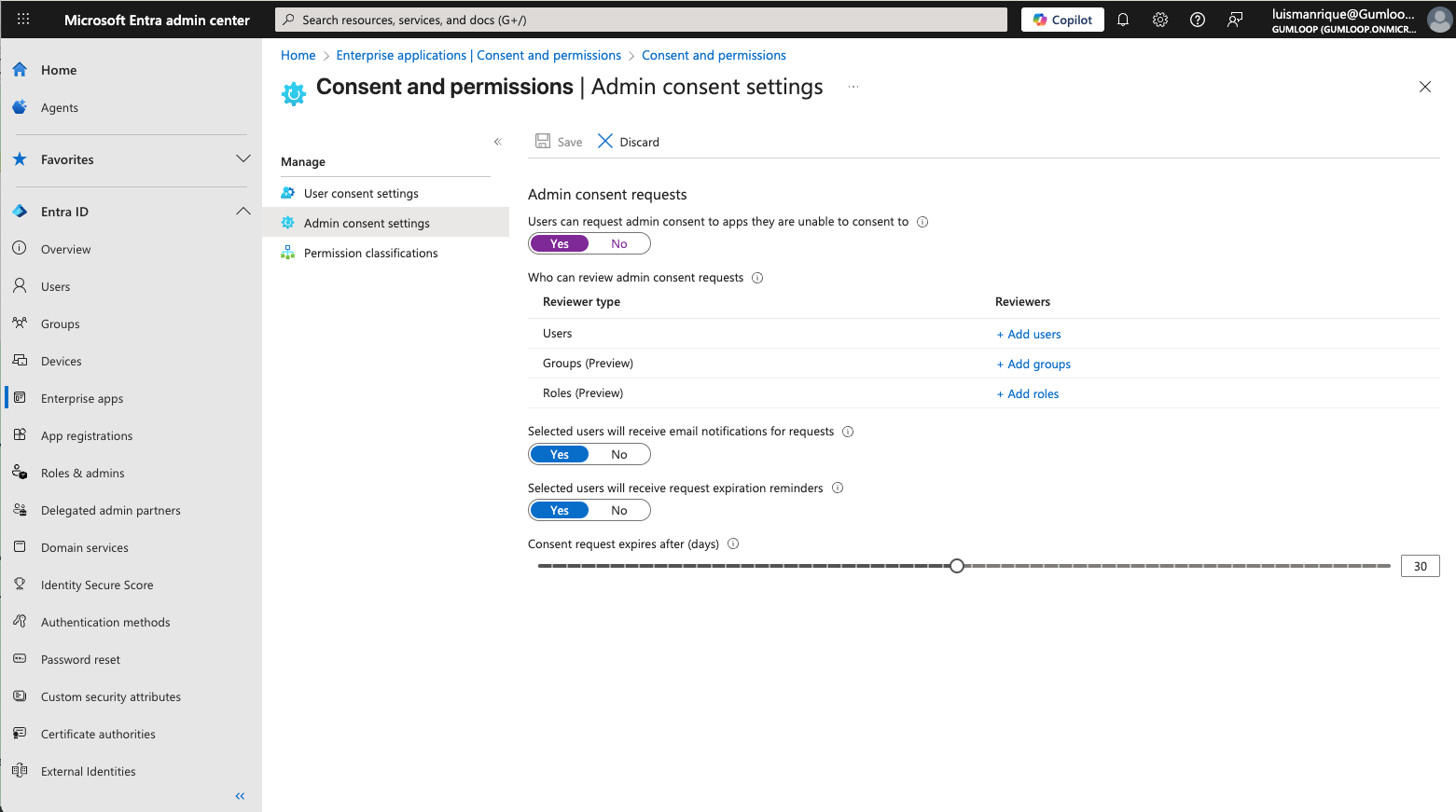Quick Summary
Gumloop nodes often need to connect to external services like Gmail, Slack, or Snowflake. Credentials are how you authenticate these connections securely. You can manage multiple credentials for each service and choose which one to use in each flow.Personal Credentials
Private to you—perfect for individual work and testing
Workspace Credentials
Shared with your team—ideal for collaborative projects
Types of Credentials
- Personal Credentials
- Workspace Credentials
Your Private Authentication
Personal credentials are private to your account and work across all your workspaces.Perfect for:
- Individual projects - Flows you maintain yourself
- Personal accounts - Your own Gmail, Slack, etc.
- Testing & development - Safe experimentation
- Private API keys - Your personal OpenAI, AWS keys
- Sensitive workflows - Data you don’t want to share
Key characteristics:
- Only you can see and use them
- Available immediately after setup
- Work in any workspace (personal or shared)
- Default for all new nodes
- Perfect as your default choice
Privacy guaranteed: Even in shared workspaces, other members cannot access your personal credentials.

Quick Comparison
| Feature | Personal Credentials | Workspace Credentials |
|---|---|---|
| Who can use? | Only you | All workspace members |
| Where do they work? | Any workspace | Specific workspace only |
| Default in nodes? | Yes - automatic default | No - must be selected manually |
| Setup required? | One-time, works everywhere | Per workspace |
| Best for | Individual work, testing | Team collaboration |
| Privacy | Fully private | Shared with team |
Using Credentials in Flows
Every node that requires authentication has a “Credentials to use” dropdown:
Important: All nodes default to your personal credentials, even in shared workspaces. To use workspace-wide credentials, you must explicitly select them from the “Credentials to use” dropdown on each node.
Available Options:
Use Personal Default
Use Personal Default
Uses your default personal credential for this service. This is selected by default on all new nodes.When to use:
- You’re working in your personal workspace
- You want to use your own account even in shared workspaces
- Testing flows before sharing with team
- Personal productivity automations
Use Workspace Default
Use Workspace Default
Uses the workspace’s default credential for this service. You must manually select this option—it’s never the automatic default.When to use:
- Working in a shared workspace on team projects
- Everyone should use the same account
- Production flows with shared ownership
Specific Credential
Specific Credential
Choose any specific credential you’ve set up.When to use:
- Need different accounts for different parts of the flow
- Running A/B tests with different API keys
- Using multiple accounts in one automation
Setting Up Credentials
1
Go to credentials page
Visit the credentials page or navigate via Settings
2
Choose your service
Select the service you want to authenticate with (Gmail, Slack, OpenAI, etc.)
3
Authenticate
The authentication method depends on the service:OAuth2 (Most services):
- Click “Connect” and follow the authorization flow
- No manual token management needed
- Examples: Gmail, Slack, Microsoft services
- Paste your API key or access credentials
- Examples: OpenAI, AWS, Anthropic
4
Set as default (optional)
Mark this credential as your default for easier selection in flows

Common Scenarios
- Personal Flow
- Team Flow
- Mixed Flow
- Multi-Account
Building in Your Personal Workspace
Scenario: You’re building an automation for yourself.Setup:- Add your personal credentials for needed services
- In flow nodes, the “Use Personal Default” is already selected automatically
- Build and test your flow
Real-World Example: Email Campaign Flow
1
Marketing team creates shared flow
The marketing team builds an email campaign flow in their shared workspace.Initial setup:
- Admin adds workspace credential:
[email protected] - Creator manually selects “Use Workspace Default” in the Gmail node
- All team members can run the flow
- Emails come from the shared account
2
Sarah wants a personal version
Sarah likes the flow but wants to send from her personal email.What she does:
- Duplicates the flow to her personal workspace
- Opens the Gmail node
- Changes back to “Use Personal Default” (or leaves it, since that’s the default)
- Now sends from
[email protected]
3
Understanding the results
Team version (shared workspace):
- Uses
[email protected] - Anyone on team can run it
- Maintains team consistency
- Uses
[email protected] - Only Sarah can run it
- Her personal credential stays private
- Can customize without affecting team
Workspace Credentials Setup
For workspace administrators:1
Navigate to workspace settings
Go to Settings > Workspace > Credentials in your shared workspace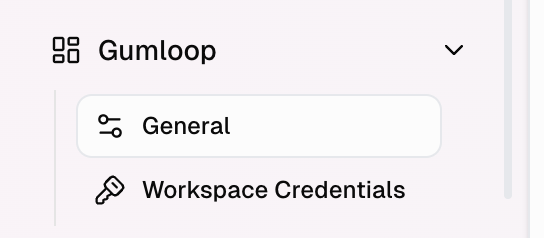
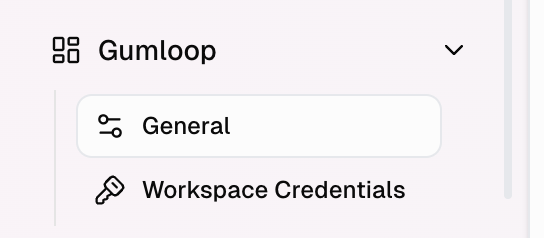
2
Add workspace credentials
Click “Add Credential” and authenticate with the shared service account
3
Set as workspace default
Mark the credential as the default for this workspace
4
Notify team members
Let your team know workspace credentials are ready to use and remind them to manually select “Use Workspace Default” in their flow nodes
New workspace reminder: Workspace credentials don’t exist automatically! Set them up before team members start building flows, or they’ll need to use personal credentials initially.
Managing Your Credentials
Viewing All Credentials
Viewing All Credentials
Visit the credentials page to see:
- All your personal credentials
- Last refresh time for each
- Which services are connected
- Default credential for each service
Refreshing Credentials
Refreshing Credentials
OAuth credentials automatically refresh when needed. If you see authentication errors:
- Go to the credentials page
- Click “Reauthenticate” on the affected service
- Complete the authorization flow again
Revoking Access
Revoking Access
To remove a credential:
- Go to credentials page
- Find the credential to remove
- Click “Revoke”
- Confirm removal
- Immediate effect
- All auth tokens removed
- Flows using this credential will fail
- Re-authentication required for future use
Setting Defaults
Setting Defaults
Set default credentials to speed up your workflow:Personal default:
- Your go-to credential for a service
- Used when “Use Personal Default” is selected
- Only affects your account
- The team’s primary credential
- Used when “Use Workspace Default” is selected
- Applies to all workspace members
Microsoft Office Setup (Admin Only)
For organizations using Microsoft services (Teams, Outlook, Excel, Word, OneLake), administrators must configure consent in Microsoft Entra ID before users can authenticate.Quick Setup
- Tenant-Wide Consent
- Admin Consent Workflow
- App Provisioning
Option 1: Grant Admin Consent (Recommended)
1
Access Microsoft Entra admin center
2
Navigate to Enterprise apps
Navigate to Entra ID > Enterprise apps > All applications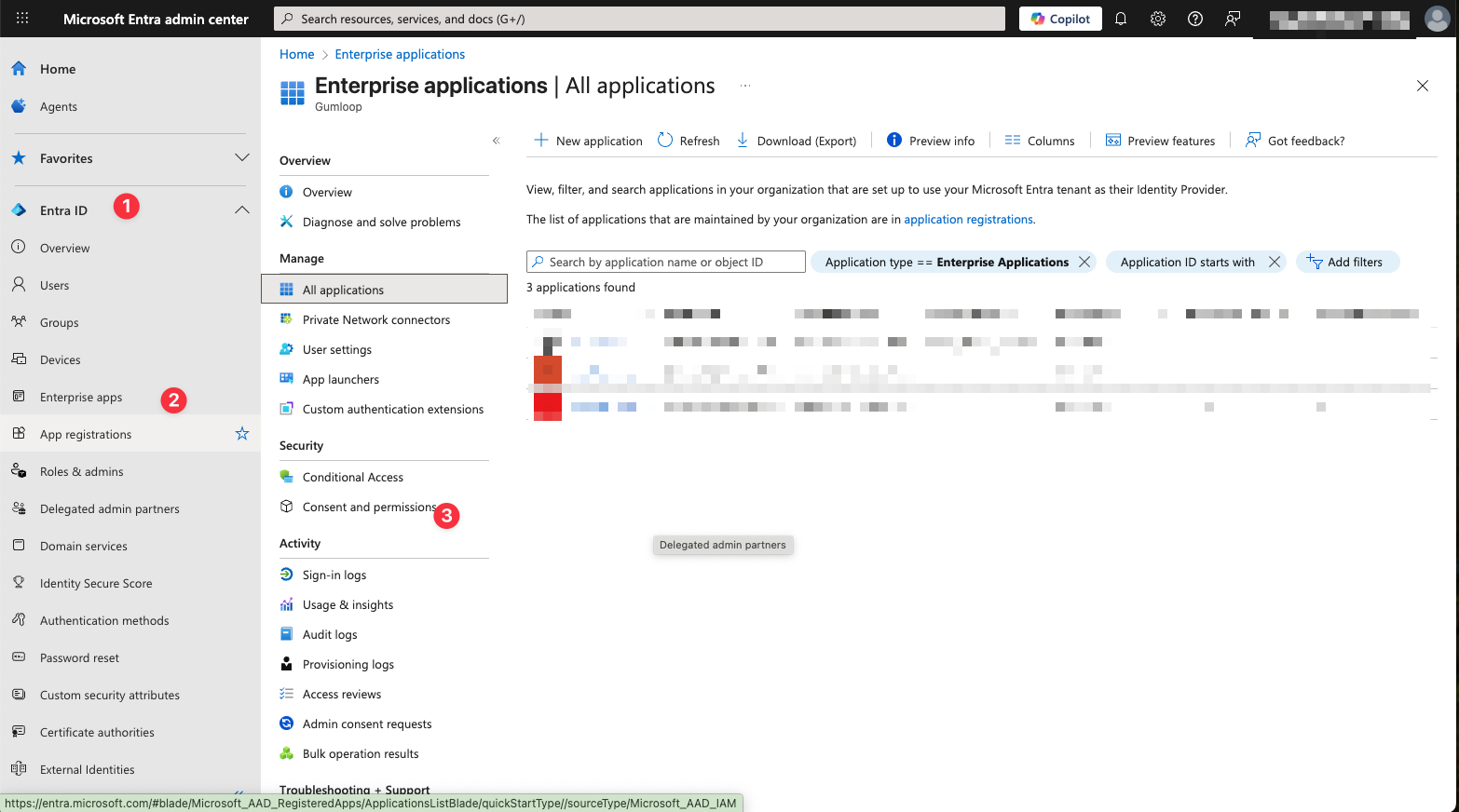
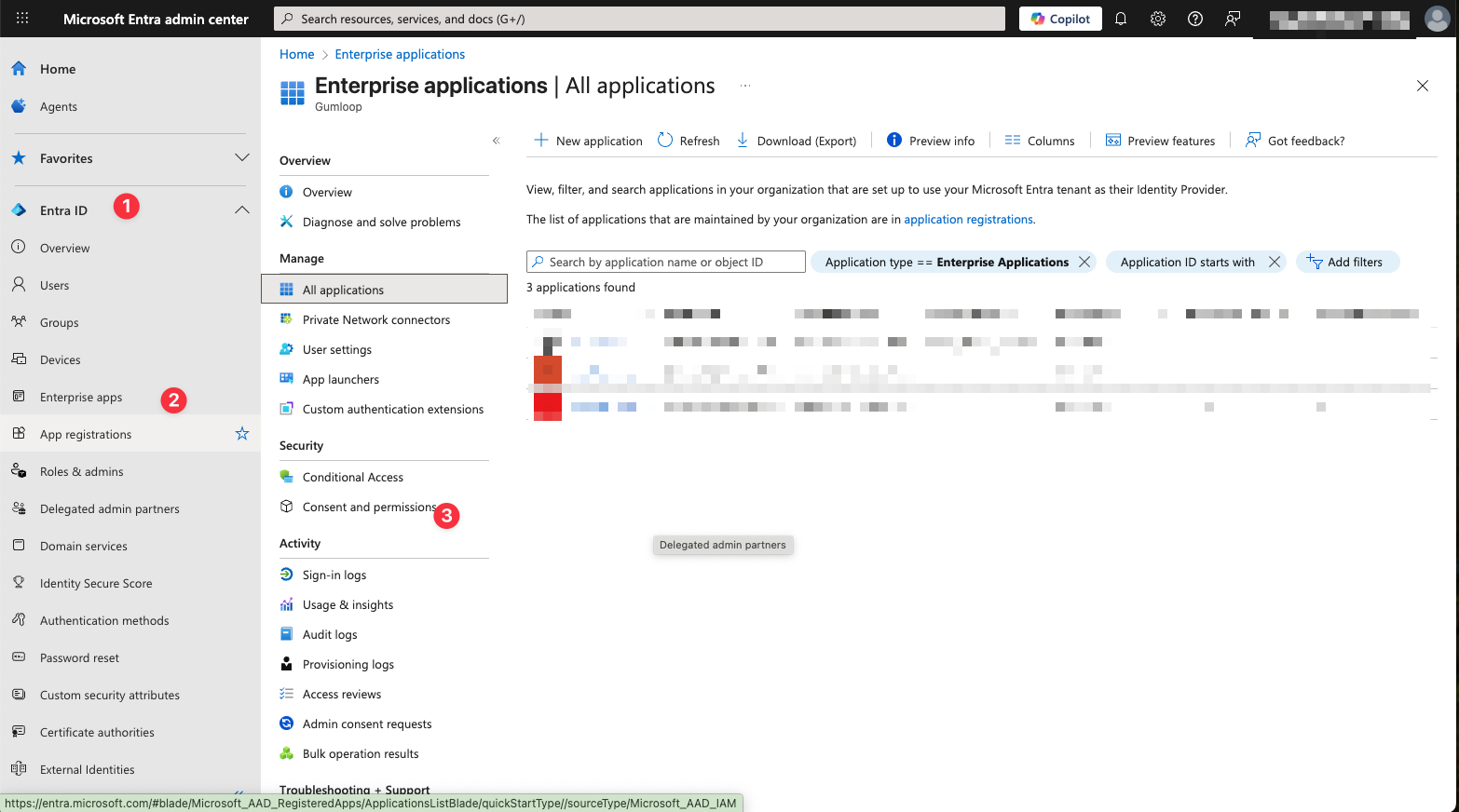
3
Search for Gumloop
Search for Gumloop using client ID: 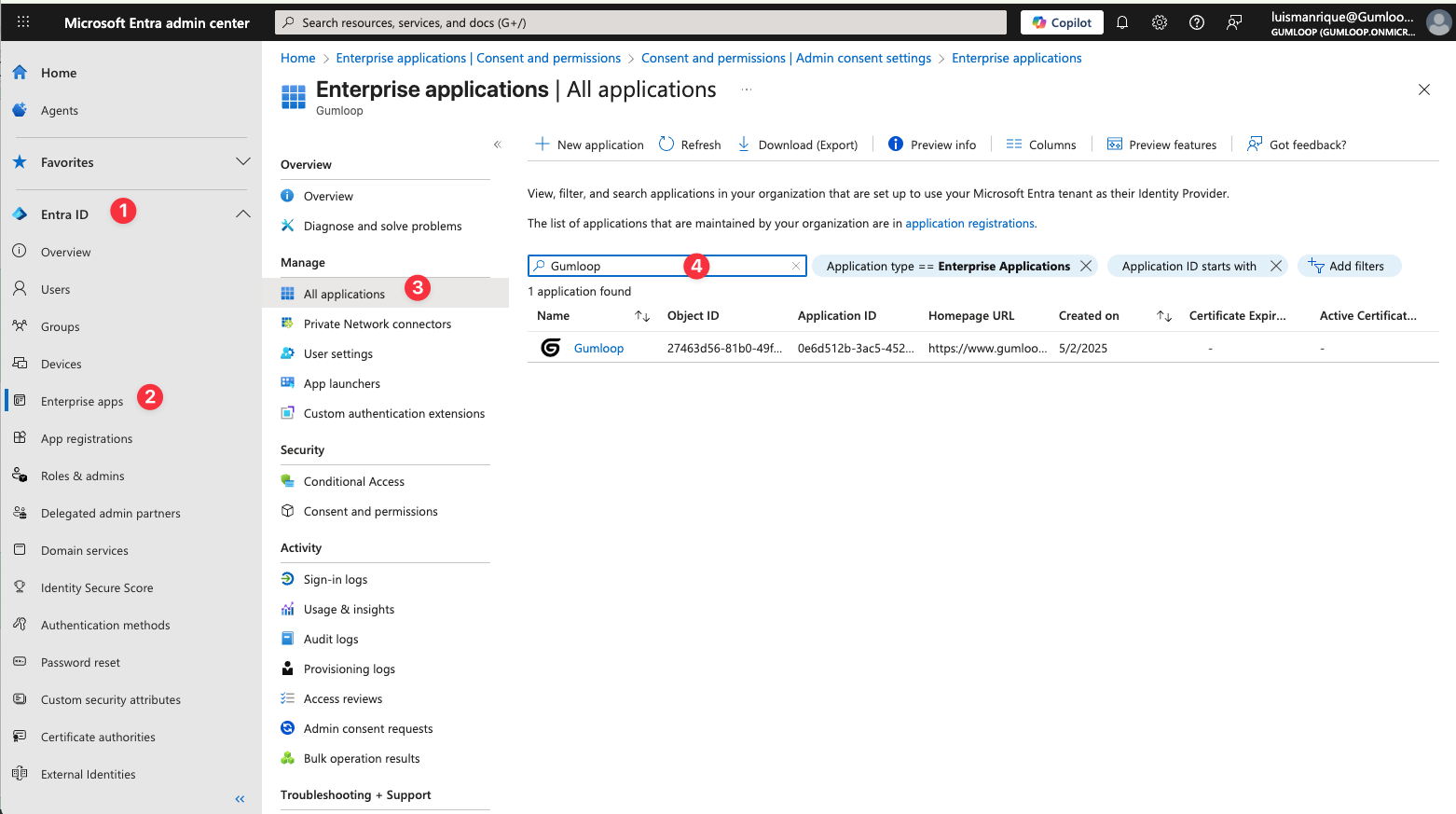
0e6d512b-3ac5-452a-a4d8-a3e1b5b9b721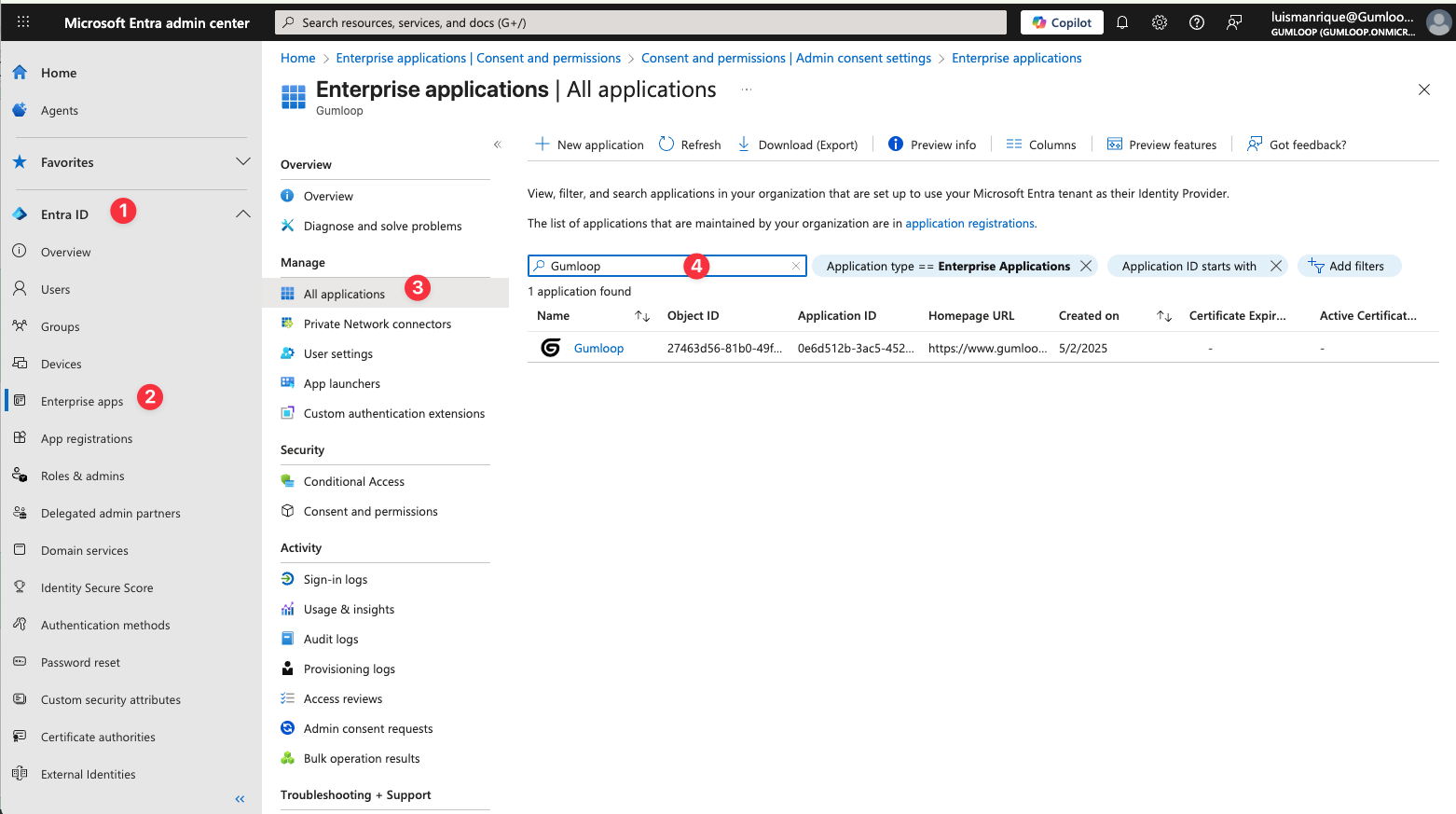
4
Grant consent
Under Security > Permissions, click Grant admin consent
Required Permissions by Service
| Integration | Key Permissions |
|---|---|
| Teams | Team.ReadBasic.All, ChannelMessage.Read.All, Chat.ReadWrite |
| Outlook | Mail.ReadWrite, Mail.Send |
| Excel/Word | Files.ReadWrite, Sites.ReadWrite.All |
| OneLake | https://storage.azure.com/user_impersonation |
Salesforce Setup (Admin Only)
As of September 2025, Salesforce introduced new security restrictions that require administrators to pre-install the Gumloop connected app before users can authenticate with their Salesforce instances.For detailed information about Salesforce’s connected app usage restrictions, see the official Salesforce documentation.
Why This Matters
Salesforce now blocks users from accessing uninstalled connected apps. To allow your team to use Gumloop with Salesforce, an administrator must first install the Gumloop connected app in your Salesforce organization.Setup Requirements
1
Navigate to Connected Apps
In Salesforce, go to Setup > Apps > Connected Apps > Manage Connected Apps
2
Install Gumloop App
Search for and install the Gumloop connected app in your Salesforce organization
3
Contact Gumloop Support
For specific installation details and assistance, contact Gumloop Support

Security & Compliance
SOC 2 Type II
Certified secure infrastructure and processes
GDPR Compliant
Full compliance with data protection regulations
Trust Center
View our complete security documentation