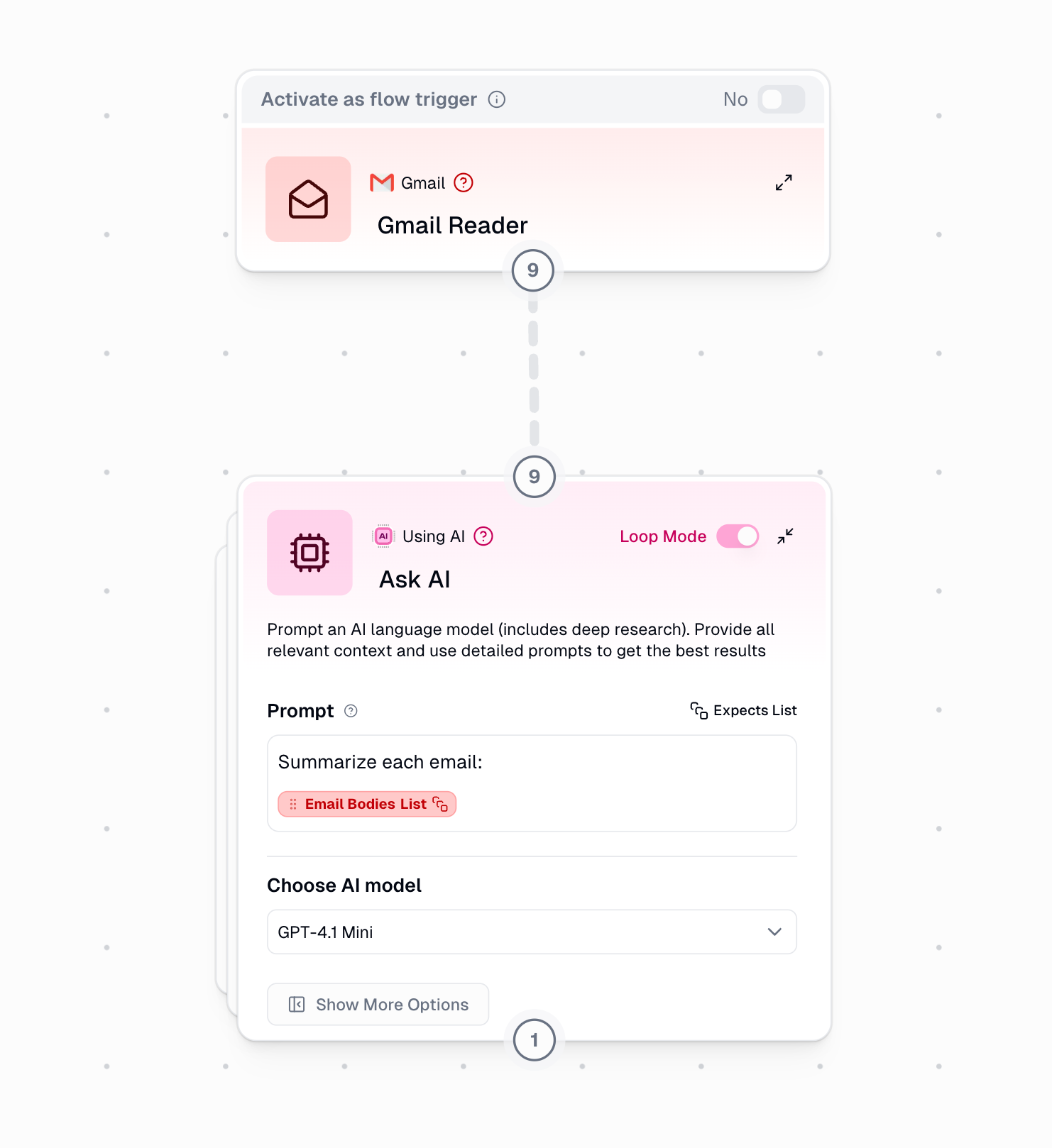Basic Concept
When you enable Loop Mode on a node:- The node processes each item in the list individually
- The output is a list, with each item representing the corresponding input
Example
Concurrent Processing
Loop Mode can process multiple items simultaneously based on your plan:- Free Plan: 2 concurrent items
- Solo Plan: 5 concurrent items
- Team Plan: 15 concurrent items
Best Practices
1. Error Protection
Always wrap nodes in Loop Mode with Error Shield to:- Prevent entire workflow failure if one item fails
- Collect successfully processed items
- Track failed items for troubleshooting
2. Handling List Size Mismatches
The problem occurs when:- Your node has multiple inputs
- You’re connecting values dynamically (from other nodes)
- The connected lists have different sizes
- Connect your smaller list to a Duplicate node
- Connect your larger list size to the
list size to matchinput of the duplicate node - Connect the result to your node
Additional Tips
- Use subflows to avoid “list of lists” issues
- Consider concurrent processing limits for your plan for large loop operations
Example Flow