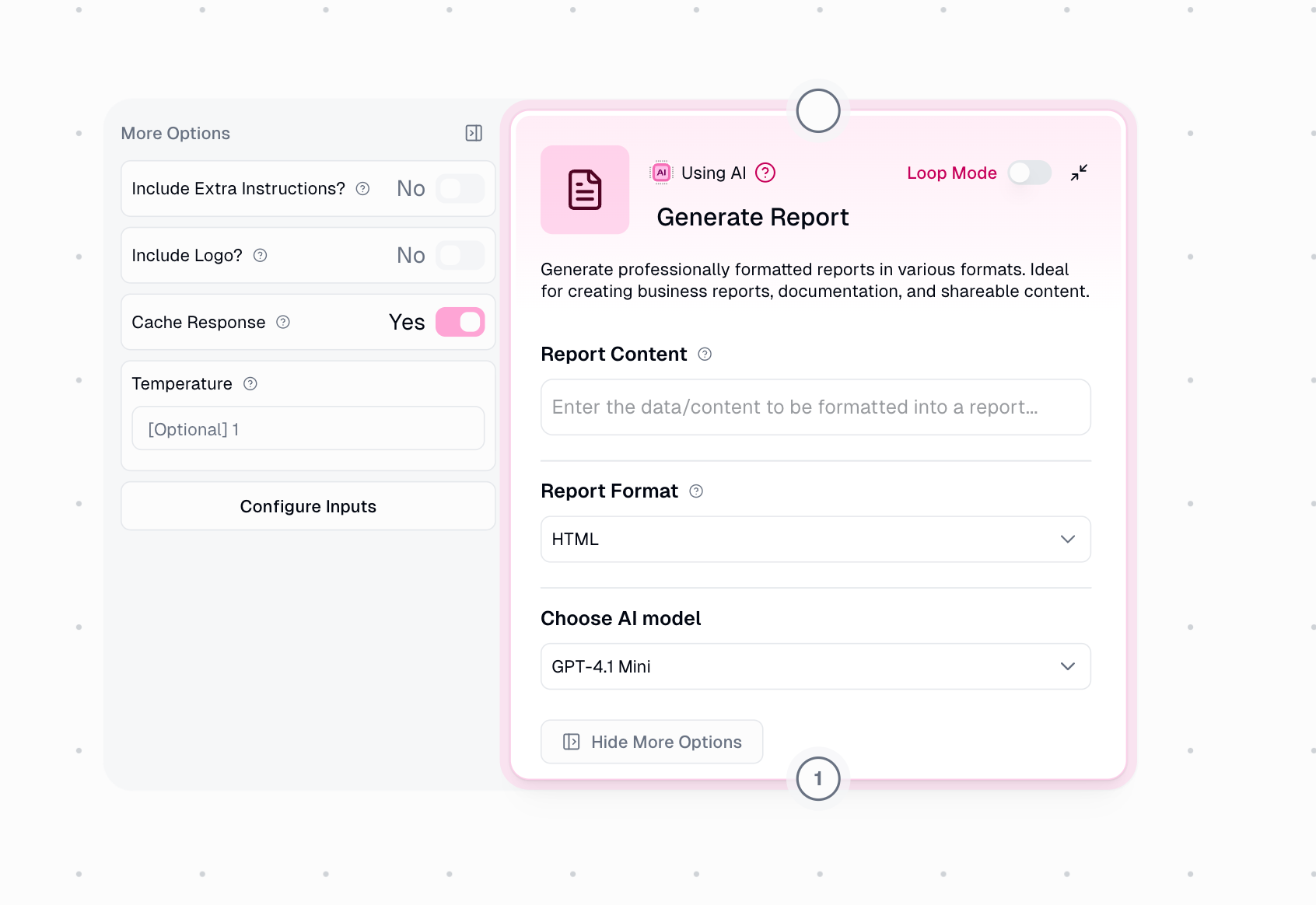
Why Use Generate Report?
When you need to send well-formatted content to your team or clients, the Generate Report node saves you time by automatically creating professional-looking output in the right format for your destination. Whether you’re sending HTML emails, writing to Google Docs, or posting to Slack, this node ensures your content looks great without manual formatting.HTML Reports
Generate email-ready HTML with responsive design for Gmail and other email clients
Markdown Reports
Create formatted documents for Google Docs, GitHub, or technical documentation
Slack Messages
Build native Slack Block Kit messages with rich formatting and visual hierarchy
Node Inputs
Required Fields
Report Content
Report Content
The raw content or data you want to transform into a formatted report. This can include:
- Analysis results from AI nodes
- Data from spreadsheets or databases
- Bullet points or unstructured notes
- Any information you want professionally formatted
Optional Fields
Report Format
Report Format
Choose the output format based on where you’ll use the report:
- HTML: Best for emails via Gmail Sender or Send Email Notification
- Markdown: Best for Google Docs, GitHub, or technical documentation
- Slack Block Kit: Best for Slack messages via Slack Block Kit Sender
Extra Instructions
Extra Instructions
Customize the report’s appearance and structure with specific instructions:Styling Examples:
- “Use a color palette of #fb3c98 and #0190ff”
- “Include a table for all numeric data”
- “Use bullet points for lists”
- “Focus on key metrics only”
- “Keep the tone formal and professional”
- “Include an executive summary at the top”
Extra Instructions must be enabled in “More Options” to appear
Logo URL
Logo URL
For HTML reports only. Add your company logo at the top of the email by providing a publicly accessible URL.Requirements:
- Must be a public URL (not behind authentication)
- Optimal size: 200-400px wide
- Best formats: PNG or SVG for transparency
- Square or horizontal logos work best
Logo URL must be enabled in “More Options” and only appears when format is HTML
More Options
Include Extra Instructions?
Include Extra Instructions?
Toggle this on to show the Extra Instructions field where you can customize report generation with specific formatting or content preferences.Default: Off
Include Logo?
Include Logo?
Toggle this on to show the Logo URL field for adding a company logo to HTML reports. Only available when Report Format is set to HTML.Default: Off
Node Output
Report Content
Report Content
The complete, professionally formatted report ready to use:
- HTML: Complete HTML that can be sent directly via email
- Markdown: Rendered markdown with tables, headers, and formatting
- Slack Block Kit: Valid JSON that can be posted directly to Slack’s API
How It Works
1
Analyze Your Content
The node examines your raw content to understand its structure and key information
2
Apply Professional Formatting
Based on your selected format, AI applies sophisticated formatting rules to create a polished report with proper hierarchy, styling, and layout
3
Generate Final Output
The formatted report is generated in your chosen format, ready to send to its destination
Format Details
- HTML
- Markdown
- Slack Block Kit
HTML Report Features
Perfect for sending professional emails through Gmail Sender or Send Email Notification nodes.Characteristics:- Gmail-compatible table-based layout
- Responsive design (mobile-friendly)
- Inline CSS styling
- Optional company logo placement
- Professional color schemes
- Weekly status reports to management
- Customer-facing communications
- Executive summaries
- External stakeholder updates
Common Use Cases
Weekly Status Reports
Flow Pattern:Pull data from spreadsheets, format as professional HTML report, and email to stakeholders
Customer Analysis
Flow Pattern:Analyze customer data with AI, format findings into report, and send to account managers
Team Updates
Flow Pattern:Combine information from various sources and post formatted update to Slack channel
Documentation
Flow Pattern:Transform content into formatted documentation and save to Google Docs with markdown enabled
Loop Mode Support
Generate Report fully supports Loop Mode for batch processing. This is perfect when you need to create multiple reports from a list of items.Batch Report Generation Example
Batch Report Generation Example
Scenario: Generate individual reports for each sales rep’s monthly performanceSetup:Output: Three separate formatted reports, one for each rep
- Load sales data for all reps (returns a list)
- Enable Loop Mode on Generate Report
- Connect sales data to Report Content
- Result: One formatted report per sales rep
AI Model & Credit Costs
The Generate Report node uses AI completion to create formatted output. The credit cost depends on your selected AI model:| Model Tier | Examples | Credits per Run |
|---|---|---|
| Standard | Claude 3.5 Haiku, GPT-4.1 Mini | 2 credits |
| Advanced | Claude 3.7 Sonnet, GPT-4.1 | 20 credits |
| Expert | Claude Opus, GPT-5 | 30 credits |
You can configure your preferred AI model at the workflow or organization level. For most reports, Standard or Advanced tier provides excellent results.
Integration Patterns
Sending HTML Emails
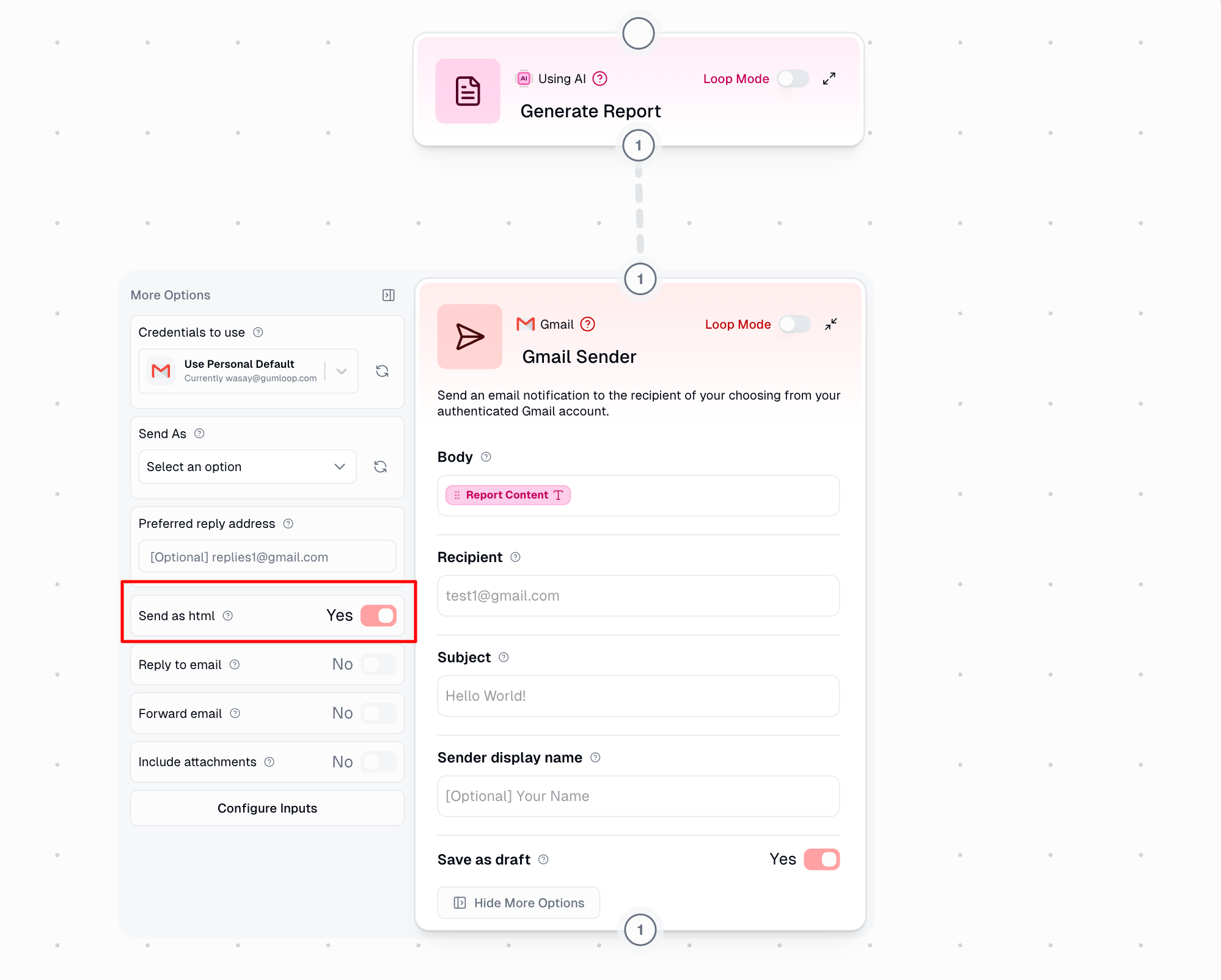
1
Generate the Report
Connect your content to Generate Report with Format set to HTML
2
Connect to Email Node
Use either Gmail Sender or Send Email Notification node
3
Enable HTML Mode
In the email node settings, toggle on “Send as HTML”
4
Connect Report Content
Link the Report Content output to the email body input
Writing to Google Docs
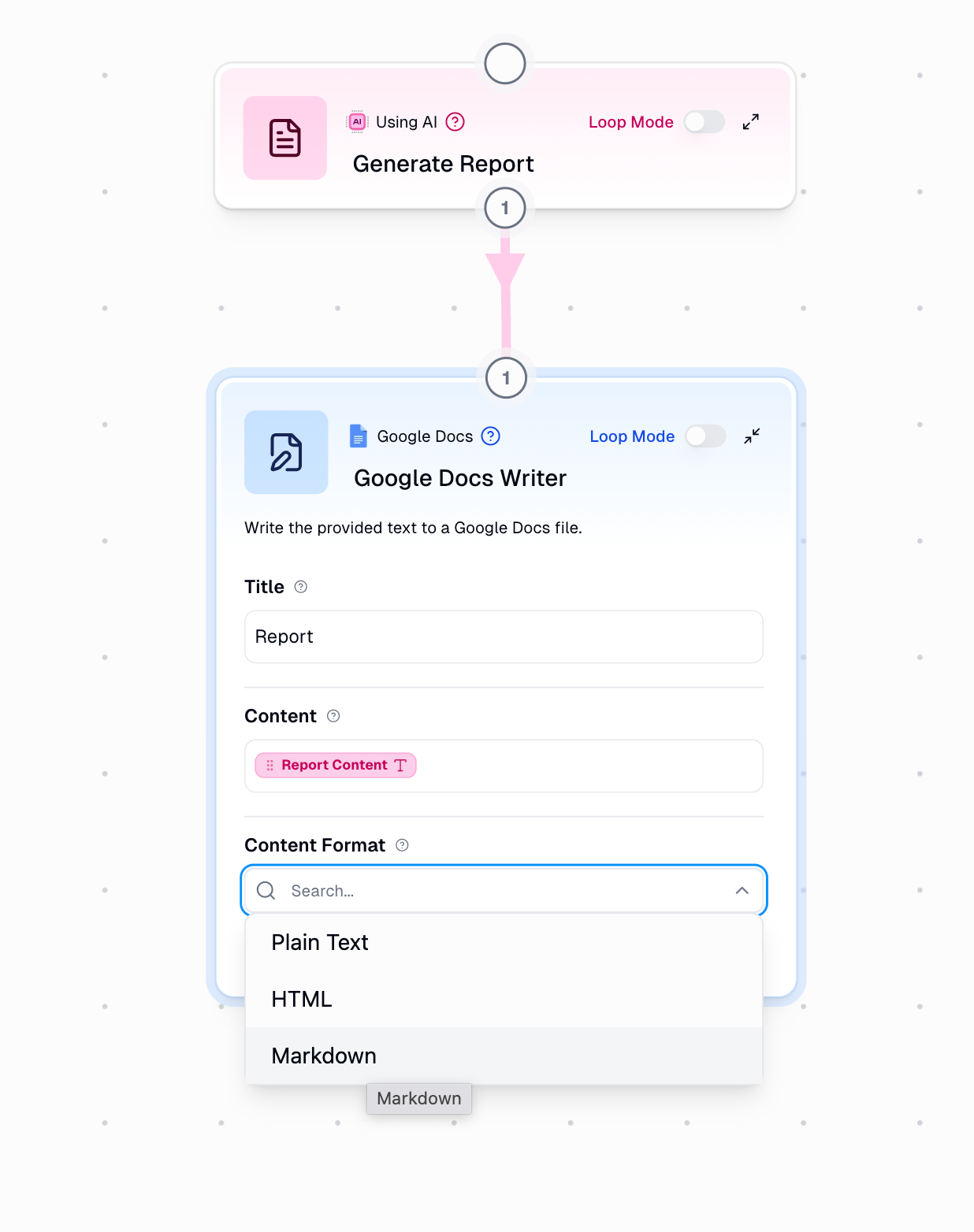
1
Generate Markdown
Set Report Format to Markdown in Generate Report node
2
Connect to Google Doc Writer
Link Report Content to the content input
3
Enable Markdown
In Google Doc Writer node, enable markdown rendering
Posting to Slack
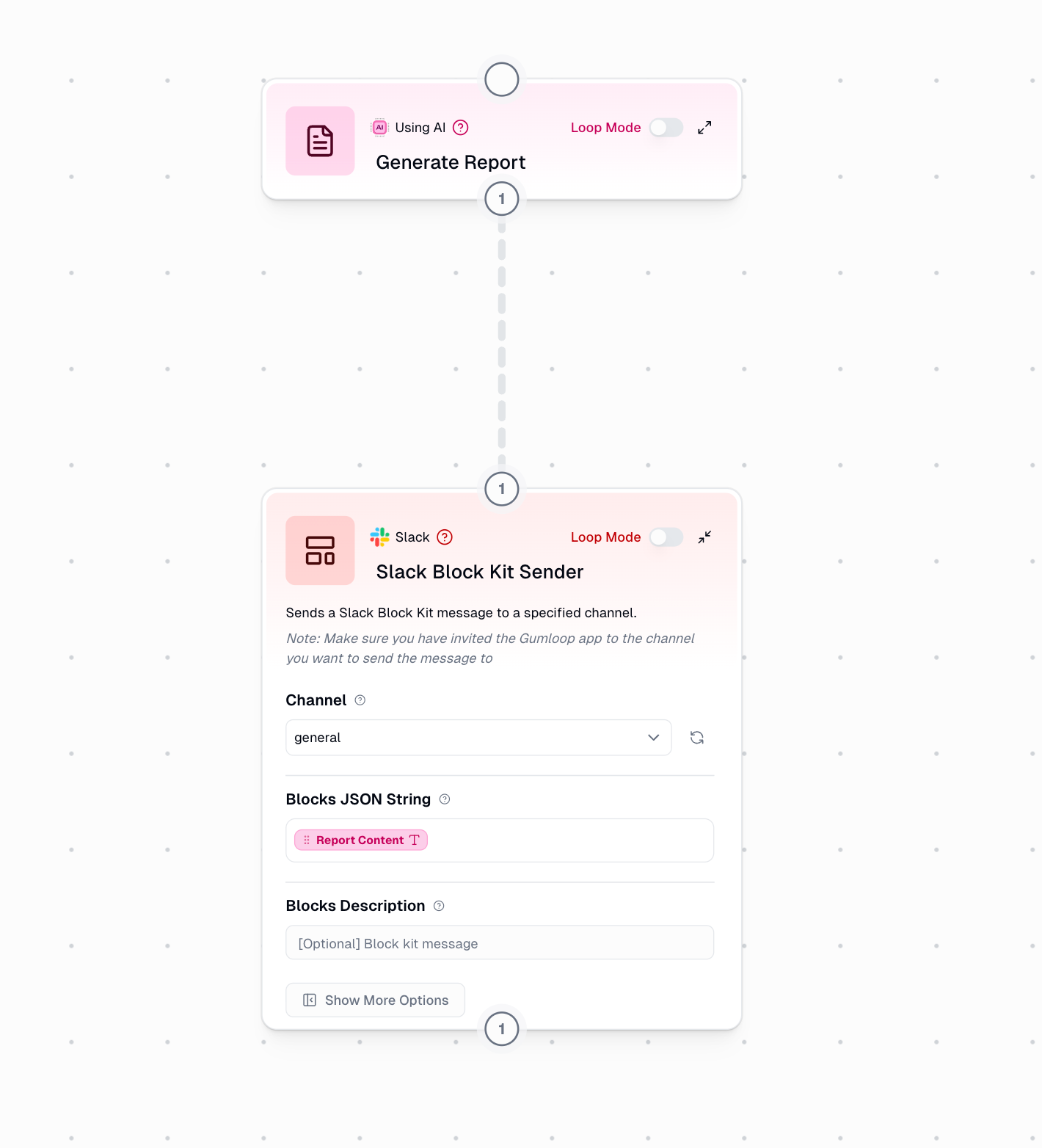
1
Generate Slack Blocks
Set Report Format to Slack Block Kit in Generate Report node
2
Connect to Slack Node
Use Slack Block Kit Sender (not regular Slack Sender)
3
Link Output
Connect Report Content to the blocks input
Best Practices
Content Preparation
- Provide structured input when possible (bullet points, sections)
- Include context about what the report is for
- Specify key metrics or data points to highlight
Extra Instructions
- Be specific: “Use blue (#0066cc) for headers” vs “use blue”
- Include format preferences: “Use tables for data”
- Specify tone if needed: “Professional and formal”
Format Selection
- HTML: Best for emails, formal reports, external sharing
- Markdown: Best for documentation, GitHub, technical reports
- Slack Block Kit: Best for team notifications, status updates
Logo Usage
- Use square or horizontal logos (vertical may stretch)
- Optimal size: 200-400px wide
- Use PNG or SVG for transparency
- Ensure URL is publicly accessible
Troubleshooting
HTML output doesn't render correctly in email
HTML output doesn't render correctly in email
Cause: Email node not set to send as HTMLSolution: Enable “Send as HTML” toggle in your Gmail Sender or Send Email Notification node settings
Logo not appearing in HTML report
Logo not appearing in HTML report
Cause: Logo URL is not publicly accessible or invalidSolution:
- Verify the URL works in a browser when not logged in
- Check that the URL points directly to an image file
- Ensure it’s not behind any authentication
Markdown not formatting in Google Doc
Markdown not formatting in Google Doc
Cause: Markdown rendering not enabled in Google Doc WriterSolution: Open the Google Doc Writer node settings and enable markdown rendering
Slack message fails to send
Slack message fails to send
Cause: Using regular Slack Sender instead of Slack Block Kit SenderSolution: Use the Slack Block Kit Sender node specifically for Slack Block Kit formatted output
Report doesn't match my instructions
Report doesn't match my instructions
Cause: Extra Instructions may be too vague or conflictingSolution:
- Be more specific in your instructions
- Try using a more advanced AI model
- Test with different phrasings

