Channel Access Requirements
To send Block Kit messages to a channel, you must be a member of that channel AND the Gumloop bot must be invited to the channel (unless using “Send as user” mode).
1
Authenticate with Slack
Go to the Credentials page and connect your Slack workspace.
2
Join the Channel
Make sure you’re a member of the channel where you want to send messages. Private channels require an invite from an existing member.
3
Invite the Gumloop Bot
Type 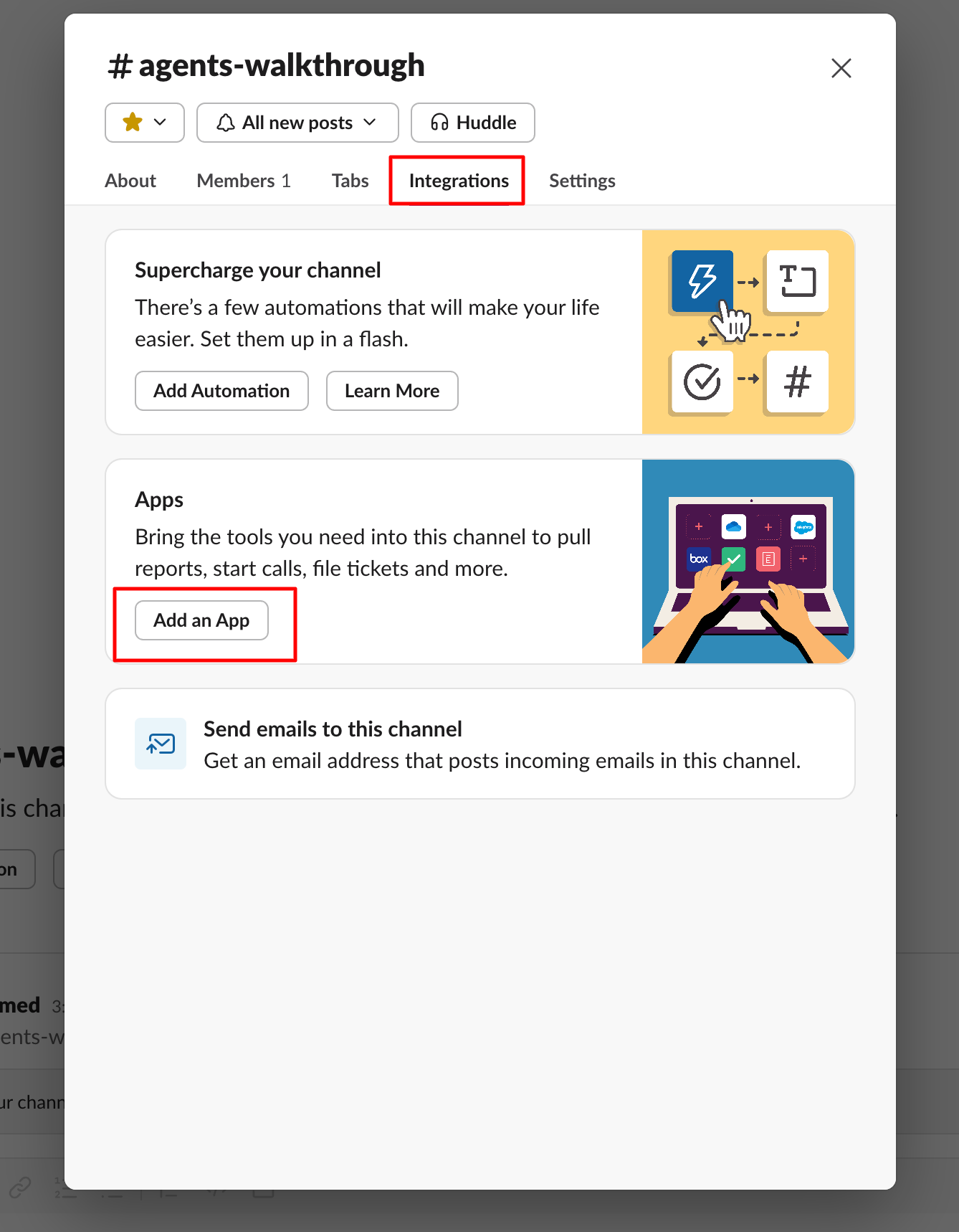
/invite @Gumloop in the channel, or click the channel name and select Add integrations/Add app to search for “Gumloop”.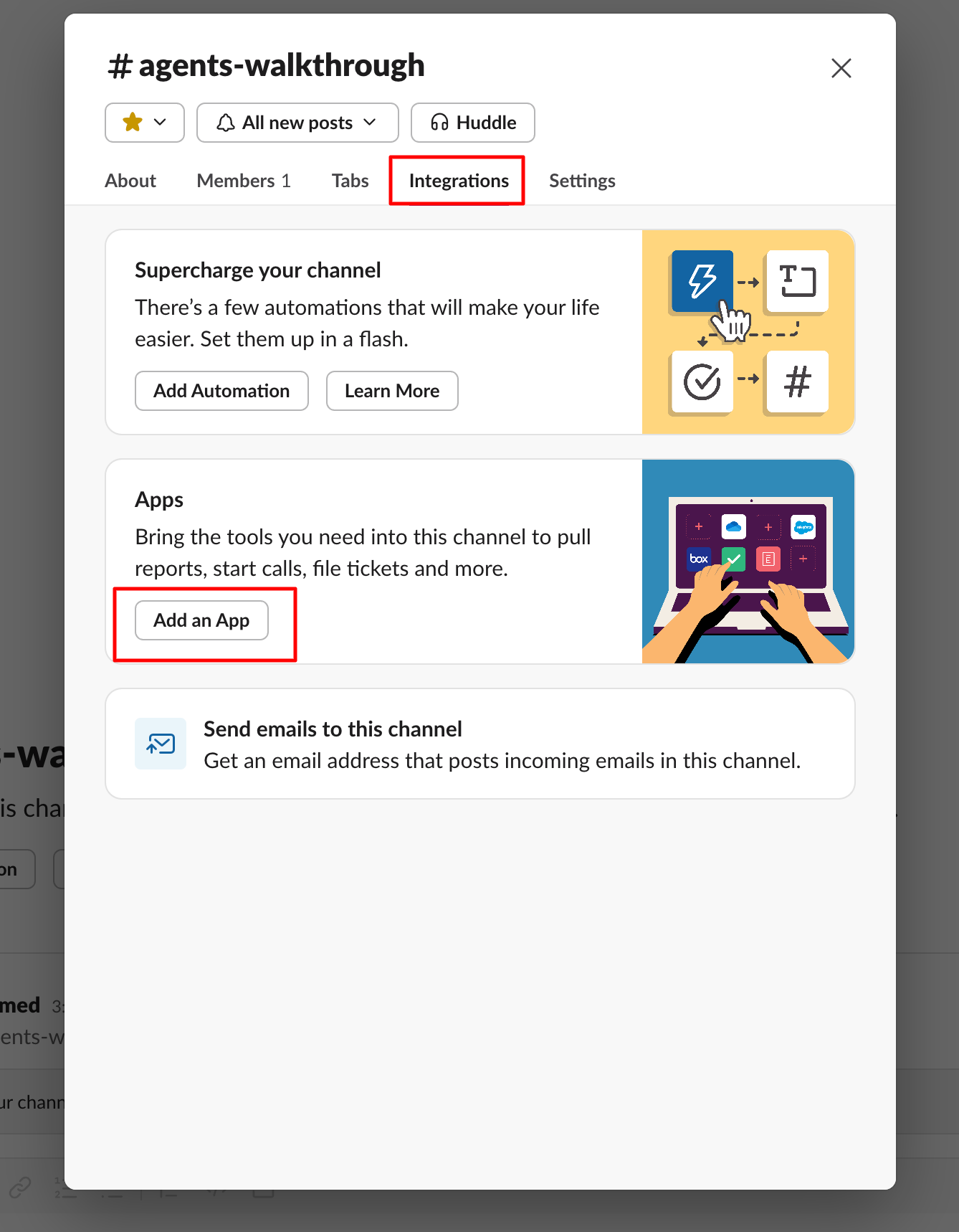
4
Select the Channel
The channel will now appear in the dropdown menu in the node configuration.
Direct Messages (DMs)
You can send Block Kit messages directly to users by selecting a user from the dropdown or using their user ID.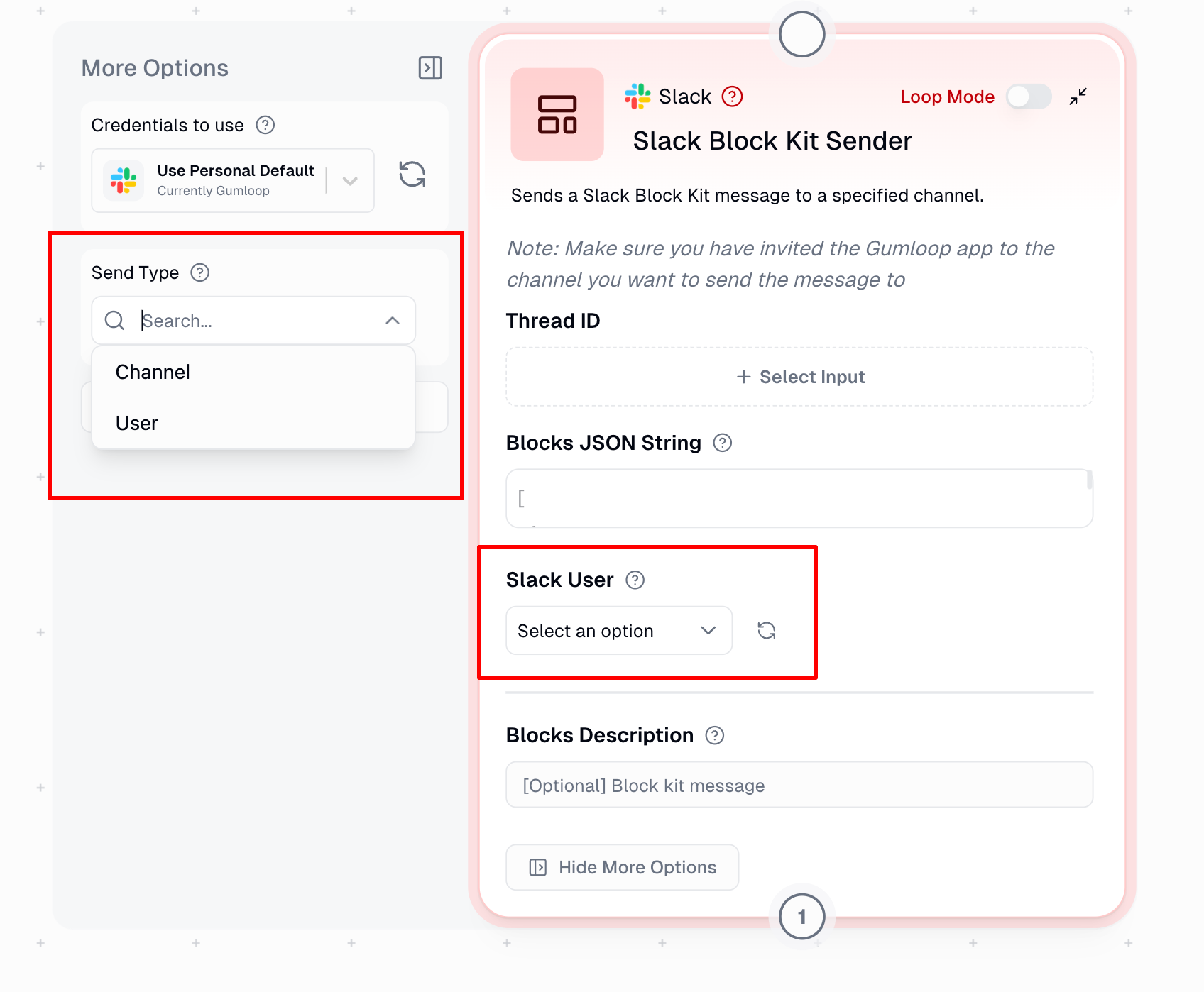
When to Use
The Block Kit Sender is ideal for:| Use Case | Example |
|---|---|
| Structured Messages | Visually appealing messages with headers, sections, and dividers |
| Interactive Elements | Buttons, hyperlinks, and embedded images |
| Status Updates | Rich formatting for project updates and alerts |
| Message Templates | Consistent, reusable message formats |
Node Inputs
| Input | Description |
|---|---|
| Channel | The Slack channel where the message will be sent |
| Blocks JSON String | JSON-formatted Block Kit content defining your message layout |
| Blocks Description (Optional) | Text description for accessibility/notifications and mobile push alerts |
| Thread ID (Optional) | For replying in specific threads. Fetch from Slack Message Reader |
Send as User Profile
Send as User Profile Option
Send as User Profile Option
When enabled under “Show More Options”, this uses your personal Slack token to send messages:
- The message appears as sent by you, not the Gumloop bot
- The Gumloop bot does not need to be in the channel
- You still need to be a member of the channel
- Useful for personal messaging or when you want messages to appear from your account
Node Output
| Output | Description |
|---|---|
| Posted Thread ID | The unique identifier of the sent message thread |
| Message Status | Success/failure of message delivery |
Example Implementations
1. Project Update Template
Perfect for regular team updates with clear progress indicators.
🚀 Project Update
Hello #project-team! Here’s your weekly project status:
Current Progress:
• Phase 1: ✅ Complete
• Phase 2: 🚧 In Progress (75%)
• Phase 3: ⏳ Pending
📅 Next review: Monday at 10 AM
2. Interactive Support Ticket
Useful for creating actionable support tickets with response options.
🎫 New Support Ticket
Ticket ID: #1234
Priority: High
Reported by: @Sarah
Issue Description:
Unable to access production database. Error occurs during authentication.
[View Details]
🕐 Reported: 2024-11-26 14:30 UTC
3. Performance Report Template
Great for sharing metrics and achievements in a structured format.📊 Q4 Performance Report Team Lead: @Sarah | Department: #sales-team [Graph Image] Key Metrics:Team Achievements: • Launched 5 major features • Reduced bug backlog by 40% • Achieved 99.9% uptime
Common Use Cases
-
Automated Alerts
- System status updates
- Performance monitoring alerts
- Security notifications
- Deployment status messages
-
Team Communication
- Sprint updates
- Meeting summaries
- Project milestones
- Team announcements
-
Interactive Workflows
- Approval requests
- Incident management
- Task assignments
-
Data Visualization
- Performance metrics via graphs
- Analytics reports
- Usage statistics
- Health checks
Important Considerations
- Authentication: Set up Slack authentication in the Credentials page
- Channel Membership: You must be a member of the channel for it to appear in the dropdown
- Gumloop Bot Required: The Gumloop bot must be invited to the channel using
/invite @Gumloop(unless using “Send as user profile”) - Send as User: When enabled, the bot is not required - messages are sent using your personal token
- JSON Testing: Validate layouts in Block Kit Builder
- Loop Mode: Use Loop Mode for sending multiple messages
Advanced Slack Features
Need more advanced Slack capabilities like managing channels, uploading files, or adding reactions? Use the Slack MCP node to create custom Slack integrations with natural language prompts.

