Getting Started
Quick Setup Video
Step-by-Step Guide
1
Add your research prompt
Write a clear prompt describing what you want to research
- Use the format: “Given [input], find/analyze/research [output]”
- Example:
"Given a company name, find their latest funding and news"
2
Generate Inputs and Outputs
Click the button to create your schema
- The AI analyzes your prompt and generates appropriate fields
- Review the generated inputs and outputs
3
Connect inputs
Link data from previous nodes
- The node shows expected input types (List or single value)
- Match your data sources to the generated inputs
4
Select Research Type
Choose your processor
- Use Auto-Select for intelligent optimization
- Or manually select based on your needs
5
Run and review
Execute the research and check outputs
- Citations and reasoning are always included
- Connect outputs to downstream nodes
Schema Generation
Initial Generation
When you click “Generate Inputs and Outputs”, the system creates a custom schema based on your research prompt.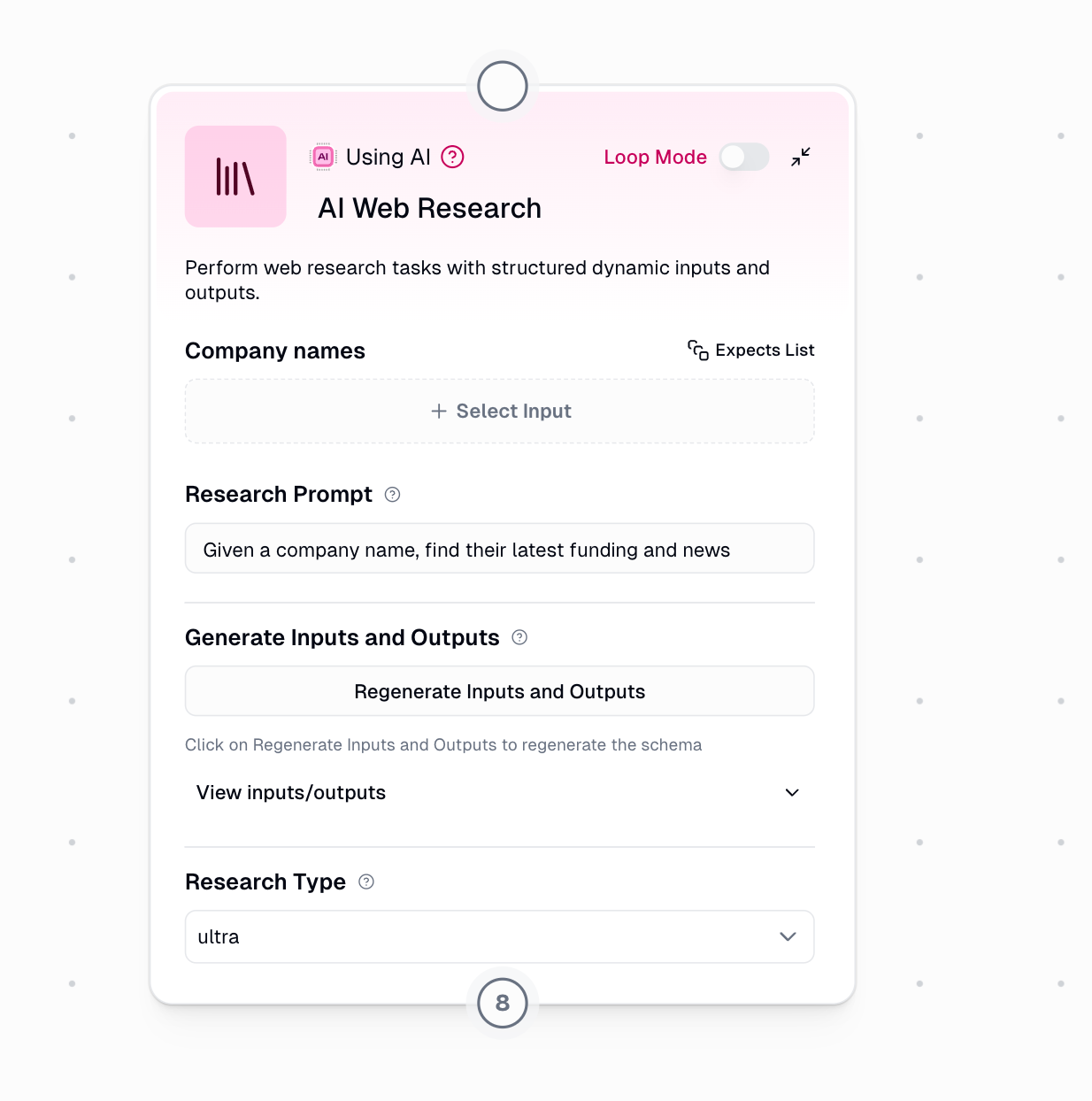
Schema Refinement
After generating your initial schema, you can refine it if needed by clicking “Regenerate Inputs and Outputs” again. This opens a dialog with two options: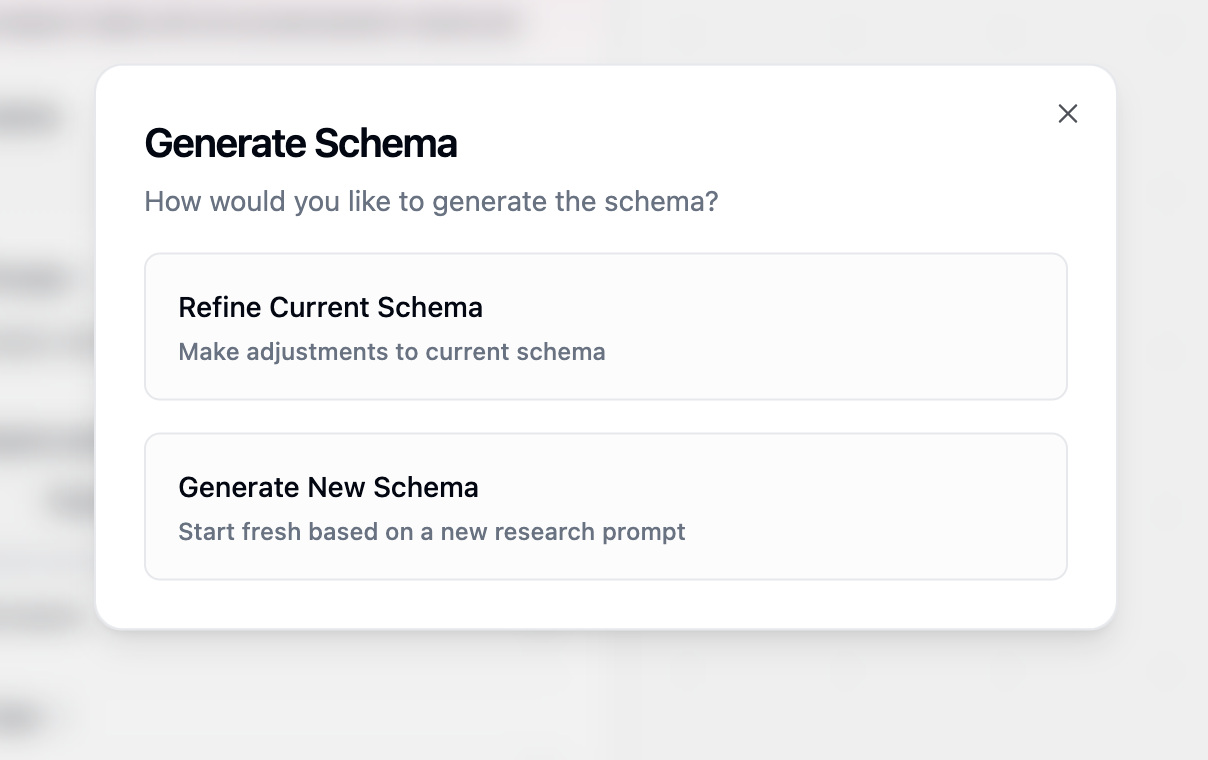
- Refine Current Schema
- Generate New Schema
When to use: You want to adjust the existing fields without starting overHow it works:
- Provide feedback on what to change
- The AI modifies your current schema based on feedback
- Preserves the overall structure while making adjustments
- “Add funding information and remove the website field”
- “Include employee count and industry classification”
- “Change company description to be more detailed”
Research Type Processors
Pro tip: Start with Auto-Select mode - it intelligently chooses between lite, base, and core processors to optimize for both cost and performance.
Processor Comparison
| Processor | Credits | Time | Max Fields | Best Use Cases |
|---|---|---|---|---|
| lite | 4 | 5-60s | ~2 | Quick lookups, simple facts |
| base | 8 | 15-100s | ~5 | Standard enrichment, basic research |
| core | 20 | 1-5m | ~10 | Business research, cross-validation |
| pro | 80 | 3-9m | ~20 | Exploratory research, deep analysis |
| ultra | 200 | 5-25m | ~20 | Comprehensive reports, PDF analysis |
Processor Selection Guide
Lite Processor (4 credits)
Lite Processor (4 credits)
Perfect for simple, fast lookupsUse cases:
- Company addresses and phone numbers
- Website URLs and social media handles
- Basic business information (founded date, CEO name)
- Simple yes/no verifications
Base Processor (8 credits)
Base Processor (8 credits)
Ideal for standard enrichment tasksUse cases:
- Product offerings and service descriptions
- Team size and office locations
- Industry classification and business model
- Recent announcements or updates
Core Processor (20 credits)
Core Processor (20 credits)
Recommended for most business researchUse cases:
- Competitive positioning and market analysis
- Financial metrics and growth indicators
- Leadership team and board composition
- Technology stack and integrations
Core processor includes confidence scores and detailed citations for each field.
Pro Processor (80 credits)
Pro Processor (80 credits)
For complex, exploratory researchUse cases:
- Multi-dimensional company analysis
- Deep competitive intelligence
- Comprehensive market research
- Investment due diligence
Ultra Processor (200 credits)
Ultra Processor (200 credits)
Maximum depth for critical researchUse cases:
- Analyzing lengthy PDFs and reports on the web
- Comprehensive regulatory compliance research
- Deep technical documentation analysis
- Multi-source investigative research
Output Structure
Standard Outputs
All research tasks include these base outputs:Citations
Source URLs and references for all findings
Reasoning
Detailed explanation of research methodology
Enhanced Outputs (Core/Pro/Ultra)
Advanced processors provide additional metadata for each field:Field-Specific Reasoning
[field_name]_reasoning - How each value was determinedField Citations
[field_name]_citations - Sources for specific data pointsConfidence Scores
[field_name]_confidence - Accuracy confidence (0-100)Practical Examples
Sales Intelligence Workflow
Investment Research Pipeline
Best Practices
Writing Effective Prompts
- Do's ✅
- Don'ts ❌
- Be specific about what information you need
- Use clear input/output structure
- Specify the context or use case
- Include any special requirements
- “Given a SaaS company website, extract pricing tiers, features, and integration partners”
- “Given a company name and industry, find their main competitors and market share”
Optimization Strategies
1
Start with Auto-Select
Let the system optimize processor selection for you
2
Test with small batches
Validate your schema with 2-3 examples before scaling
3
Monitor credit usage
Track consumption and adjust processors as needed
4
Chain nodes strategically
Split complex research into multiple focused nodes
Advanced Techniques
Research Chaining
For comprehensive analysis, chain multiple nodes:Troubleshooting
No outputs generated
No outputs generated
- Verify your research prompt is clear and specific
- Click “Regenerate Inputs and Outputs” to update schema
- Ensure all required inputs are connected
- Check that input data is in the correct format
Inconsistent results
Inconsistent results
- Add more specific requirements to your prompt
- Upgrade to core or higher processors
- Review citations to understand data sources
- Use confidence scores to filter results

