What You Can Do
Track Credit Consumption
Monitor credit usage across workspaces and users over time
Compliance Reporting
Export data for audit trails and regulatory compliance
Usage Analytics
Analyze workflow execution patterns and user activity
Data Backup
Create backups of organizational workflow metadata
Billing Analysis
Understand cost allocation across teams and projects
Navigate to your organization’s data export settings at: gumloop.com/settings/organization/data_export
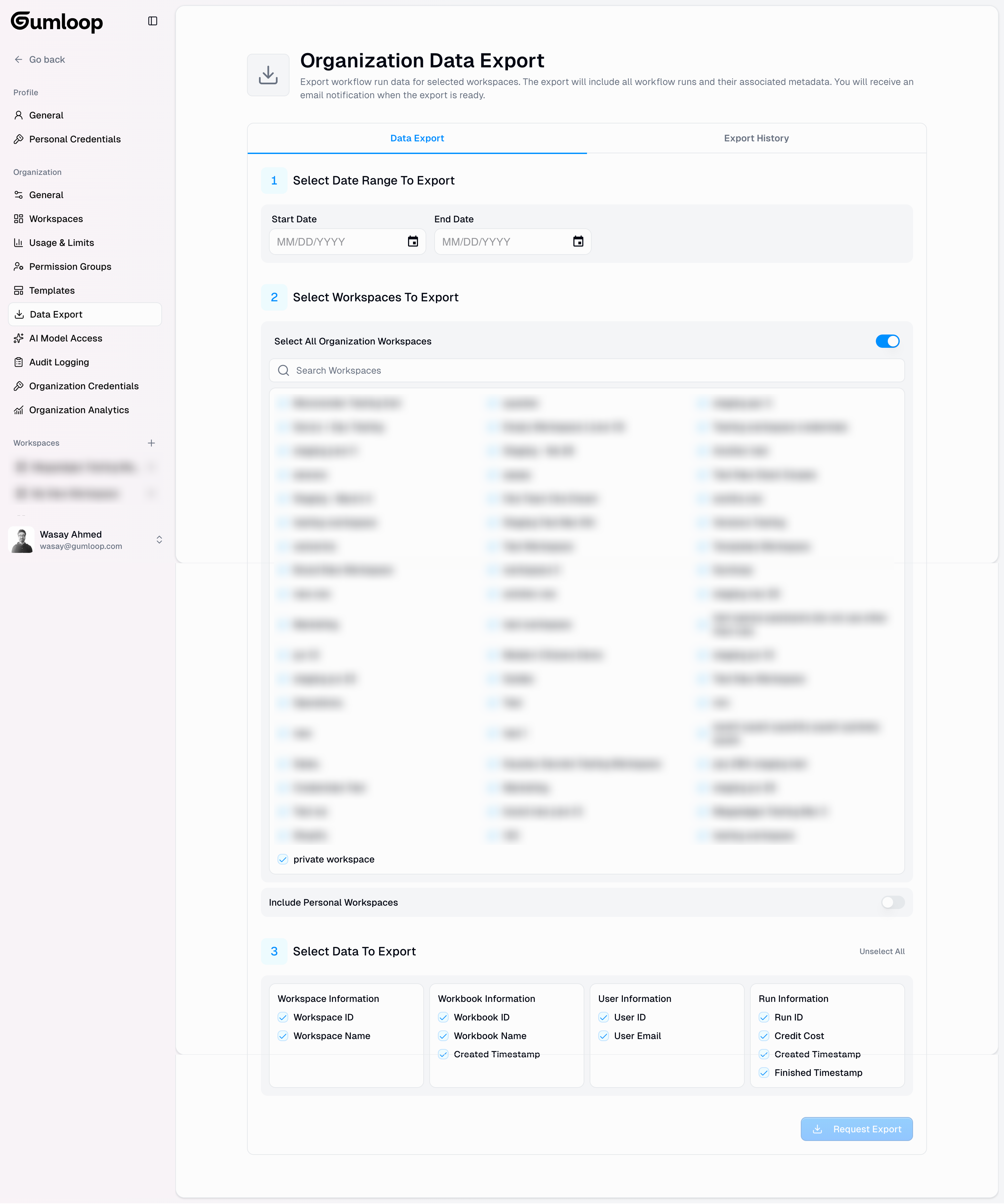
Export Process
The data export follows a simple three-step workflow:Select Date Range
Define the time period for your data extraction.

- Calendar Picker Interface: Easy date selection with visual calendar
- Date Validation: End date must be on or after start date
- Format: MM/DD/YYYY format
- Range Flexibility: Select any date range within your organization’s data history
Choose Workspaces
Select which workspaces to include in your export.


Organization Workspaces
Organization Workspaces
- Searchable List: Find workspaces quickly using search functionality
- Individual Selection: Choose specific workspaces with checkboxes
- Select All Toggle: Bulk select all organization workspaces
Personal Workspaces
Personal Workspaces
- Optional Toggle: Include personal workspaces of organization members
- Comprehensive Coverage: When enabled, includes all user personal workspaces in the export

Select Data Fields
Choose which data categories and fields to include in your export.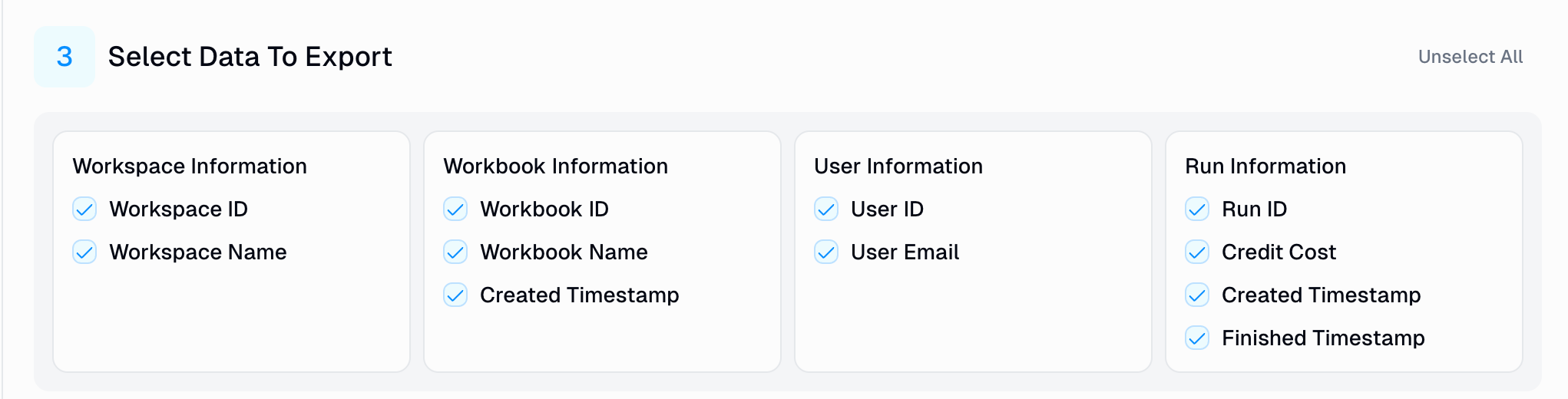
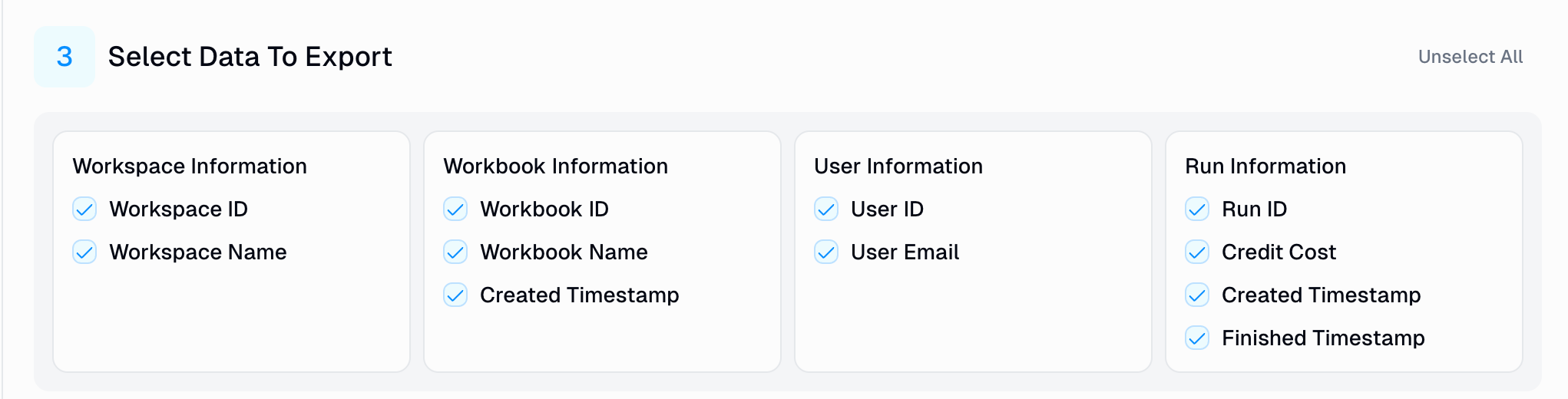
Available Data Categories
- Workspace Info
- Workbook Info
- User Info
- Run Info
| Field | Description |
|---|---|
| Workspace ID | Unique identifier for the workspace |
| Workspace Name | Display name of the workspace |
Managing Your Exports
Export History
Monitor and manage all your previous export requests from the History tab.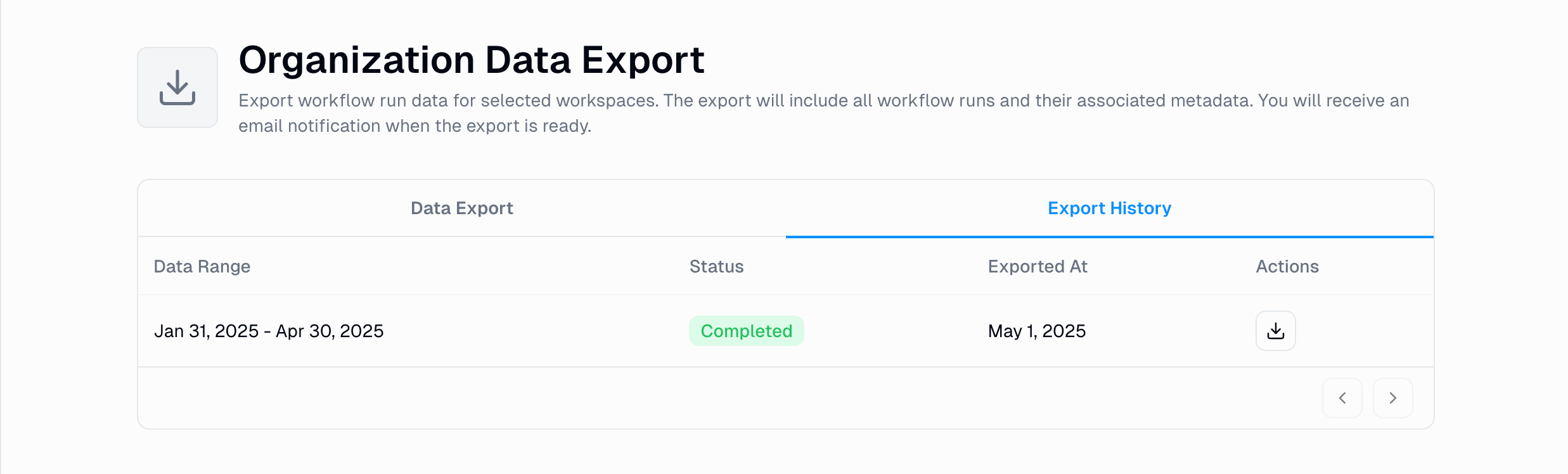
- Status Tracking: Real-time status updates with colored badges
- Date Range Display: Clear indication of exported data timeframes
- Creation Timestamps: When each export was requested
- Download Actions: Direct CSV file download capability
Downloaded Data Format
Exported data is provided as CSV files with:- Header Row: Column names matching selected fields
- Comma Separation: Standard CSV format for easy import into analysis tools
- Date Formatting: ISO 8601 timestamp format
API Integration
For programmatic access to data export functionality, use the following endpoints:Create Data Export
Create Data Export
Endpoint:
POST /export_dataRequest Body:Check Export Status
Check Export Status
Endpoint:
GET /export_statusQuery Parameters:user_id(required): User requesting the statusdata_export_id(required): Export job identifierdownload(optional): Set totrueto download the file if completed
Complete API Documentation
View the full API reference for detailed endpoint specifications and examples

