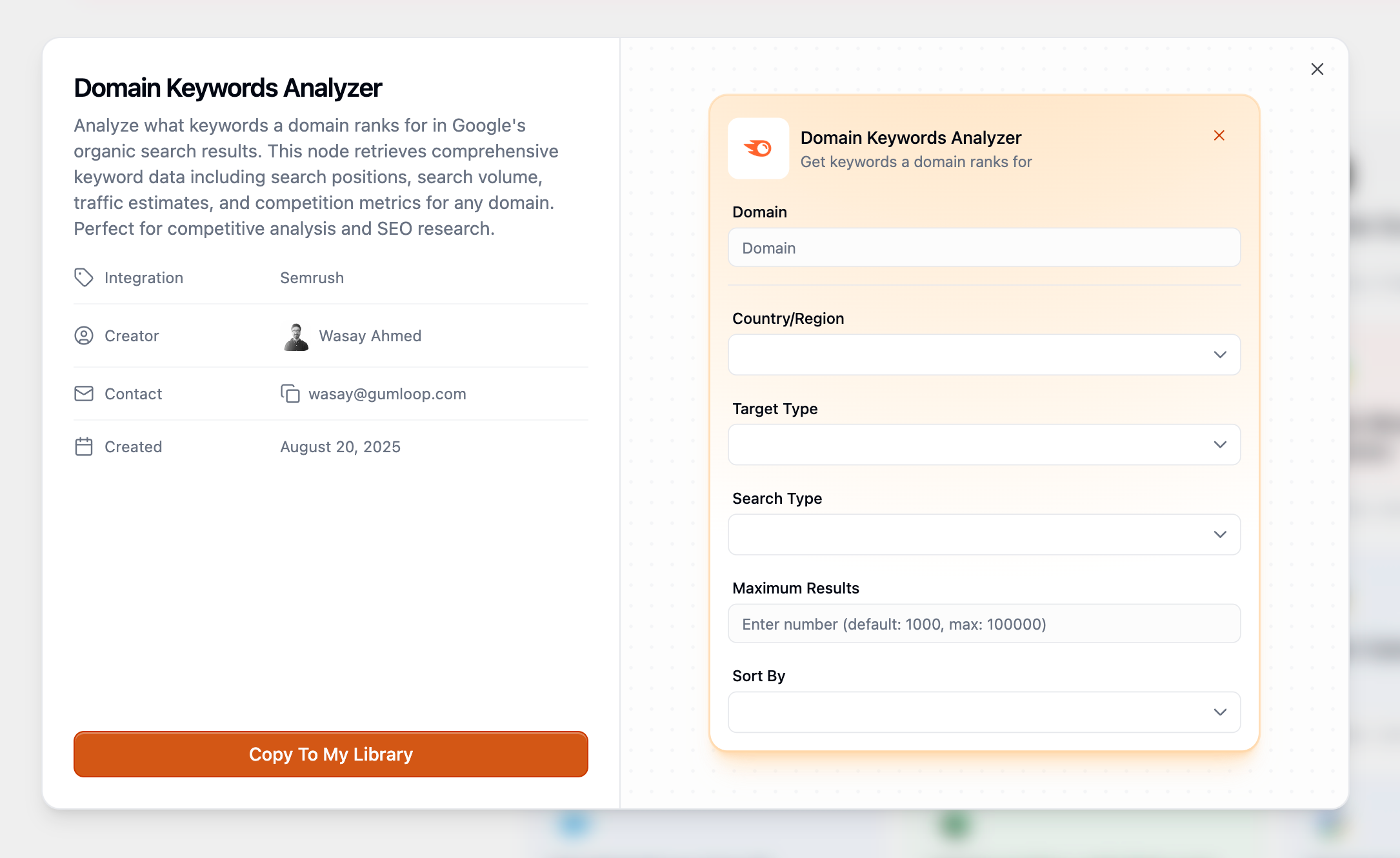Philosophy: We’ve always thought of Gumloop as more comparable to Python than regular SaaS. The beauty of both Gumloop and Python is being able to build the tools for yourself. These sharing features allow companies to get the ‘templates’ experience without watering things down by making them appeal to the masses.
Enhanced Hub Page Experience
Advanced Filtering Options
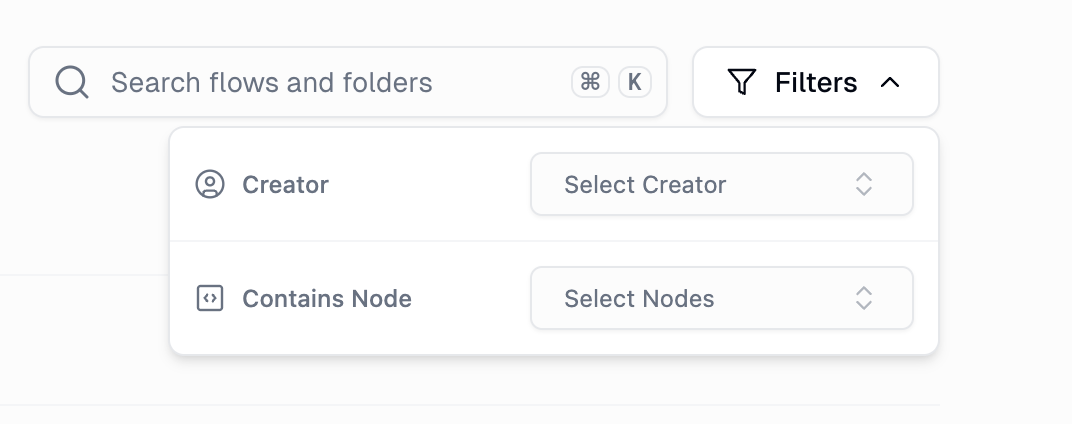
Filter by Creator
Find workflows created by specific team members
Filter by Nodes
Discover flows that use particular nodes or integrations
Content Type Tabs
Switch between flows and custom nodes seamlessly
Custom Nodes Tab

Organization Template Sharing Overview
Your organization template sharing system serves as your company’s central hub for automation resources, accessible at gumloop.com/templates/organization.Plan Requirements
- Pro & Enterprise Users
Organization Template Sharing
Access to company-wide template sharing
Template Publishing
Share flows and custom nodes across the organization
User Attribution
See who created each template and contact them if needed
Setup Guidance
Built-in instructions help others configure your shared workflows

Key Features
Unified Discovery
Unified Discovery
Browse flows and custom nodes created by your colleagues in one centralized location.
Smart Filtering
Smart Filtering
Find relevant automation by creator, nodes used, or content type.
User Attribution
User Attribution
See who built each resource and reach out for assistance.
Easy Cloning
Easy Cloning
One-click copying of templates into your workspace.
Setup Guidance
Setup Guidance
Built-in instructions help others configure your shared workflows.
Sharing Workflows with Setup Instructions
One of the most impactful features for all users is the ability to create comprehensive setup instructions when sharing workflows.Creating Setup Instructions
1
Access the Share Modal
Click “Share” on any workbook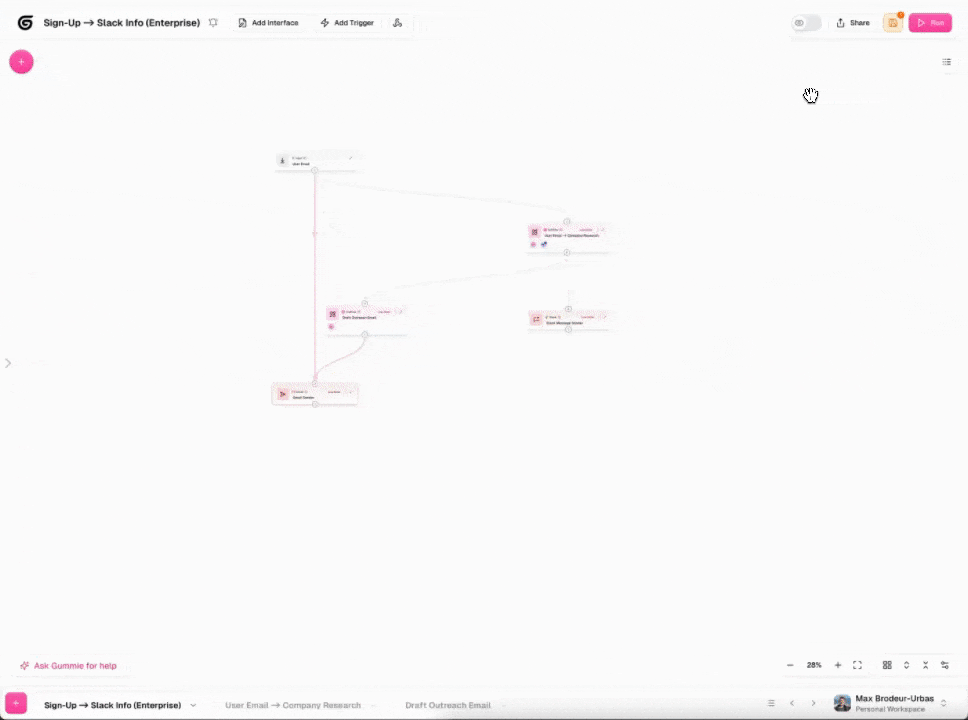
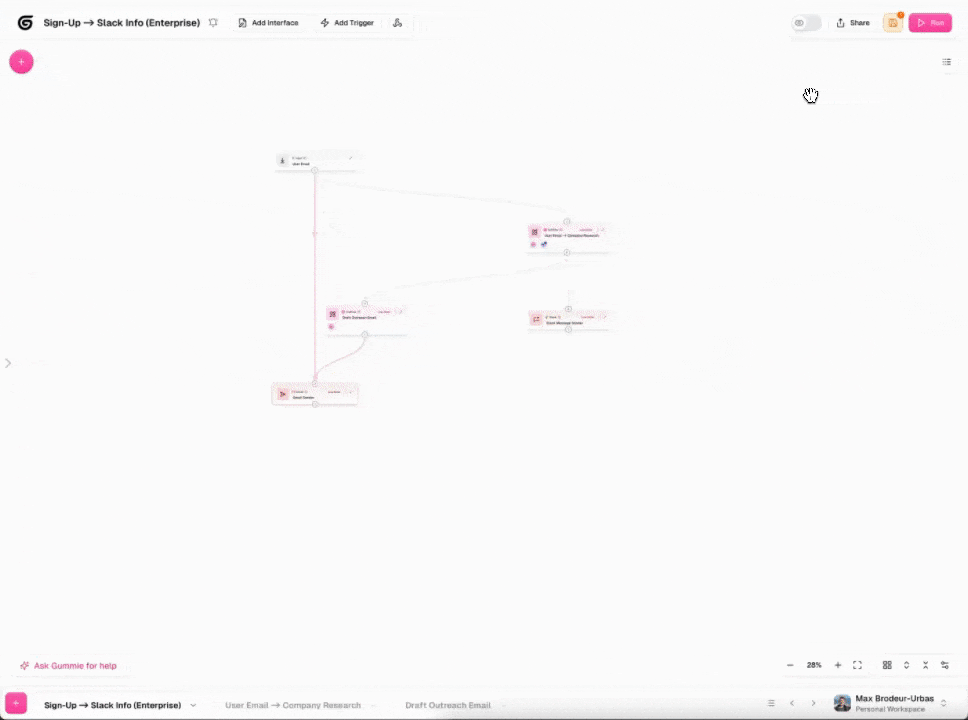
2
Select Template Creation
Choose “Create Template with Set-up Instructions”
3
Configure Your Template
Customize the template settings: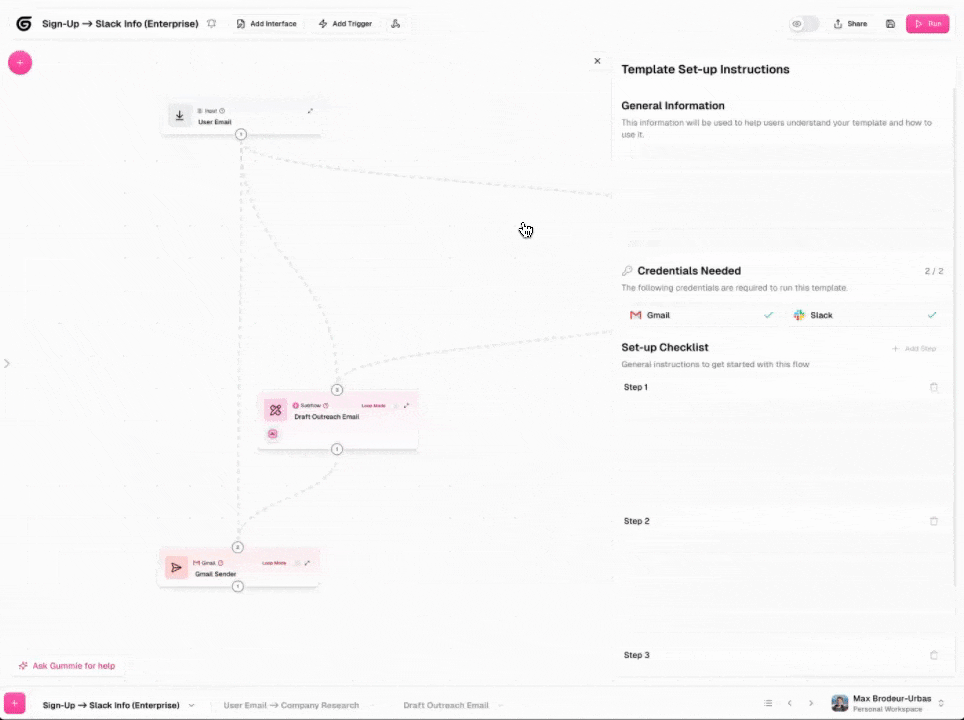
- Edit the AI-generated title and description
- Add step-by-step setup instructions
- Link specific steps to relevant nodes
- Preview the user experience
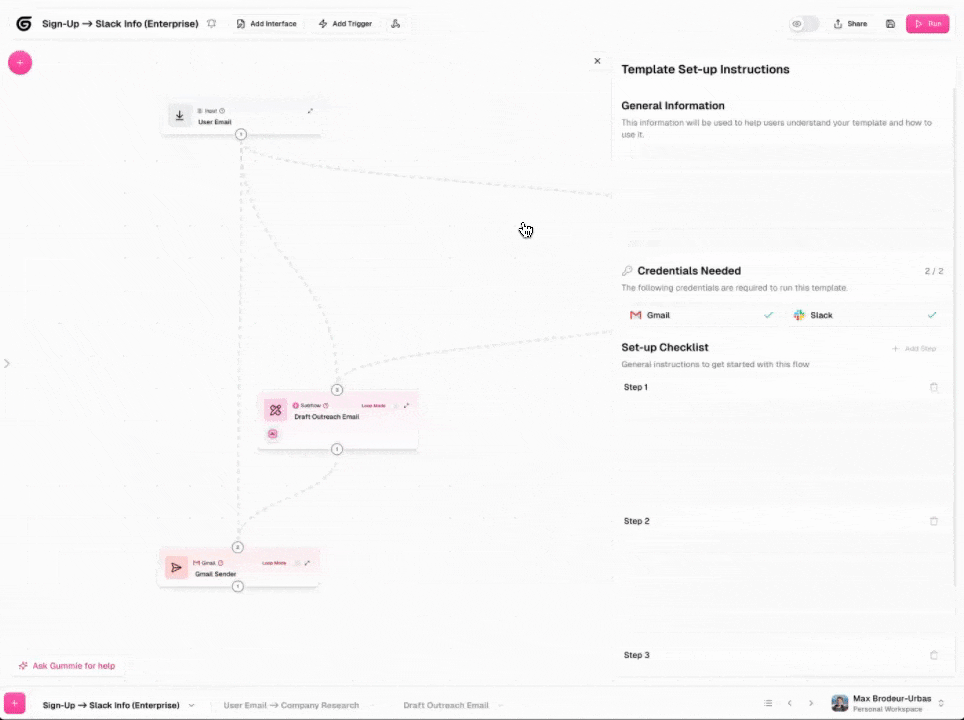
Why Setup Instructions Matter
Before Setup Instructions
Challenges:
- Manual explanation of configuration steps
- Back-and-forth communication for clarification
- Risk of misconfiguration by new users
With Setup Instructions
Benefits:
- Self-service setup for users
- Reduced support burden on creators
- Consistent configuration results
Using Organization Templates
1
Browse Templates
Explore templates by category, creator, or nodes used
2
Review Template Details
Read descriptions, setup instructions, and requirements
3
Clone Template
Create a copy in your workspace with one click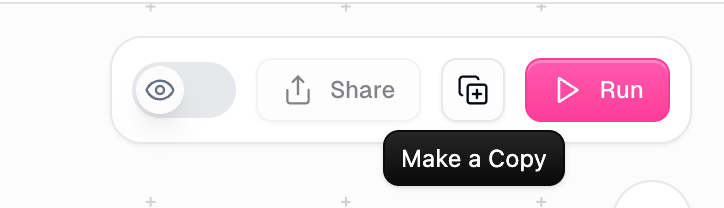
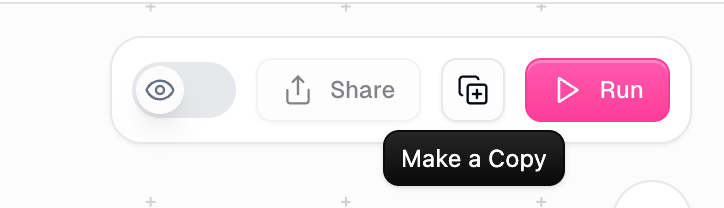
4
Follow Setup Guide
Use the built-in instructions to configure the workflow
5
Customize as Needed
Modify the cloned template to fit your specific requirements
Sharing Custom Nodes
Custom nodes represent some of the most valuable automation assets within an organization. These sharing features make these powerful tools discoverable and reusable.Publishing Custom Nodes
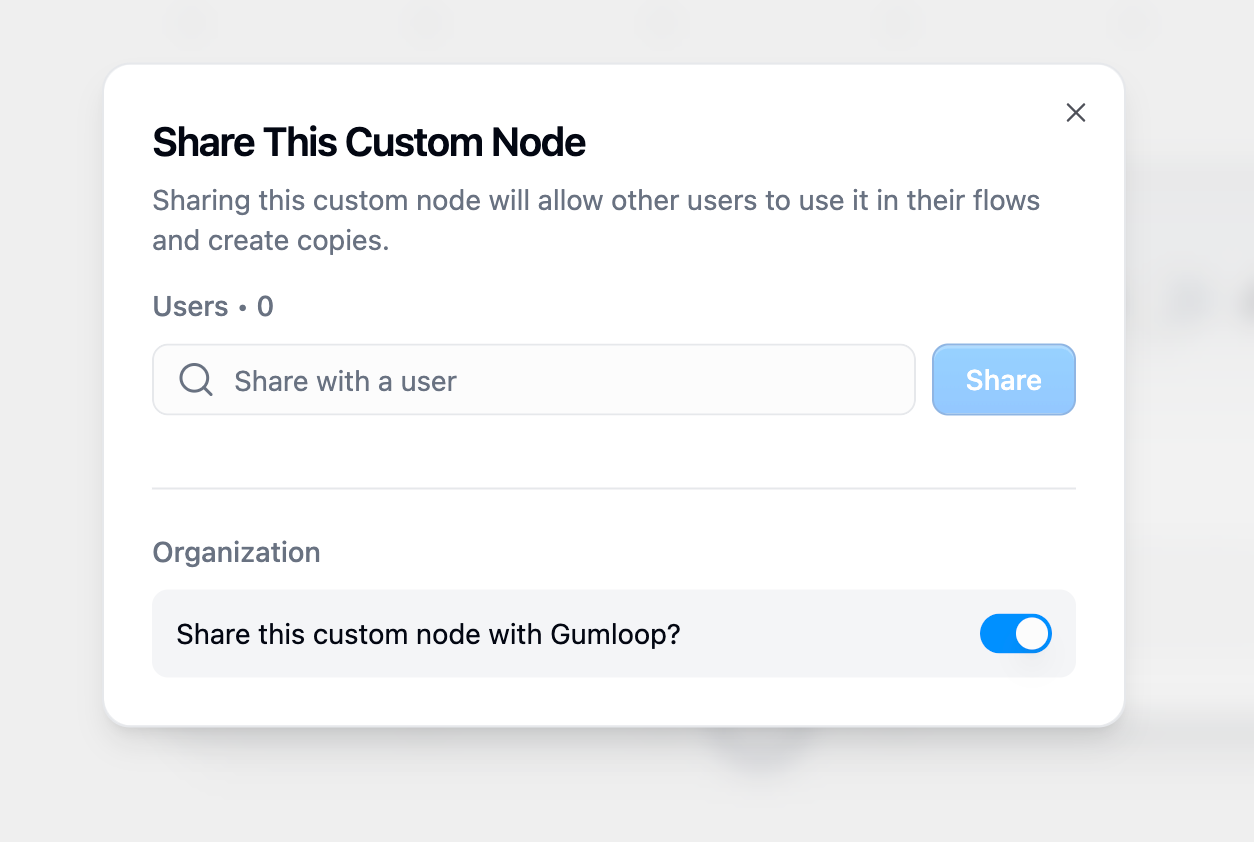
1
Access Node Sharing
Hover over the node and click on the
Share button2
Choose Sharing Method
Select how you want to share the node:
- Share with Organization: Makes the node discoverable by all organization members
- Share with Specific Users: Gives immediate access to use the node to the selected team members
Understanding Sharing Methods
| Sharing Method | Visibility | How Recipients Access | Best For |
|---|---|---|---|
| Organization Sharing | All organization members | Must copy from organization templates page | Company-wide utilities and tools |
| Direct User Sharing | Only specified users | Appears automatically in their node library | Niche nodes for targeted sharing with specific teams |
Node Discovery and Usage
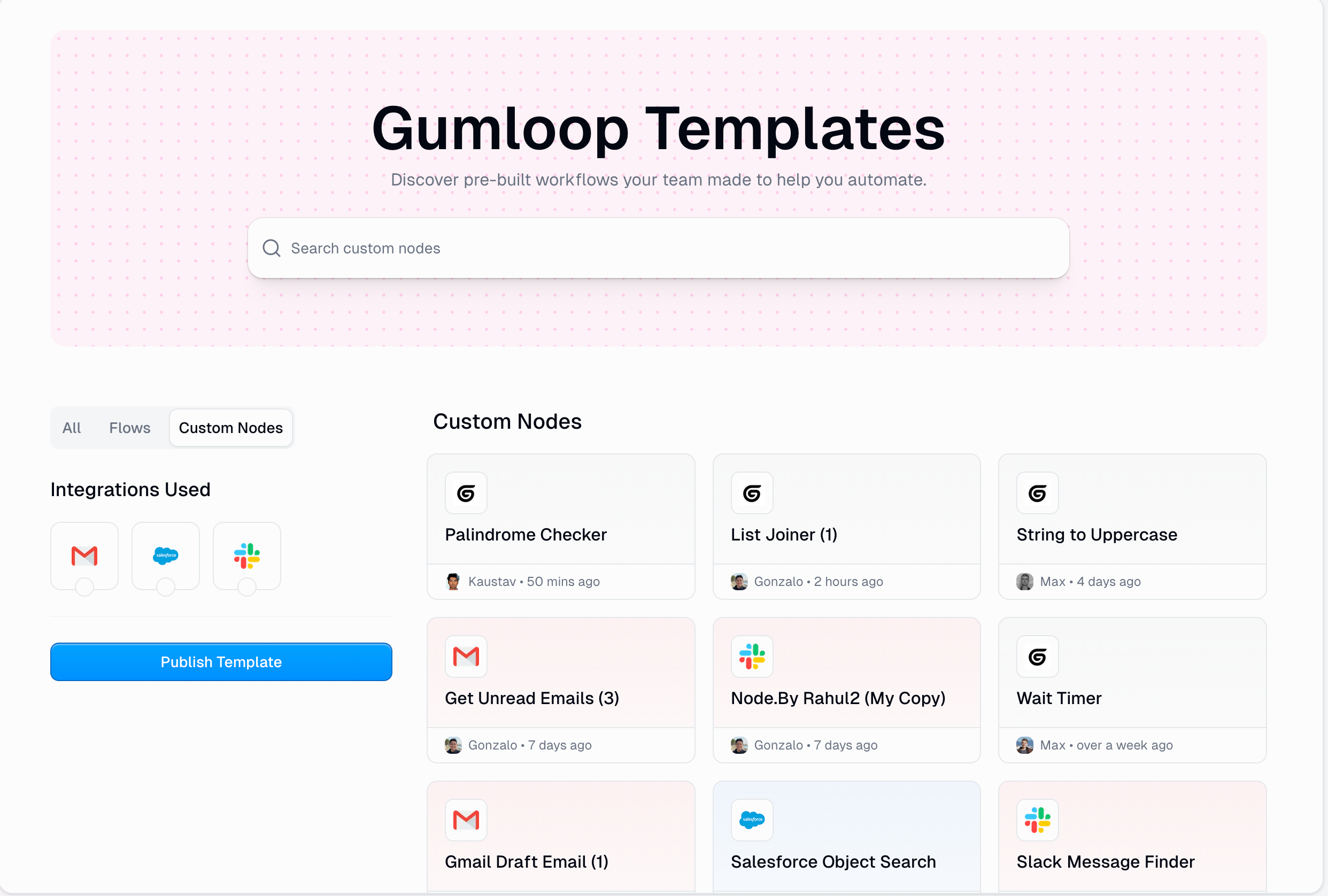
Search and Attribution
Every custom node shared within your organization includes:Creator Attribution
See who built each node
Creation Date
Understand how recent or established the node is
Contact Information
Easy access to reach the creator for questions
Node Description
Understand what the node does and how to use it
Best Practices for Sharing Flows and Nodes
- For Template Creators
- For Template Users
Write Clear Descriptions
Write Clear Descriptions
Explain what the template does, when to use it, and expected outcomes
Create Comprehensive Setup Instructions
Create Comprehensive Setup Instructions
Include all necessary configuration steps
Use Descriptive Names
Use Descriptive Names
Choose names that clearly indicate the template’s purpose
Test Before Publishing
Test Before Publishing
Ensure the template works correctly before sharing
Provide Examples
Provide Examples
Include sample data or use cases in the instructions
Keep Templates Updated
Keep Templates Updated
Maintain and improve templates based on user feedback
Sharing flows and nodes represents a fundamental shift from individual automation to organizational automation capability. By making it easy to share, discover, and build upon each other’s work, teams can achieve automation impacts that are truly 100x more powerful than individual efforts.
Frequently Asked Questions
Who can access organization template sharing?
Who can access organization template sharing?
All organization members can browse and use templates. Pro and Enterprise plans are required for full template publishing capabilities.
How are templates different from regular workflow sharing?
How are templates different from regular workflow sharing?
Templates include built-in setup instructions and are discoverable in the organization library.
Can I edit templates created by others?
Can I edit templates created by others?
You can clone templates to create your own copies, which you can then modify freely. The original template remains unchanged.
What happens to my credentials when I use a template?
What happens to my credentials when I use a template?
Templates never include credentials. You must configure your own authentication for any services used by the template.
How do I contact a template creator?
How do I contact a template creator?
Each template shows the creator’s information, making it easy to reach out for questions or support.
Can templates be used outside my organization?
Can templates be used outside my organization?
No, organization templates are private to your organization. They cannot be accessed by users outside your company.