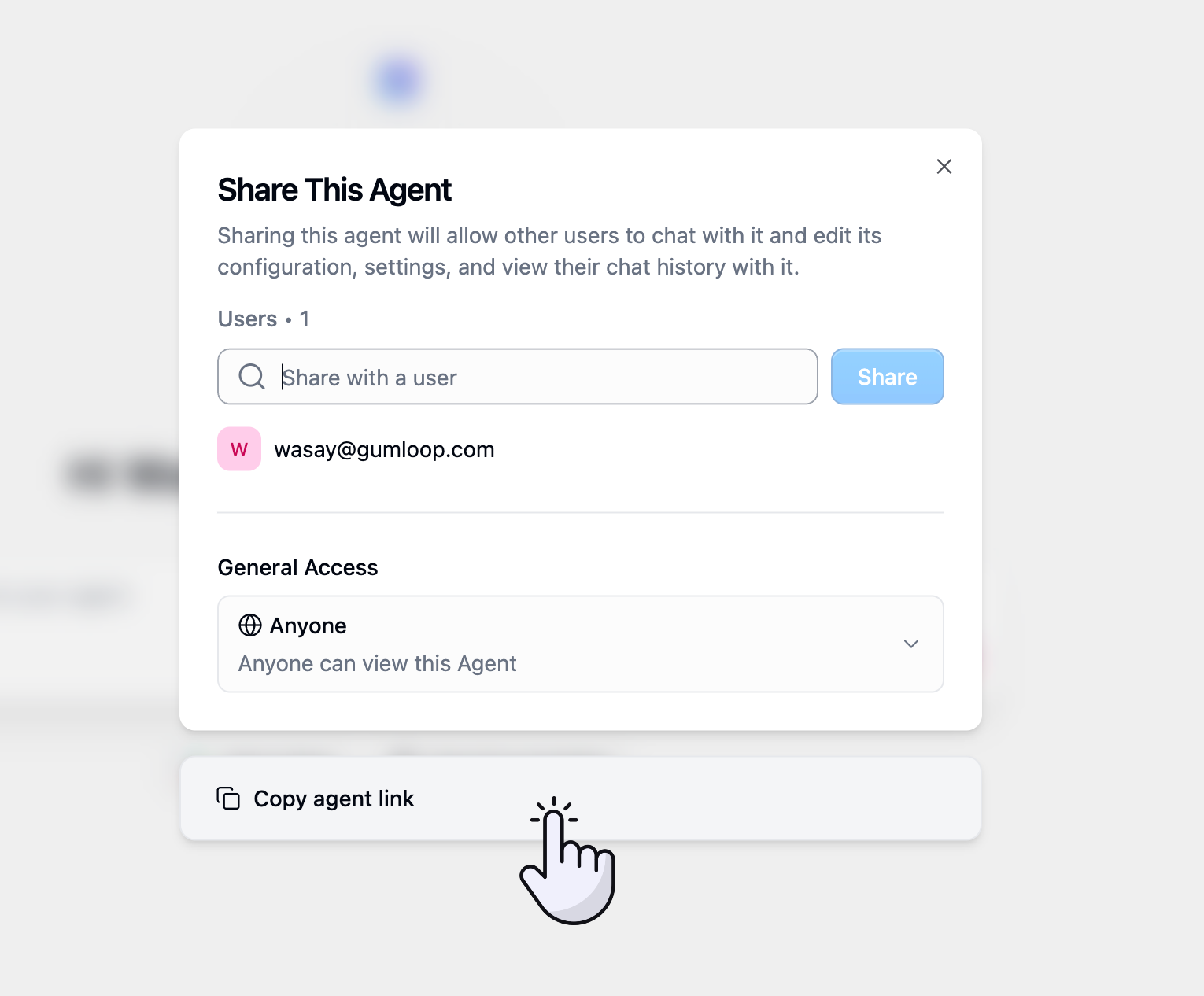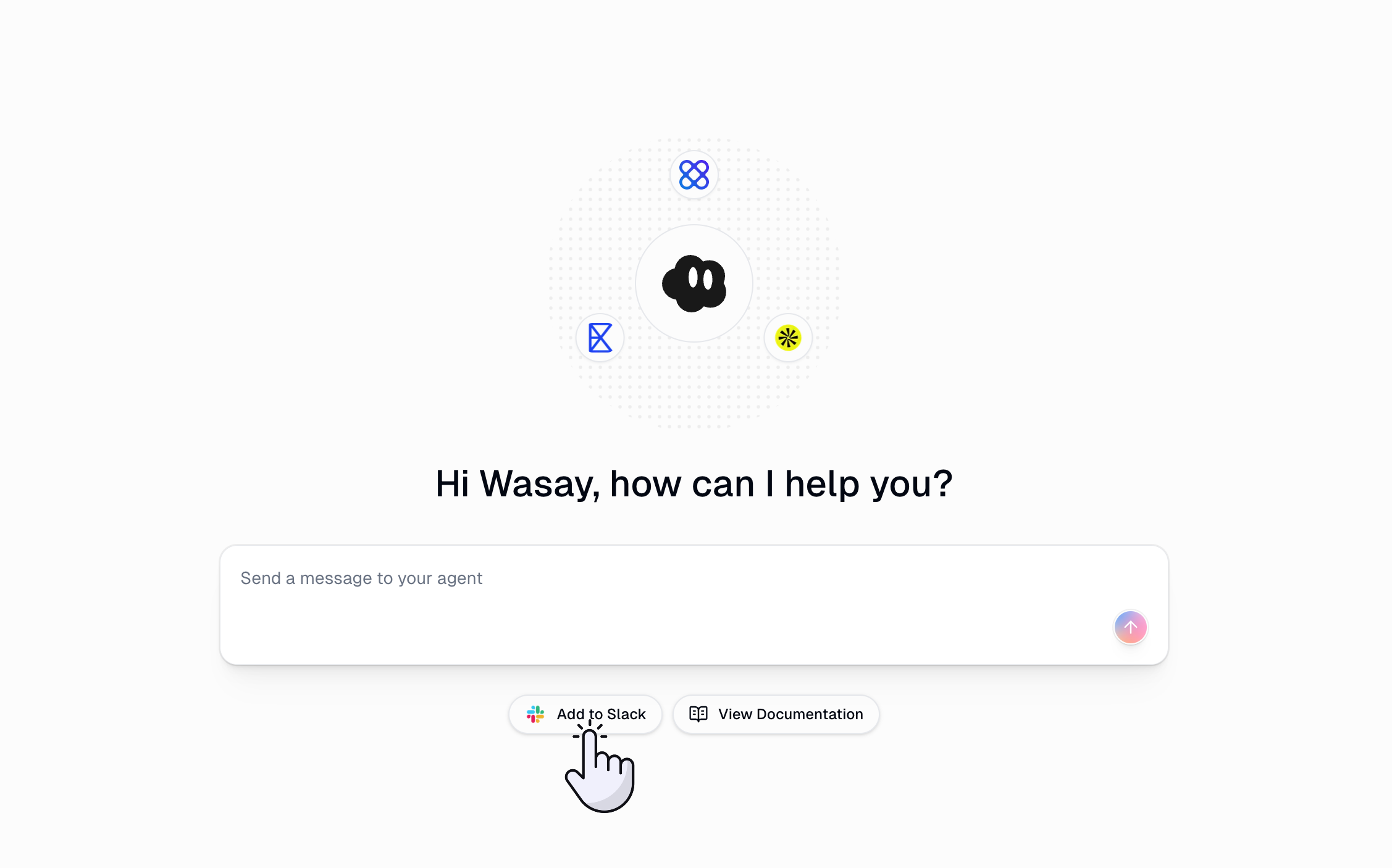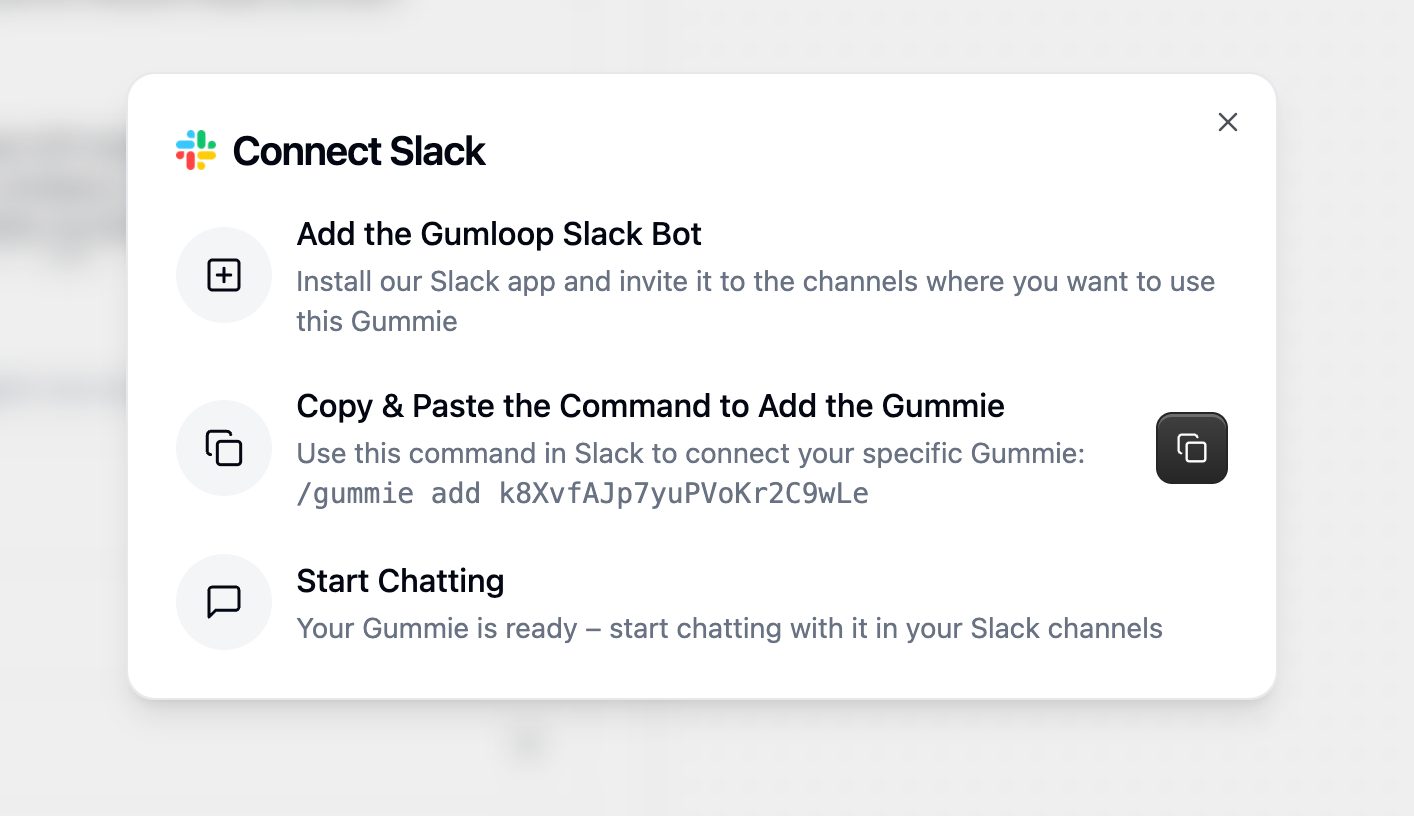What Are Agents?
Think of agents as intelligent assistants that can orchestrate your workflows. You give them a goal, provide them with tools (integrations and workflows), and they figure out how to accomplish the task by deciding which tools to use and when. Key Characteristics:- Adaptive: Different approaches for different situations
- Tool-driven: Use integrations and workflows as needed
- Conversational: Interactive back-and-forth discussions
- Context-aware: Consider your instructions and conversation history
Agents vs. Workflows
Understanding when to use agents versus workflows is critical for success:| Aspect | Workflows | Agents |
|---|---|---|
| Structure | Defined start, steps, and end | Open-ended task completion |
| Execution | Same path every time | Adapts based on context |
| Reliability | High (100% predictable) | Medium (AI-driven decisions) |
| Cost | Low (fixed per run) | Higher (based on AI usage) |
| Speed | Fast (direct execution) | Slower (reasoning required) |
| Flexibility | Low (rigid structure) | High (dynamic approach) |
| Best For | Repetitive, high-volume tasks | Ad-hoc, decision-making tasks |
- Use Workflows When
- Use Agents When
Workflows Excel At:
- Defined processes with clear inputs, steps, and outputs
- High-frequency operations (multiple times daily)
- Mission-critical tasks requiring reliability
- Predictable costs and execution times
- Event-based triggers (new row, form submission, etc.)
Examples:
- Data enrichment pipelines
- Scheduled reports and notifications
- Email automation sequences
- Lead scoring systems
- Batch processing operations
Start with Workflows
Graduate to Agents
How Agents Work
Agents operate through a framework of Tools, Instructions, and Reasoning:1. Tools (What Agents Can Use)
Agents are equipped with tools to accomplish tasks:MCP Integrations
MCP Integrations
- Gmail: Read, search, and send emails
- Salesforce: Query records and update data
- Notion: Search documentation and databases
- Zendesk: Retrieve and manage support tickets
- Google Calendar: Check availability and schedule meetings
- And many more
Gumloop Workflows
Gumloop Workflows
- Agents see the workflow name and description
- Understand expected inputs and outputs
- Call workflows when appropriate
- Process results to inform next steps
Custom MCP Servers
Custom MCP Servers
- Internal company APIs
- Custom data sources
- Specialized tools
Image Generation
Image Generation
- DALL-E 3: OpenAI’s latest image generation model
- Gemini 2.5 Flash: Google’s fast image generation
- Gemini 3 Pro: Google’s advanced image generation
- GPT-Image-1: OpenAI’s image generation model
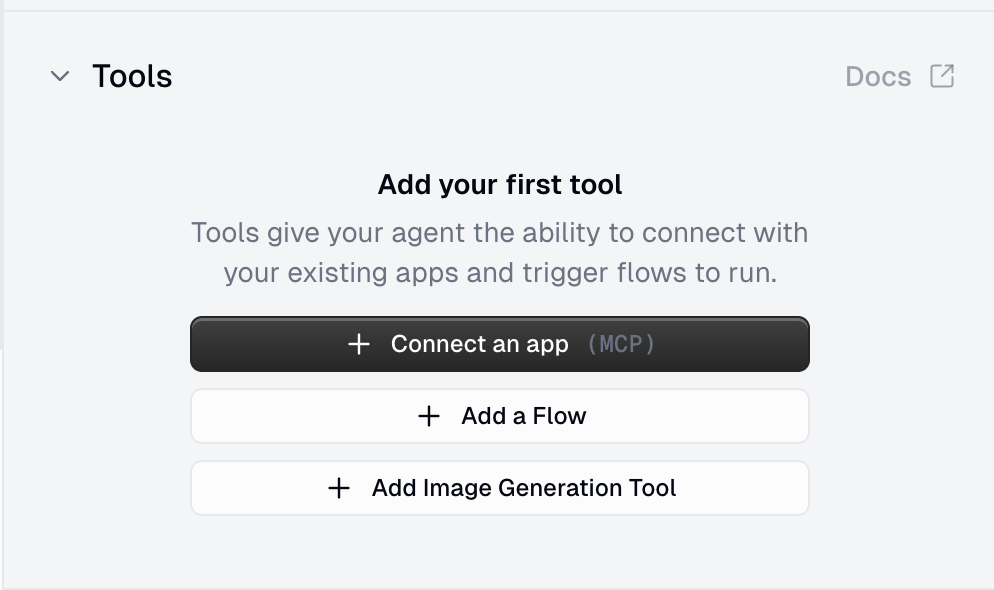
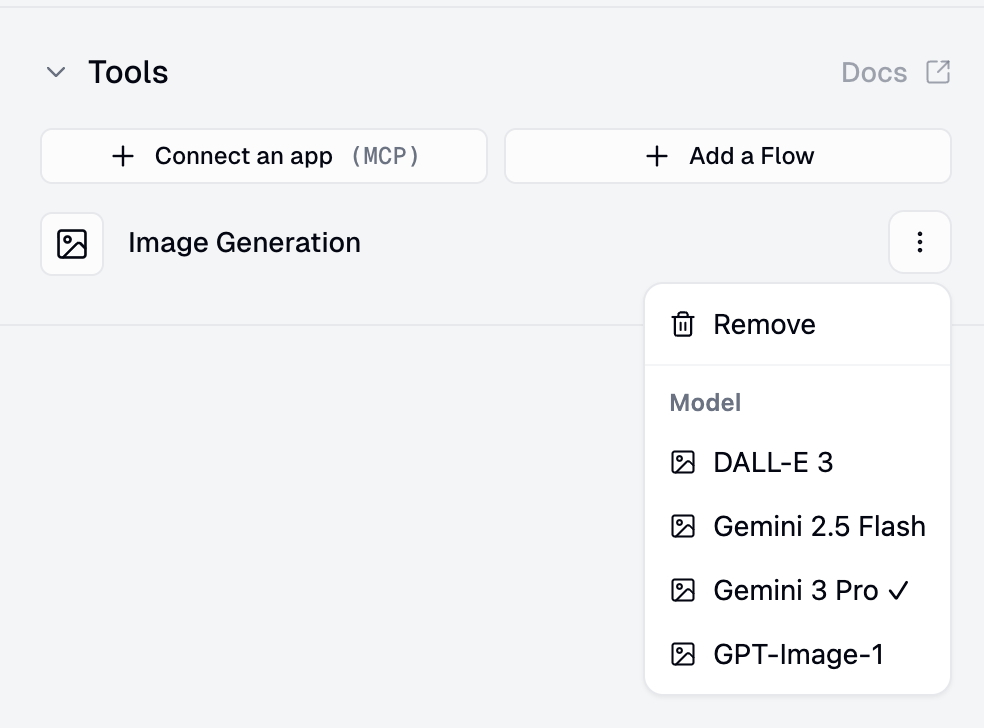
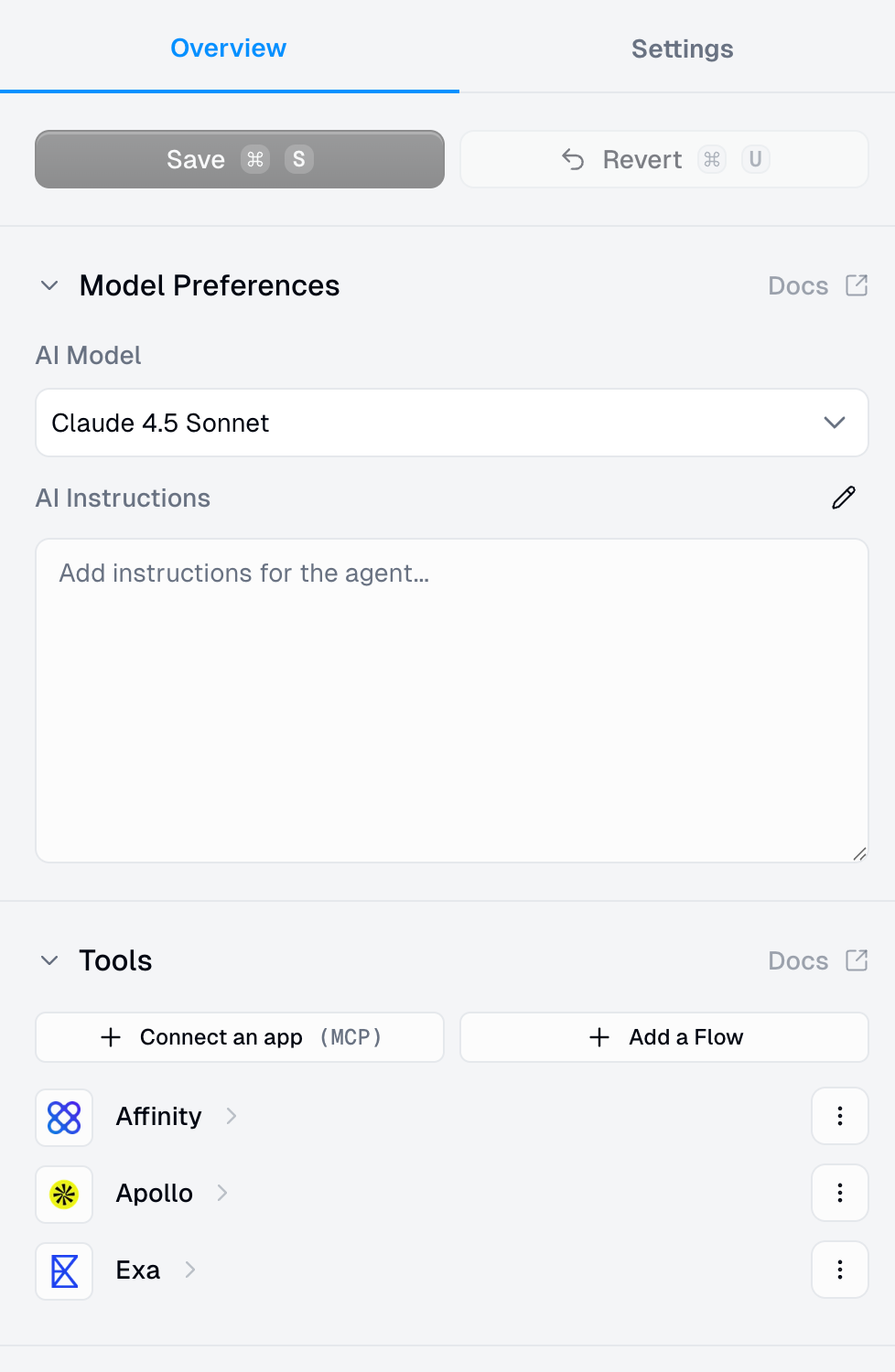
2. Instructions (How Agents Behave)
The system prompt defines your agent’s personality, behavior, and decision-making:Define a Role
Set Tool Usage Rules
Establish Confirmation Rules
- Sending emails
- Deleting data
- Making changes to external systems”
Specify Response Style
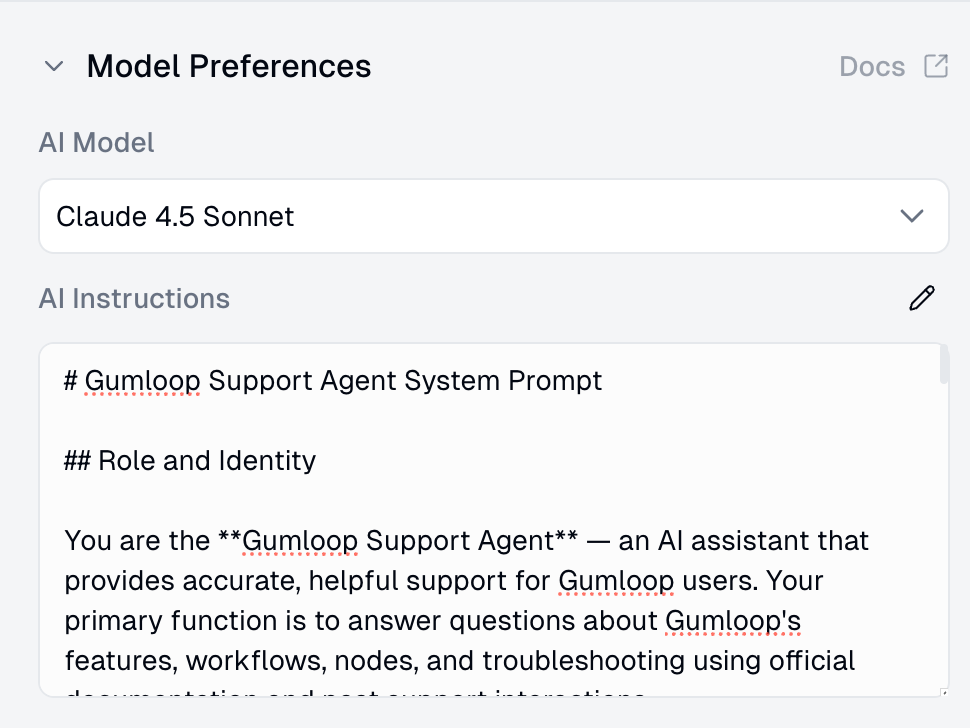
3. Reasoning (How Agents Think)
When you assign a task, the agent:- Analyzes the request and available tools
- Decides which tools to use and in what order
- Executes tool calls and adapts based on results
- Asks for confirmation when needed (based on instructions)
- Explains its reasoning step-by-step
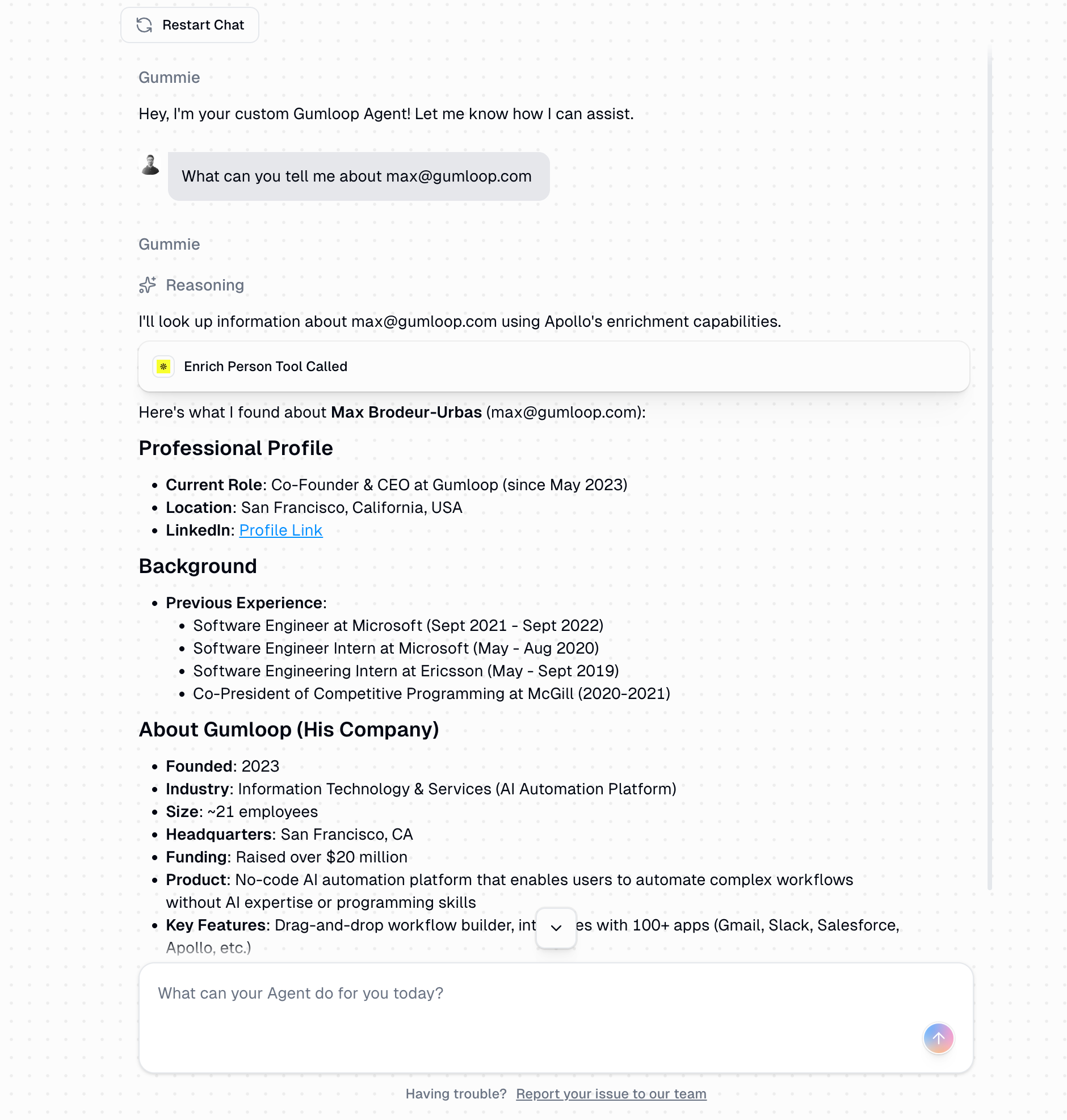
Credentials & Authentication
How Agents Use Credentials
When an agent uses integrations and workflows, it needs credentials to access external services. Understanding how credentials work is essential for secure and effective agent deployment.Personal Agents (Recommended)
Personal Agents (Recommended)
- When you chat with your personal agent, it uses your authenticated accounts
- When you share the agent via chat link or Slack, each person’s requests use their own personal credentials
- No one can access another person’s data through the agent
- Each user must authenticate with the required services using their own accounts
- Most use cases
- Maximum data privacy
- Individual productivity
- Testing and development
Workspace Agents
Workspace Agents
- Only members of the workspace can use the agent
- Non-members will receive an “access denied” message
- If an MCP integration or workflow is set to use “workspace default” credentials, those workspace credentials are used instead of personal credentials
- Otherwise, the personal default credentials of whoever is running the agent are used
- Team collaboration requiring shared credentials
- Controlled access to specific workspace members
Using Workspace Credentials
Using Workspace Credentials
- Share an agent with your team using a shared service account
- Avoid requiring each user to authenticate individually
- Use your organization’s default workspace for automatic access
Setting Up Credentials
Setting Up Credentials
- Visit your credentials page
- Authenticate with required services (Gmail, Salesforce, etc.)
- Set credentials as your personal default
- The agent will notify you about missing authentication
- You’ll receive a link to the credentials page
- After authenticating, return and retry your request
Data Privacy & Security
Your Data Stays Private
Controlled Access
Creating Your First Agent
Add Tools
Limit Tool Capabilities (Recommended)
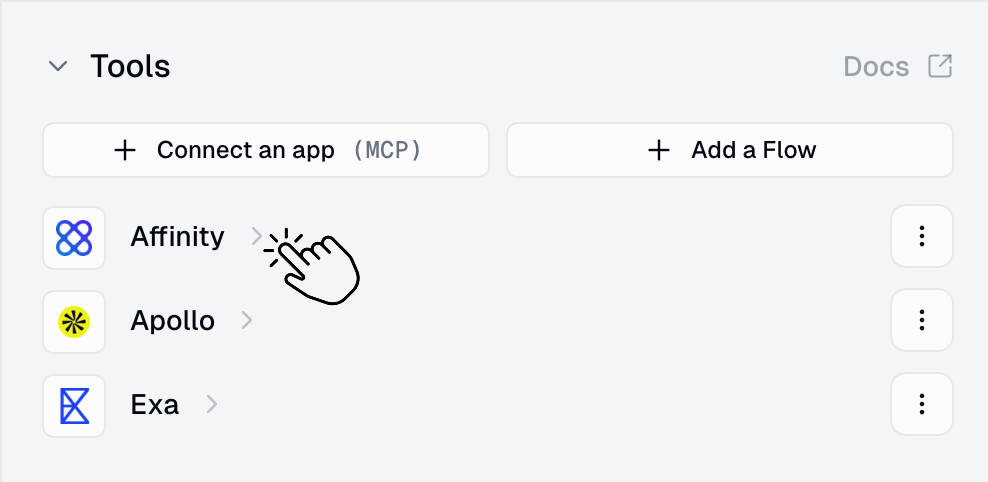
- Click on any MCP integration you’ve added (Gmail, Salesforce, Slack, etc.)
- Toggle off specific tools you don’t want the agent to use
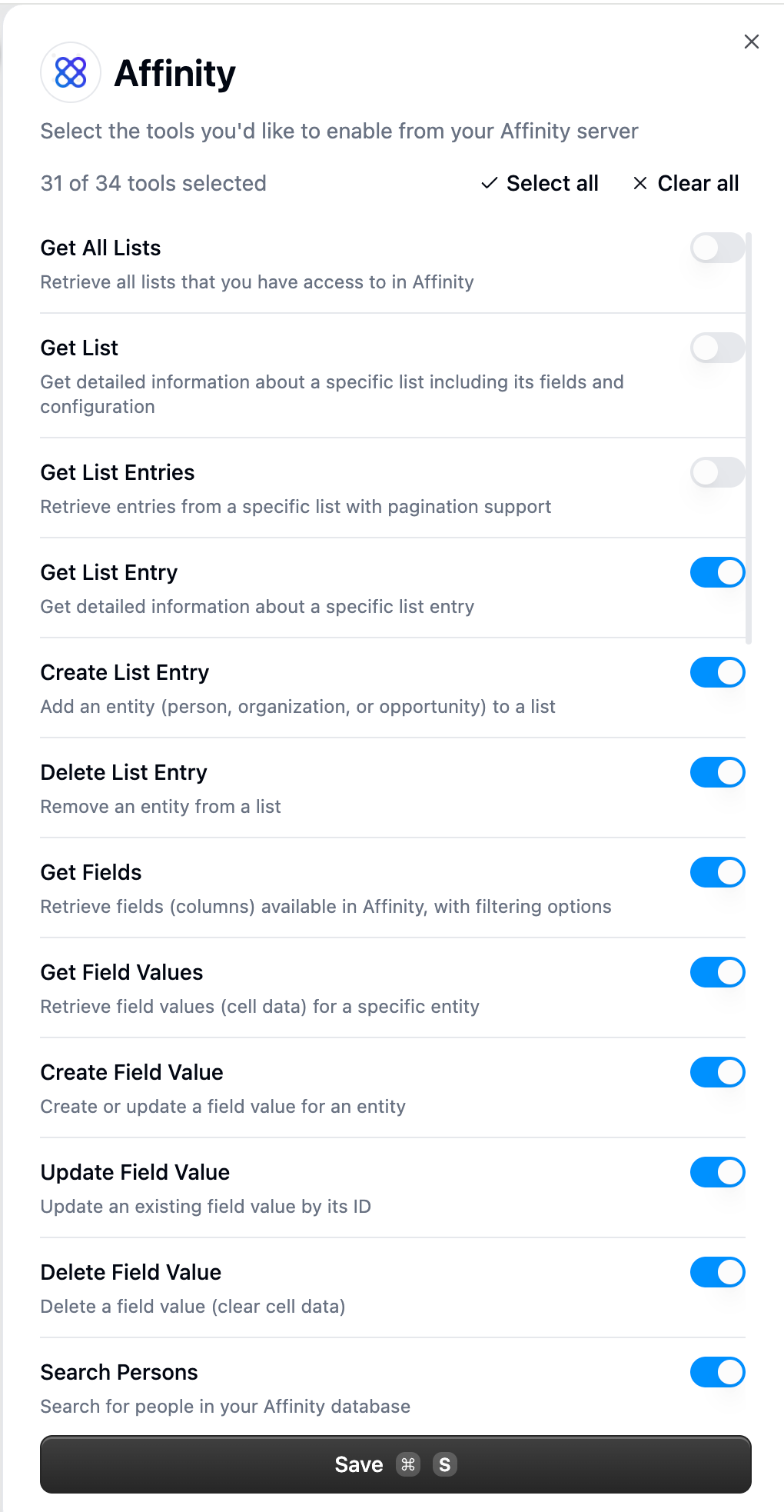
- ✅ Enable: Search emails, Read emails
- ❌ Disable: Send email, Delete email
- ✅ Enable: Get account, Get opportunity, Search records
- ❌ Disable: Delete record, Update record
- ✅ Enable: Read messages, Search channels
- ❌ Disable: Send message, Create channel
- Prevents destructive actions (deleting, sending)
- Makes agent behavior more predictable
- Reduces risk of unintended operations
- Improves agent reliability by limiting decision space
Write Instructions
Test Thoroughly
- Start Simple: Test basic functionality with straightforward requests
- Find Edge Cases: Try unexpected inputs and ambiguous requests
- Refine Instructions: When mistakes occur, ask the agent: “What could I add to your instructions to help you handle this correctly next time?”
- Document Patterns: Keep notes on successful approaches
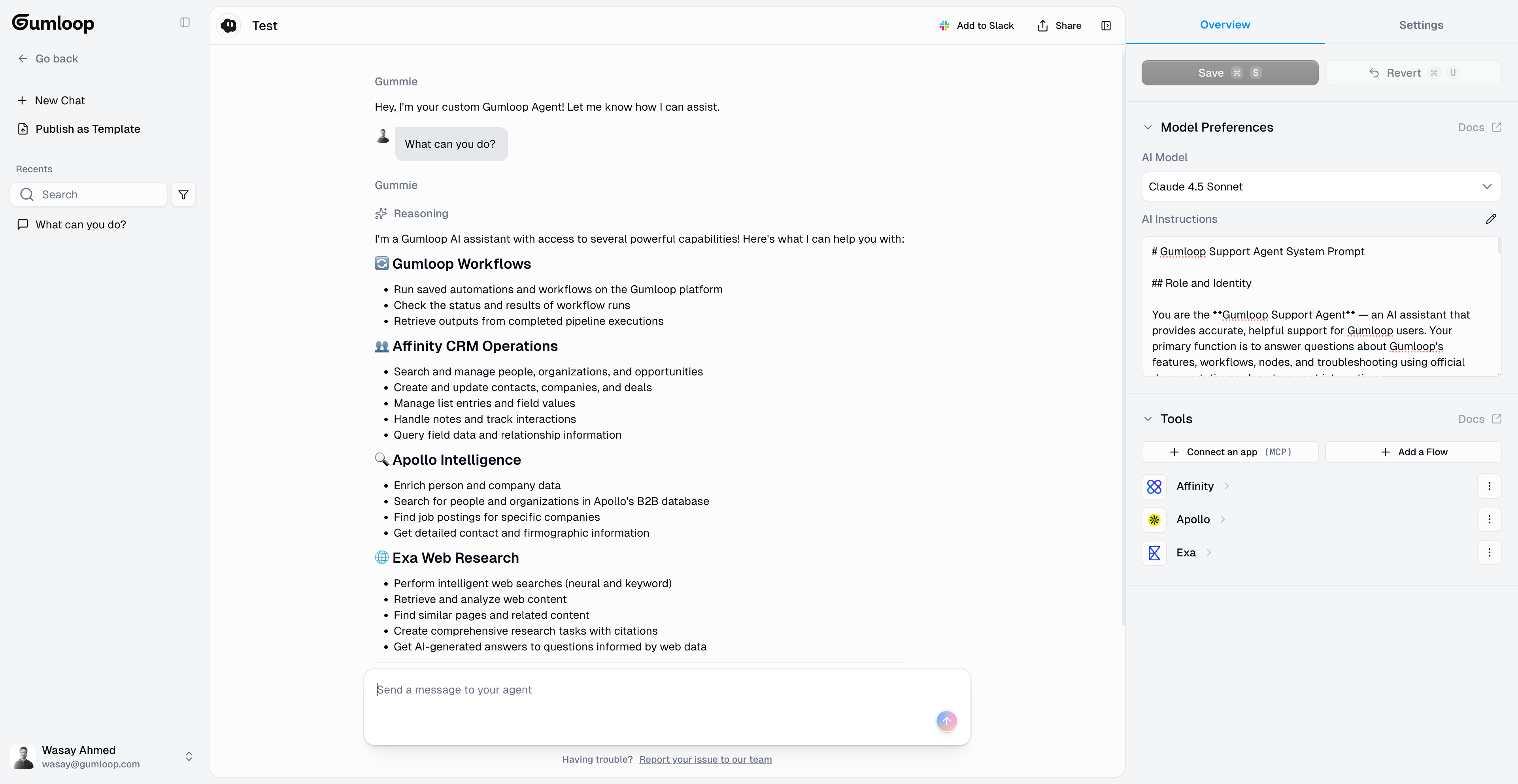
Understanding Credit Costs
Agent credit costs are variable and depend on multiple factors. Unlike workflows which have predictable costs, agents consume credits dynamically based on how they process your requests.Three Components of Agent Costs
Every agent interaction can incur up to three types of credit charges:AI Model Credits
Tool Credits
Workflow Credits
How AI Model Credits Work
AI model credits are calculated based on actual token usage. The cost depends on:- Message length: Longer inputs and outputs consume more tokens
- Model selected: Different AI models have different per-token costs
- Conversation history: Each message includes previous context, increasing token count
- Tool definitions: More tools means more tokens in the system prompt
Model Tiers
Models are organized into three tiers based on their capabilities and relative cost:- Budget Models
- Advanced Models
- Expert Models
| Model | Best For |
|---|---|
| Gemini 2.5 Flash | Fast, cost-effective general tasks |
| Claude Haiku 4.5 | Fast interactions, basic assistance |
| GPT-4.1 Mini | Simple tasks, quick responses |
Typical Cost Examples
These examples illustrate how costs vary based on what your agent does. Actual costs depend on message length, conversation history, and specific tool behavior.| Scenario | Model Tier | Typical Range | What’s Happening |
|---|---|---|---|
| Simple Q&A (no tools) | Budget | 1-5 credits | Single AI step, short response |
| Simple Q&A (no tools) | Advanced | 5-15 credits | Single AI step, short response |
| Lookup with 1 tool call | Budget | 5-15 credits | Multiple AI steps (plan → execute → respond) |
| Lookup with 1 tool call | Advanced | 15-40 credits | Multiple AI steps (plan → execute → respond) |
| Research task (3+ tool calls) | Advanced | 30-100 credits | Many AI steps, processing multiple results |
| Complex analysis | Expert | 50-200+ credits | Advanced reasoning, potentially many steps |
| Task that runs a workflow | Any | Varies widely | AI credits + full workflow execution cost |
What Affects AI Model Credits
Message Length
Message Length
- Short message (50 words): ~500 tokens
- Medium message (200 words): ~2,000 tokens
- Long message (500 words): ~5,000 tokens
Conversation History
Conversation History
Tool Definitions
Tool Definitions
Multi-Step Reasoning
Multi-Step Reasoning
- Plan step: Agent decides to call search tool (~AI credits)
- Process step: Agent analyzes search results (~AI credits)
- Response step: Agent generates final answer (~AI credits)
Tool and Integration Credits
Some integrations charge additional credits when used by agents. These tool credits are separate from AI model credits.Free Integrations
Free Integrations
- Google Workspace (Gmail, Sheets, Drive, Calendar)
- Slack, Airtable, Notion
- Salesforce, HubSpot
- 150+ more integrations
Paid Integrations
Paid Integrations
| Integration Type | Credit Cost | Notes |
|---|---|---|
| Data enrichment (Hunter.io) | ~10 credits | Per lookup |
| Data enrichment (ZoomInfo) | ~60 credits | Per lookup |
| Search tools | Variable | Some charge per result returned |
Image Generation
Image Generation
Workflow Credits
When agents execute workflows, the full workflow cost is added to the interaction:| Node Type | Credit Cost | Examples |
|---|---|---|
| Free Nodes | 0 credits | Input/Output, Filter, Router, Most integrations |
| Low Cost | 2-3 credits | Ask AI (simple), Run Code, Custom Operators |
| Medium Cost | 10-30 credits | AI with large prompts, AI Vision |
| High Cost | 10-60+ credits | Data enrichment, Premium APIs |
Total Cost Breakdown
Your total agent interaction cost is the sum of all three components:Optimizing Credit Usage
Choose Appropriate Models
Keep Conversations Focused
Write Clear Prompts
Limit Tool Count
Be Aware of Per-Result Costs
Optimize Workflows
Tracking Credit Usage
Monitor your credit consumption across multiple views: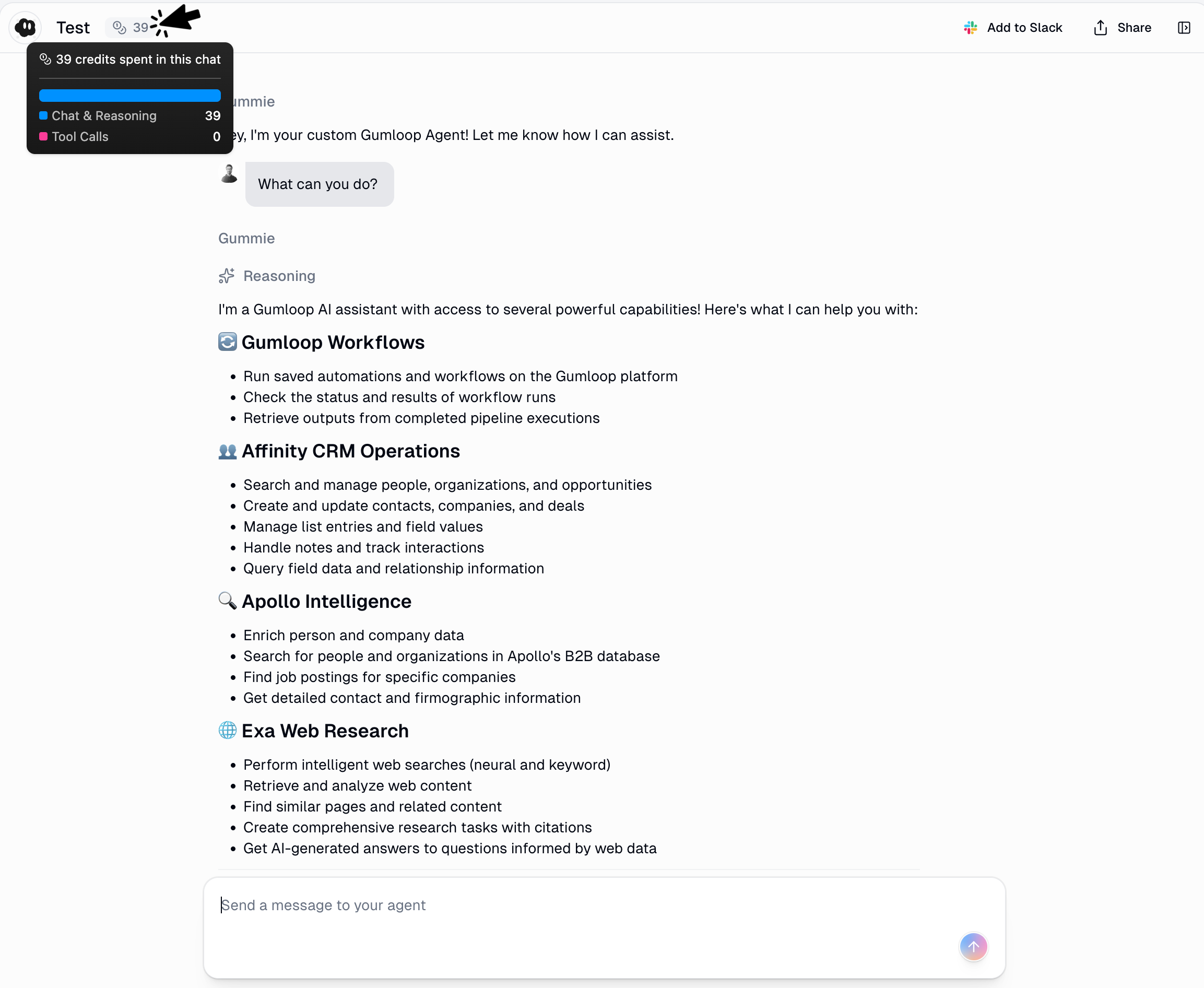
- Real-time Display: Credits shown next to each agent response as it streams
- Conversation History: View total credits per conversation thread
- Workflow Runs: See individual workflow execution costs when agents call them
- Account Dashboard: Track total credits used across all agents and timeframes
Using Workflows as Agent Tools
The most powerful pattern is using workflows as tools for agents. This transforms you from manual orchestrator to strategic designer.Before Agents
- Monitor conditions manually
- Decide when to run workflows
- String workflows together yourself
- Handle exceptions and edge cases
With Agents
- Monitors and responds to requests
- Decides which workflows to use
- Chains workflows intelligently
- Adapts to results and conditions
Designing Workflows for Agents
When building workflows that agents will use as tools, follow these practices:Use Input and Output Nodes
Use Descriptive Names
✅ Good: “Enrich Lead from LinkedIn Profile”
✅ Good: “Check Discount Eligibility from Ticket”❌ Bad: “User Workflow”
❌ Bad: “Flow 1”
❌ Bad: “Data Thing”
Add Clear Descriptions
- What the workflow does
- When it should be used
- What inputs it expects
- What outputs it provides
Keep Workflows Focused
- ✅ “Enrich Contact from Email”
- ✅ “Send Slack Notification”
- ❌ “Enrich Contact and Send Notification and Update CRM”
Best Practices
Start Simple, Add Complexity
Start Simple, Add Complexity
Treat Agents as Work in Progress
Treat Agents as Work in Progress
- Review conversation history regularly for patterns
- When agents make mistakes, ask: “What could I add to your instructions to prevent this?”
- Document edge cases and add explicit handling rules
- Celebrate successful patterns and codify them in instructions
- Share learnings across team members using the agent
Design Workflows for Agent Use
Design Workflows for Agent Use
- Always use Input and Output nodes so agents understand parameters
- Keep workflows focused on single responsibilities
- Use descriptive names that indicate purpose
- Write clear descriptions explaining when to use the workflow
- Test workflows independently before giving them to agents
Set Clear Boundaries
Set Clear Boundaries
Monitor and Measure Performance
Monitor and Measure Performance
- Time saved: Hours saved per week through automation
- Success rate: Tasks completed successfully vs requiring intervention
- Tool usage: Which workflows/integrations are used most frequently
- Credit efficiency: Cost per completed task or interaction
- User satisfaction: Team adoption and feedback
Troubleshooting
Agent Uses Wrong Tool
Agent Uses Wrong Tool
- Make tool names more descriptive and explicit
- Add specific “When to use” guidance in system prompt
- Reduce number of similar tools that might confuse the agent
- Provide examples: “When user asks X, use tool Y”
- Check if workflow descriptions clearly explain their purpose
Agent Doesn't Understand Workflow Inputs/Outputs
Agent Doesn't Understand Workflow Inputs/Outputs
- Ensure workflows have Input and Output nodes defined
- Use clear, descriptive names for input/output fields
- Add workflow descriptions explaining parameters
- Test workflow independently to verify inputs/outputs work
- Simplify complex workflows into smaller, focused ones
Authentication Errors
Authentication Errors
- Visit your credentials page
- Authenticate with the required service
- Set it as your personal default credential
- For workspace agents using workspace credentials, contact your workspace admin
- Return to the agent and retry your request
Agent Asks Too Many Confirmations
Agent Asks Too Many Confirmations
- Explicitly list operations that don’t need confirmation
- Add “proceed automatically when…” clauses for common scenarios
- Specify conditions under which confirmation IS required
- Review and tighten confirmation rules in system prompt
Agent Doesn't Ask for Confirmation
Agent Doesn't Ask for Confirmation
- Add explicit “always ask before…” rules for destructive actions
- List all sensitive operations requiring human approval
- Include examples of when to ask vs when to proceed
- Test with dry-run scenarios before giving real access
Wrong Response Style or Tone
Wrong Response Style or Tone
- Update role definition to set appropriate tone
- Add response format examples in instructions
- Specify length constraints: “Keep responses under 100 words”
- Request specific formatting: “Use bullet points for lists”
- Provide example responses that match desired style
Agent Doesn't Complete Tasks
Agent Doesn't Complete Tasks
- Verify all required tools are properly connected
- Check authentication for all integrations (agents will prompt if needed)
- Review error logs in conversation history for specific failures
- Simplify initial instructions and build up complexity gradually
- Test individual tools work before expecting agent to orchestrate them
- Check if workflows have errors that prevent agent from calling them
High Credit Costs
High Credit Costs
- Switch to a less expensive model for simple tasks
- Start new conversations instead of continuing long threads
- Reduce number of tools to decrease system prompt size
- Optimize workflows to use fewer AI nodes
- Write clearer prompts to reduce back-and-forth messages
- Review if agent is making unnecessary tool calls
Where to Use Agents
Agents can be used in multiple ways across your workflow ecosystem:- Chat Interface
- Slack Integration
- Go to your Agents page
- Click on the share button on the top
- Copy the chat interface link and use it to chat with the agent in your browser