Overview
The Current Automation Info node outputs key information about the current automation and its execution context. It requires no inputs and automatically generates metadata about the current flow run.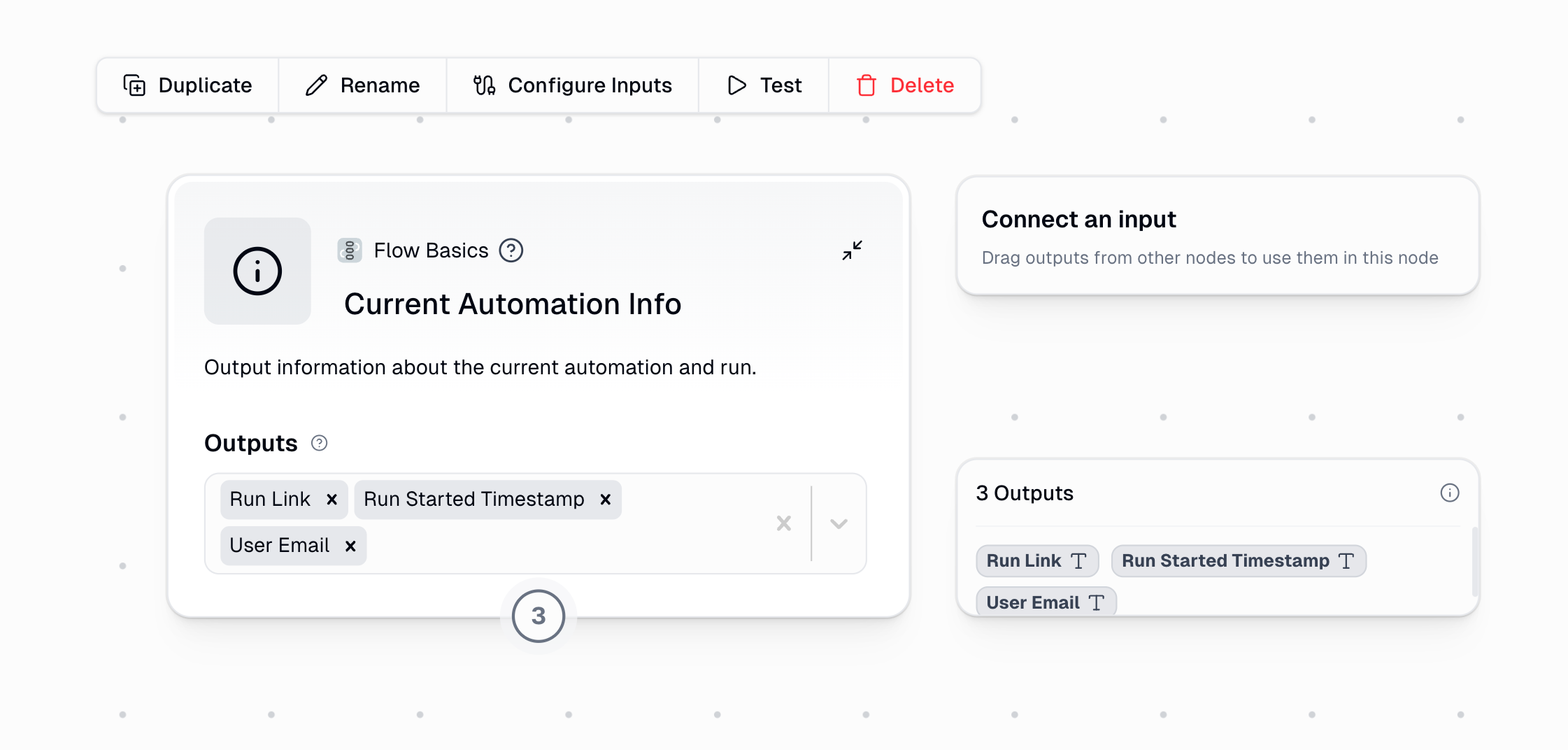
What This Node Does
No Configuration Needed
Automatically generates metadata without any setup or inputs required
Tracks Execution Context
Captures when flows run, who triggered them, and how they’re connected
Enables Debugging
Provides direct links to view specific runs and troubleshoot issues
Creates Audit Trails
Records execution history for compliance and tracking purposes
Node Outputs
The node provides several metadata outputs for tracking, logging, and referencing your automations:- Core Outputs
- Identification
- Hierarchy
| Output | Description | Example |
|---|---|---|
| Run Link | Direct URL to view this specific flow run | https://www.gumloop.com/pipeline?run_id=... |
| Run Started Timestamp | When this flow execution began (UTC) | 2023-08-15T14:32:17Z |
| User Email | Email of the person who triggered the flow | [email protected] |
The Parent Run ID will only be populated if the current flow is running as a subflow of another automation. If the flow runs independently, this value will be empty.
Understanding the ID Hierarchy
Let’s clarify how the different IDs relate to each other with a practical example:Example: Sales Pipeline Workflow
Example: Sales Pipeline Workflow
Imagine you have a workflow called “Sales Pipeline” (the workbook) with three tabs (subflows):
- Lead Generator (main flow)
- Email Processor (subflow)
- Data Enricher (another subflow)
| Output | Main Flow | Email Processor | Data Enricher |
|---|---|---|---|
| Workbook ID | abc123 (same) | abc123 (same) | abc123 (same) |
| Flow ID | xyz789 | def456 | ghi789 |
| Run ID | run123 | run456 | run789 |
| Parent Run ID | empty | run123 | run123 or run456 |
| Root Run ID | run123 | run123 | run123 |
Key Relationships Explained
Key Relationships Explained
- Workbook ID: Stays the same for all tabs/flows in the workbook
- Flow ID: Unique to each tab/flow (Lead Generator, Email Processor, etc.)
- Run ID: Unique for each execution instance
- Parent Run ID: Shows which execution triggered this flow
- Root Run ID: Always points to the original/first flow that started the chain
Common Use Cases
Error Tracking in Triggered Flows
Add this node to flows running on schedules or webhooks to capture run information when errors occur:If something fails, you’ll receive a notification with the exact Run Link to investigate what happened.
Execution Logging
Keep a permanent record of every time critical flows run:This creates an audit trail with timestamps of each execution, who ran it, and links to review the runs. You can answer questions like “Where did this data come from?” or “When was this processed?” weeks or months later.
Automated Error Notifications
Build a complete error notification system:This gives your team immediate notification with a direct link to review what happened.
Best Practices
For Triggered Flows
For Triggered Flows
Place the node at the start of the flow to ensure run information is captured even if later steps fail. This is essential for scheduled or webhook-triggered automations where no user is actively watching the run.
For Error Tracking
For Error Tracking
Place the node outside of subflows or complex logic that might fail. This ensures you can still capture the run details even when other parts of the automation encounter errors.
For Complete Logging
For Complete Logging
Add the node both at the beginning and end of critical flows to capture start and completion times. This provides a complete picture of execution duration and success/failure status.
For Reusable Subflows
For Reusable Subflows
If a subflow might be reused in multiple contexts, add this node to understand its execution context and trace back to the original triggering flow.
Important Considerations
The Run Link is particularly valuable for debugging and support as it provides a direct way to view the specific execution details in the Gumloop interface.
In triggered flows (scheduled or webhook-based), this node is essential for tracking executions since no user is actively watching the run in real-time.

