Channel Access Requirements
To post canvases to a channel, you must be a member of that channel AND the Gumloop bot must be invited to the channel.
1
Authenticate with Slack
Go to the Credentials page and connect your Slack workspace.
2
Join the Channel
Make sure you’re a member of the channel where you want to post canvases. Private channels require an invite from an existing member.
3
Invite the Gumloop Bot
Type 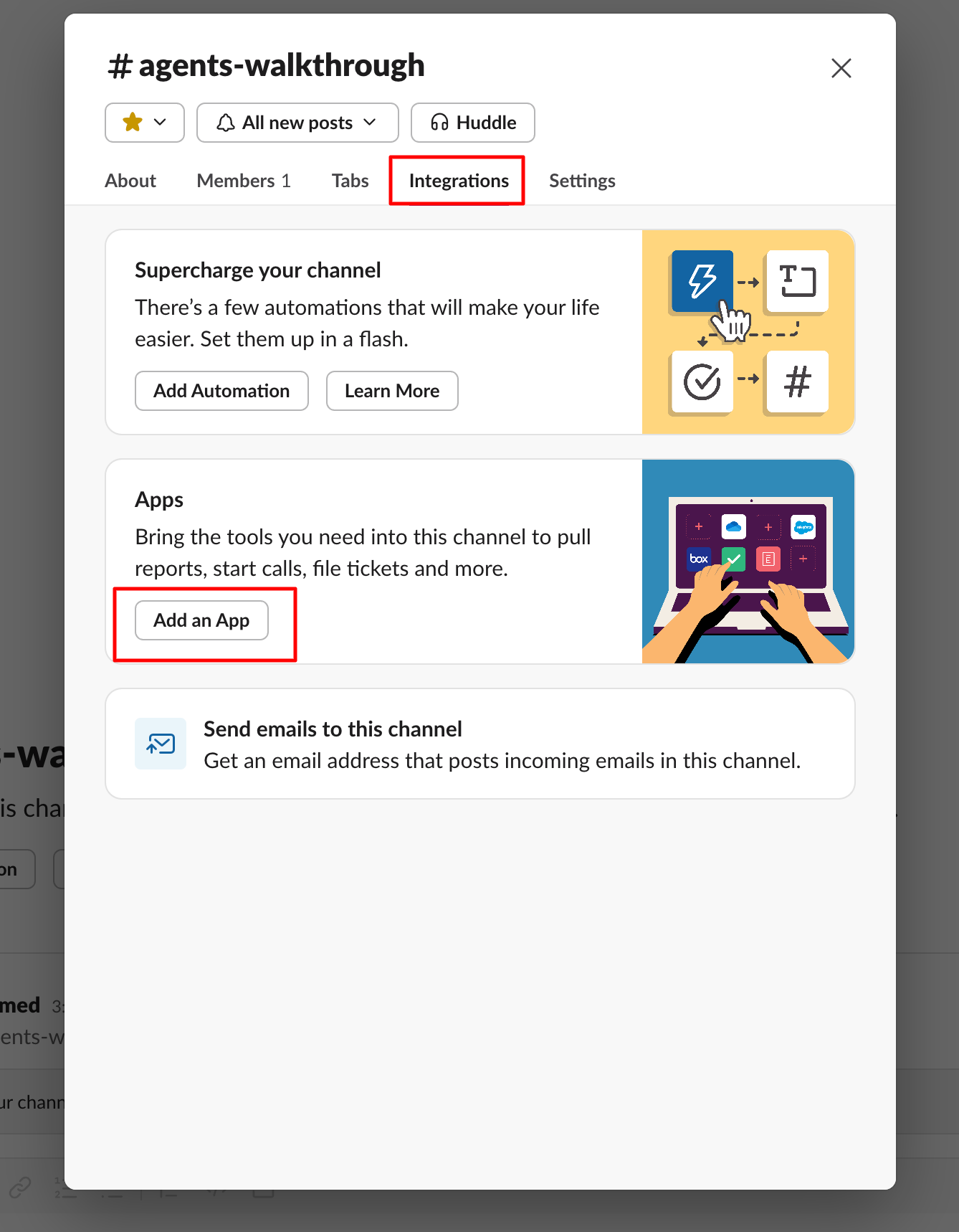
/invite @Gumloop in the channel, or click the channel name and select Add integrations/Add app to search for “Gumloop”.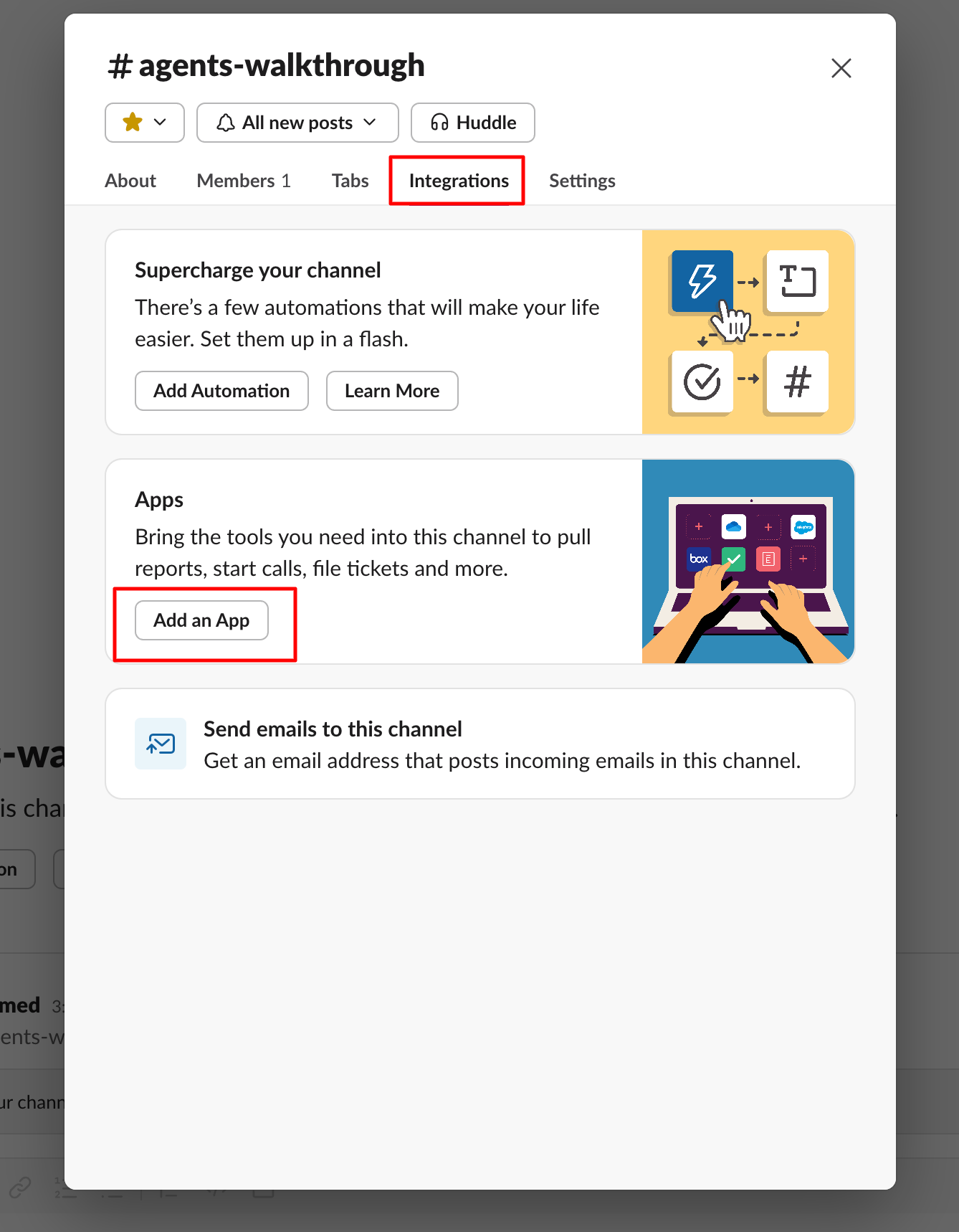
4
Select the Channel
The channel will now appear in the dropdown menu in the node configuration.
Node Inputs
| Input | Description |
|---|---|
| Channel | The Slack channel where the canvas will be posted |
| Canvas Title | The title of your canvas document |
| Canvas Content | The main content of your canvas in markdown format |
| Thread ID (Optional) | The thread ID if posting as a reply. Fetch from Slack Message Reader |
| Canvas Access Level | Access level for channel members: Read Only or Read and Write |
Node Output
| Output | Description |
|---|---|
| Canvas Link | A URL linking to the created canvas in Slack |
Key Features
- Markdown formatting support for rich content
- Thread reply capabilities for contextual discussions
- Loop Mode support for creating multiple canvases
- Configurable access levels for collaboration
When to Use
The Slack Canvas Writer is ideal for sharing well-formatted content:| Use Case | Example |
|---|---|
| Documentation | Process documents, guides, SOPs |
| Reports | Weekly status reports, performance summaries |
| Meeting Notes | Well-organized meeting summaries and action items |
| Project Updates | Detailed project status updates with milestones |
Example Implementation
Weekly Status Report
🎯 Week 47 Team Update
Key Achievements
- Launched v2.1 of the API
- Reduced load times by 40%
- Onboarded 3 new enterprise clients
Project Status
API v2.1 ✅ Done - Released on Tuesday Mobile App 🚧 80% - Testing in progress Analytics ⏳ 45% - Dependencies blockingNext Week’s Goals
- Complete mobile app testing
- Start analytics dashboard
- Plan v2.2 features
Reminders
- Team meeting moved to 2 PM on Tuesday
- Submit expense reports by Friday
- Holiday schedule planning starts next week
Questions or Issues?
Reach out in the thread below! 👇
Important Considerations
- Authentication: Set up Slack authentication in the Credentials page
- Channel Membership: You must be a member of the channel for it to appear in the dropdown
- Gumloop Bot Required: The Gumloop bot must be invited to the channel using
/invite @Gumloop - Thread Replies: When replying to threads, ensure the channel matches the original message
- Loop Mode: Use Loop Mode for creating multiple canvases
Advanced Slack Features
Need more advanced Slack capabilities like managing channels, uploading files, or adding reactions? Use the Slack MCP node to create custom Slack integrations with natural language prompts.

