Node Inputs
Required Fields
- Object: Select Salesforce object (e.g., Account, Lead, Contact)
- Search Column: Field used to identify records to update
- Search Value: Value to match in search column
Optional Fields
- List View: Filter which records to update using predefined views
- Select “All Views” to update across entire object
- Upsert: If selected, a new record will be created for any ‘Search Value’ that does not exist in the specified column.
- Available under “Show More Options”
- Useful when you’re not sure if records already exist
Understanding Upsert Functionality
The upsert option (short for “update or insert”) provides a powerful way to handle data synchronization with Salesforce. When enabled, this feature:- First attempts to find and update an existing record based on your Search Column and Search Value
- If no matching record is found, it creates a new record with the provided values
- Eliminates the need for separate update and create operations in your workflow
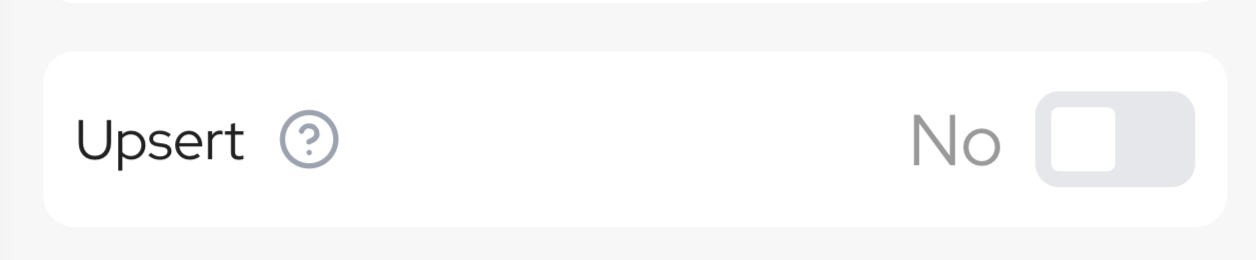
Dynamic Fields
Connect your node outputs to the fields you want to update. Fields are populated based on the selected fields to update.Search Column and Search Value Examples
The following table provides examples of how Search Column and Search Value work together to find the right records to update:| Object | Search Column | Search Value | What It Does |
|---|---|---|---|
| Contact | [email protected] | Updates the contact with this exact email address | |
| Lead | Phone | +1-555-0123 | Updates the lead with this exact phone number |
| Account | Name | Acme Corporation | Updates the account with this exact name |
| Opportunity | Id | 00k5f000000TyZaAAK | Updates the opportunity with this specific Salesforce ID |
| Case | CaseNumber | 00001234 | Updates the case with this case number |
| Custom Object | External_ID__c | ABC-12345 | Updates the custom object record with this external ID |
Note: Search values must match exactly, including capitalization and special characters.
Node Output
Status of updated recordsNode Functionality
The Salesforce Updater node modifies existing records in Salesforce objects. Key features include:- Exact value matching for updates
- Multiple field updates
- List view filtering
- Dynamic field mapping
- Upsert capability for creating records when not found
- Secure authentication with Gumloop
When To Use
The Salesforce Updater node is essential when you need to modify existing Salesforce records. Common use cases include:- Data Updates: Modify field values across records
- Status Changes: Update record statuses
- Information Maintenance: Keep records current
- Bulk Updates: Modify multiple records matching criteria
- Data Integration: Ensure records exist with upsert functionality
Example Use Cases
1. Customer Data Enrichment
- Object: “Contact”
- Search Column: “Email”
- Search Value: Connected to extracted email address
- Upsert: Enabled Purpose: Automatically update customer details when they send emails with new information
2. Lead Status Updates from Marketing Events
- Object: “Lead”
- Search Column: “Email”
- Search Value: Connected to sheet column with emails
- “Status” field: Connected to sheet column with new statuses Purpose: Bulk update lead status after marketing events or campaigns
3. Opportunity Enrichment with Upsert
- Object: “Opportunity”
- Search Column: “Account_External_ID__c”
- Search Value: Connected to company ID
- Upsert: Enabled
- Fields to update: Description, Estimated_Value__c Purpose: Enrich opportunity details with latest company information, creating new opportunities if none exist
4. Case Management with Template Responses
- Object: “Case”
- Search Column: “CaseNumber”
- Search Value: Extracted from Slack message
- “Status” field: Updated based on category
- “Comments” field: Template response based on category Purpose: Update case status and add standardized comments based on Slack discussions
Example
Let’s say you want to update the phone numbers for specific customers in your Salesforce:-
First, choose what you’re updating:
- Object: “Contact” (this is like choosing which spreadsheet - contacts, accounts, leads, etc.)
- List View: “All Contacts” (this filters which contacts you see, like “West Coast Contacts” or “Active Customers”)
-
Then, specify how to find the right records:
- Search Column: “Email” (this is how you’ll find the right person - could be email, name, ID, etc.)
- Search Value: “[email protected]” (the specific email to look for)
-
Finally, connect the data you want to update with the Salesforce field inputs:
- Connect your new phone number to the “Phone” field input
- Look through your contacts
- Find the one with email “[email protected]”
- Update their phone number to your new value
Upsert Example
When working with leads from a marketing campaign:-
Configure your node:
- Object: “Lead”
- Search Column: “Email”
- Search Value: Connected to your email list
- Upsert: Enabled
-
Connect the required Lead fields:
- Email: Connected to your email list
- FirstName: Connected to first names list
- LastName: Connected to last names list
- Company: Connected to company names list
- LeadSource: Static value “Website Form”
- Look for existing leads with the provided emails
- Update any leads that already exist
- Create new lead records for any emails not found in the system
- All leads (updated or created) will have the LeadSource set to “Website Form”
Important Considerations:
- Requires Authentication with Salesforce - Set up in the Credentials page
- Search value must exactly match the field value
- Field availability depends on object type

