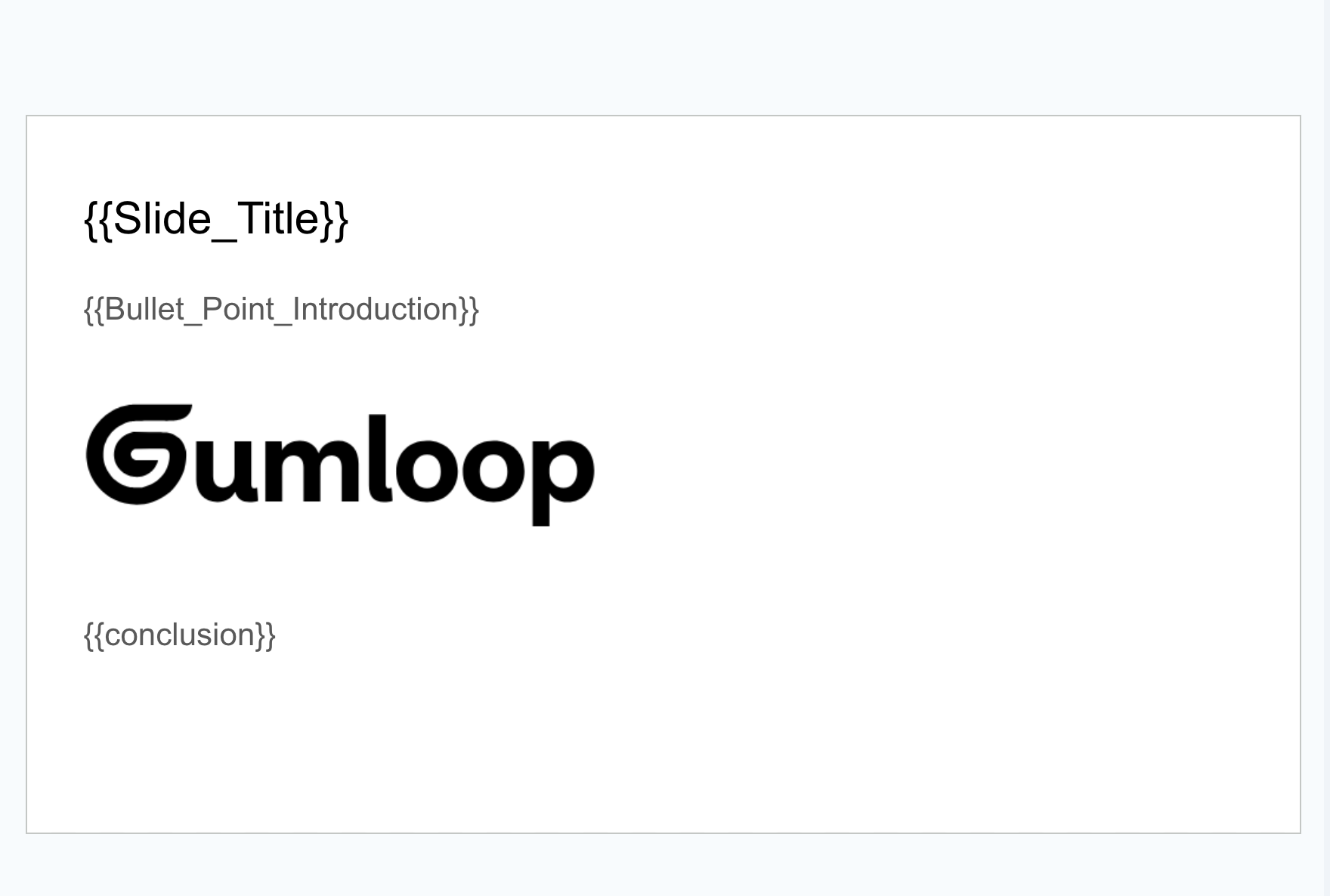Skip to main contentThis document outlines the functionality and characteristics of the Google Slides Writer node, which enables automated creation of Google Slides presentations by using templates and dynamic content replacement.
Important: This node creates a new Google Slides presentation based on your template. It does not modify your existing template file.
Template Selection
- Template Presentation: Select a Google Slides template from your Drive using the file picker
- Must contain text placeholders that will be replaced with dynamic content
- Cannot be specified via URL - must be selected through the file picker
Configuration Options
-
New Presentation Name: The name for your newly created presentation
- Example: “Q1 Sales Report 2025”
-
Placeholder Values: Content that will replace placeholders in your template
- Format: Connect node outputs to each placeholder input field
- Example: Connect “Monthly Revenue” output to the
{{revenue}} placeholder input
More Options
- Error On Missing Placeholder: Controls behavior when a placeholder has no value
- Enabled (Default): The node will fail if any placeholder is missing a value
- Disabled: Missing placeholders will be left unchanged in the presentation
Node Output
The Google Slides Writer node produces the following outputs:
- Presentation Link: URL to access the newly created Google Slides presentation
- Presentation ID: Unique identifier for the new Presentation
Node Functionality
The Google Slides Writer node provides automated presentation creation with dynamic content insertion.
Key features include:
- Template-based presentation creation
- Dynamic placeholder replacement
- Support for various placeholder formats
- Secure authentication with Gumloop
How Placeholders Work
Placeholders in your template must be enclosed in double curly braces. When creating your presentation template, simply include these placeholders in your text, and they will be automatically detected and replaced when the node runs.
Valid placeholders can:
- Contain letters, numbers, underscores, spaces, dots, and hyphens
- Examples:
- Simple:
{{title}}, {{subtitle}}, {{body_text}}
- With spaces:
{{Company Name}}, {{Total Amount}}
- With dots:
{{company.name}}, {{client.address.city}}
- With hyphens:
{{sales-report}}, {{q1-revenue}}
- Mixed case:
{{productName}}, {{ClientID}}
Placeholders must not include:
- Forward slashes (
/)
- Square brackets (
[])
- Colons (
:)
To use double curly braces as literal text (not as placeholders), escape them with a backslash:
- Example:
\{{not a placeholder}}
Adding Placeholders to Your Template
- Create your presentation template in Google Slides
- Identify where dynamic content should appear (titles, bullet points, text boxes, etc.)
- Insert placeholders using double curly braces (
{{placeholder_name}})
- Save your template
Common Placeholder Locations
You can add placeholders in many different locations throughout your slides:
- Slide titles:
{{presentation_title}}
- Subtitle text:
{{subtitle}}
- Text boxes:
{{main_content}}
- Bullet points:
{{key_point_1}}, {{key_point_2}}
- Tables: Add placeholders in individual cells
- Speaker notes: Include
{{speaker_notes}} in the notes section
Placeholder Detection
When you select your template in the Google Slides Writer node, all placeholders will be automatically detected and added as inputs to the node. You can then connect outputs from previous nodes to provide values for these placeholders.
When To Use
The Google Slides Writer node is particularly valuable in scenarios requiring automated creation of presentations with dynamic content. Common use cases include:
- Personalized Client Presentations: Generate custom decks for each client
- Periodic Reports: Create weekly/monthly/quarterly presentation updates
- Sales Proposals: Generate custom proposals with prospect-specific details
- Training Materials: Create personalized training slide decks
- Event Presentations: Generate event-specific presentation materials
Some specific examples:
- Creating personalized onboarding presentations for new clients
- Generating monthly sales performance reports with dynamic data
- Producing customized product demo decks based on prospect interests
Example Flows
1. Automated Sales Proposal Generator
Setup:
- Template Presentation: A sales proposal template with placeholders like
{{client_name}}, {{product_tier}}, {{estimated_roi}}
- Google Sheets provides client data with relevant fields
- Extract Data formats the values for presentation (e.g., formatting numbers as currency)
- Google Slides Writer creates personalized proposals
- Gmail Sender delivers the proposal to the client
Purpose: Automate the creation and delivery of personalized sales proposals
2. Dynamic Quarterly Report Creator
Setup:
- Template Presentation: A quarterly report template with placeholders for metrics
- Google Analytics Reader pulls performance data
- Ask AI analyzes the data and creates summary text
- Airtable Reader pulls KPI data
- Google Slides Writer creates the quarterly report presentation
- Slack Message Sender notifies the team with a link to the presentation
Purpose: Automate quarterly report creation with the latest performance data
Template Design Best Practices
Creating effective templates is key to successful implementation. Follow these best practices:
-
Consistent Placeholder Naming
- Use descriptive names that clearly indicate content purpose
- Maintain a consistent naming convention (e.g., snake_case or camelCase)
- Example:
{{quarterly_revenue}} instead of {{QR}}
-
Placeholder Locations
- Place placeholders in:
- Slide titles
- Bullet points
- Text boxes
- Speaker notes
- Table cells
-
Visual Markers
- Consider using a distinct visual style for placeholder text
- Example: Use a different text color for placeholder text
- This makes placeholders easy to identify during template creation
Working with Multiple Presentations
Process multiple presentations in sequence using a subflow approach:
Steps to implement:
-
Create a simple subflow:
- Add an Input node to receive client data
- Add the Google Slides Writer node and connect it to the input
- Add an Output node to return the presentation link
- Save this subflow
-
In your main flow:
- Add a node that outputs client data (like Google Sheets Reader)
- Add your saved subflow
- Enable Loop Mode on the subflow node
- The subflow will now create a presentation for each client
This approach lets you create multiple presentations in sequence while maintaining proper data handling.
Important Considerations
-
Authentication Required: You must authenticate with Google - Set up in the Credentials page
-
Permissions Matter: The Google account used must have permission to:
- Read the template presentation
- Create new presentations in Google Drive
-
Placeholder Requirements:
- Placeholders must be exactly matched in both the template and the node configuration
- Case-sensitive:
{{Company}} and {{company}} are different placeholders
- Special characters are restricted (no forward slashes, square brackets, or colons)
-
Error Handling:
- By default, the node fails if any placeholder is missing a value
- Toggle “Error On Missing Placeholder” off if you want to allow some placeholders to remain unfilled
Example Implementation: Customer Onboarding Presentation
This example demonstrates how to create personalized onboarding presentations for new customers:
Template Design
Create a template presentation with these placeholders:
{{company_name}} - The customer’s company name{{onboarding_date}} - The scheduled onboarding date{{account_manager}} - Name of the assigned account manager{{product_tier}} - The product package they purchased{{next_steps}} - Customized next steps for implementation
Flow Setup
-
Data Source Configuration:
- HubSpot Reader: Pull new customer information
- Extract Data: Pull specific fields and format as needed
- Current DateTime: Format onboarding date
- Ask AI: Generate personalized next steps based on product tier
-
Google Slides Writer Configuration:
- Template Presentation: Select your onboarding template
- New Presentation Name: ” Onboarding”
- Connect outputs to corresponding placeholder inputs:
- company_name ← Extracted company name
- onboarding_date ← Formatted date
- account_manager ← Extracted account manager name
- product_tier ← Extracted product tier
- next_steps ← AI-generated next steps
- Error On Missing Placeholder: Yes (ensure all data is available)
-
Email Delivery:
- Connect Presentation Link to Gmail Sender
- Use a pre-configured email template
- Send to the customer’s email address
This workflow creates fully personalized onboarding presentations for each new customer, delivering professional-looking slides with minimal manual effort.
In summary, the Google Slides Writer node provides powerful capabilities for creating customized presentations based on templates. By leveraging placeholders and dynamic content, you can automate the creation of professional, personalized slide decks for various business needs.