Node Inputs
The Gmail Reader node accepts the following inputs:- Label: The Gmail label to read from (default: ‘INBOX’)
- Number of Emails: Maximum number of emails to process. Leave blank to read all emails.
Optional Settings
- Search Query: Optional Gmail search syntax to filter emails
- Mark as Read: Whether to mark processed emails as read (default: False)
- Ignore Read Status: If checked, this will include both unread and previously read emails in your search. By default, only unread emails are processed
- Read Full Thread: If checked, the full message chain will be read for each email thread (default: False)
Date Range Filtering
Filter emails by a specific time period, this option is available underShow More Options
- Use Dates?: Enable this toggle to filter emails by time period
-
Date Range: Choose from preset ranges for quick filtering:
- Last 24 Hours
- Last Week
- Last Month
- Last 3 Months
- Last 6 Months
-
Use Exact Dates?: Toggle this option to specify custom date ranges
- When enabled, you can set precise Start and End dates
- When disabled, the preset Date Range selection is used
- Start Date (UTC): The beginning of your custom date range (only available when Use Exact Dates is enabled)
- End Date (UTC): The end of your custom date range (only available when Use Exact Dates is enabled)
- Historical email analysis
- Periodic reporting
- Retrieving emails from specific events or timeframes
- Automating regular email processing batches
Note: When “Use Exact Dates?” is enabled, you can expose the Start Date and End Date parameters through “Configure Inputs” and connect them directly to the Datetime node for dynamic date ranges.
Node Output
The Gmail Reader node produces the following outputs (all in list format):- Email Bodies: Content of the email messages
- Attached File Names: Attached file object
Note that multiple attachments are separated by a comma, eg:PDF1, PDF2. You can use theSplit Textnode here to output a list with each file.
- Message ID: Unique ID of each individual email
- Thread ID: Unique ID of the entire conversation thread that can contain multiple emails
- Sender Addresses: Email addresses of senders
- Recipient Addresses: All recipients (including CC/BCC)
- Subjects: Email subject lines
- Dates: Date & timestamp of emails (in UTC)
- Sender Display Names: Names of the email sender
Understanding Attachment Handling
The “Attached File Names” output provides the actual file objects from email attachments. These files can be connected directly to file operation nodes like PDF Reader, CSV Reader, or File Reader for immediate processing.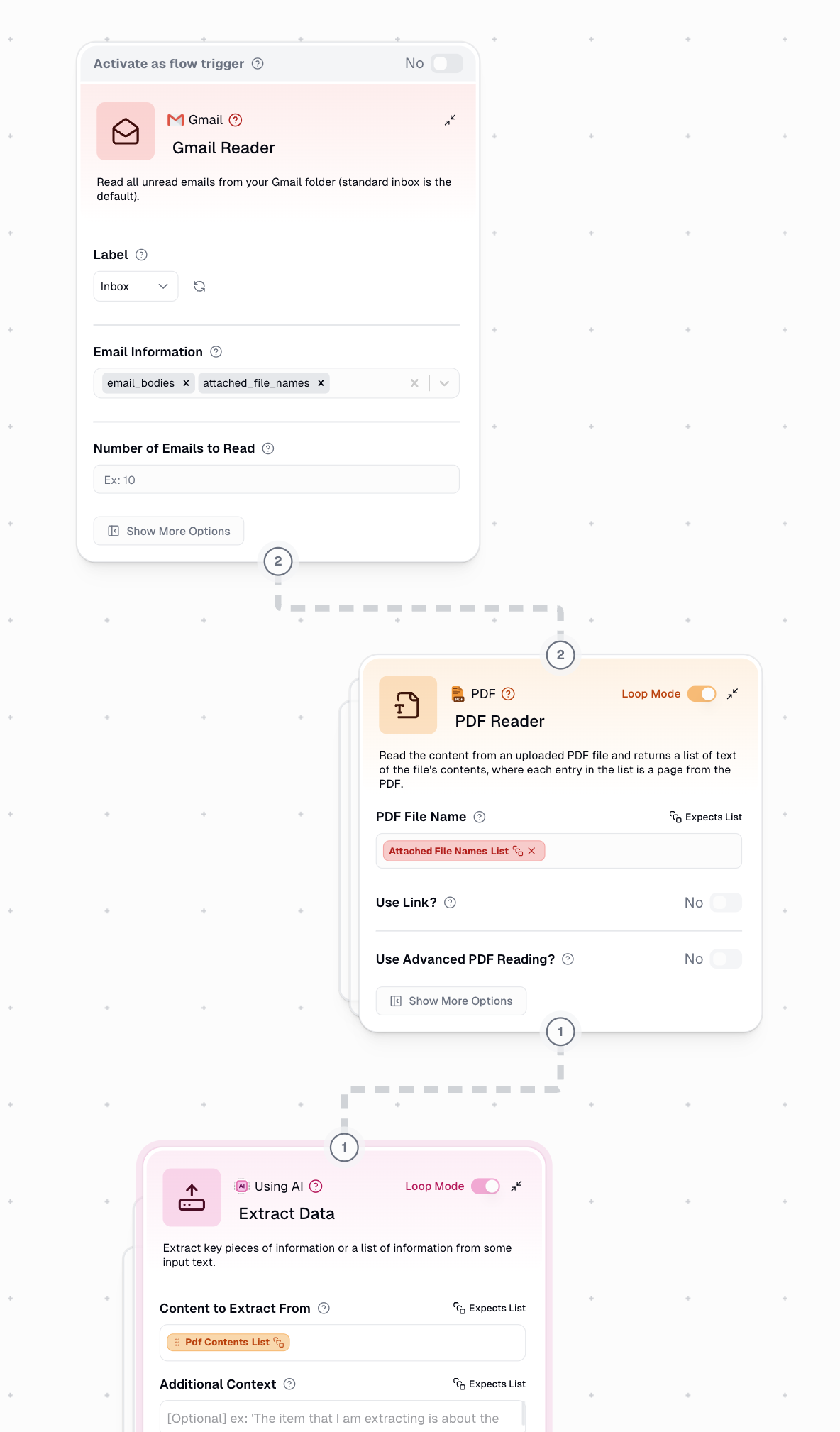
Multiple Attachments per Email
When a single email contains multiple attachments, they are combined into one output separated by commas:Node Functionality
The Gmail Reader node provides automated access to Gmail inbox content and email data. Key features include:- Support for Gmail search syntax filtering
- Date-based email filtering
- Attachment handling
- Customizable email processing options
- Secure authentication with Gumloop
Trigger Functionality
This node can also function as a trigger to start your flow when new emails arrive in Gmail. Learn more about triggers in our Triggers documentation.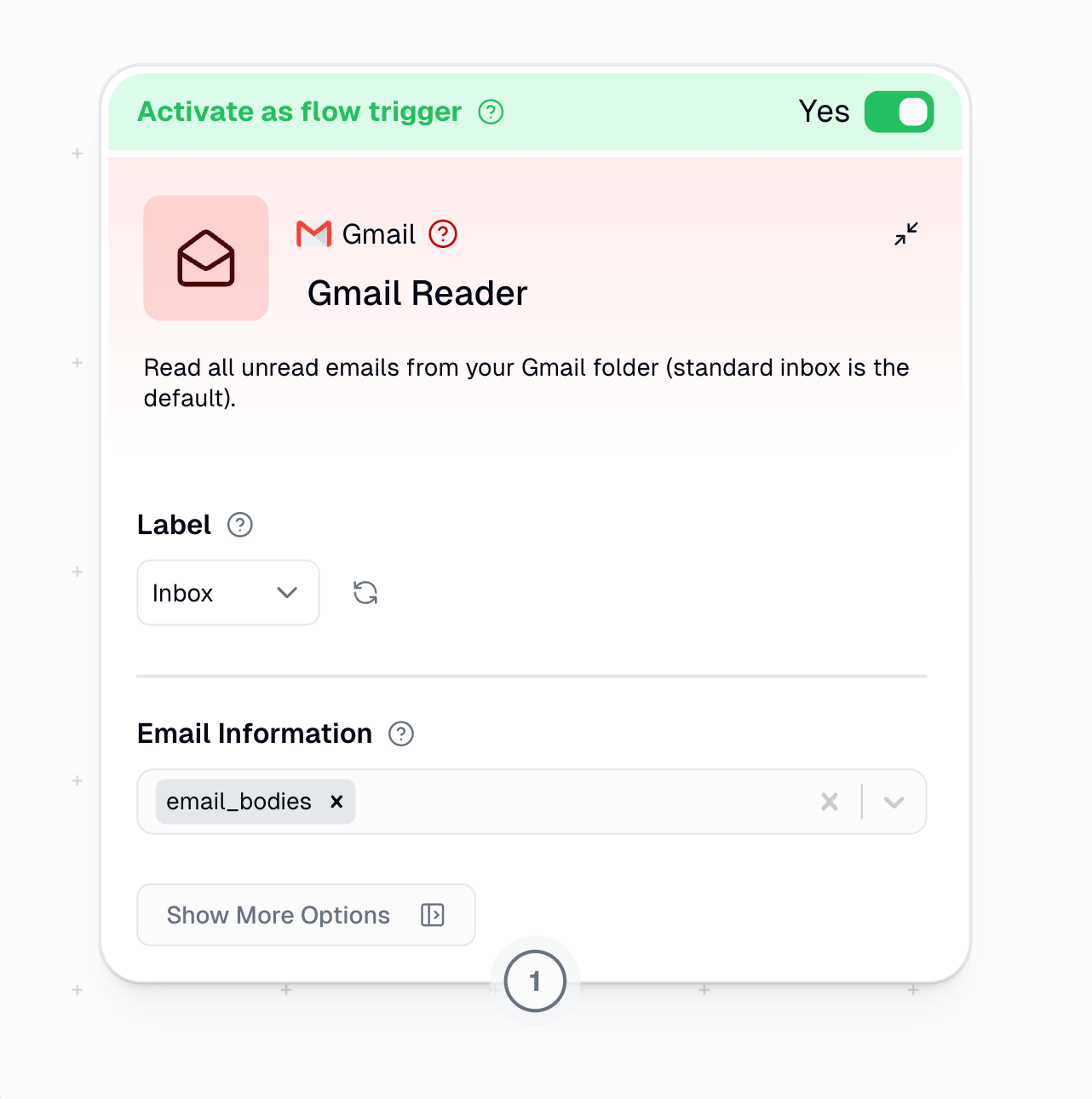
Important Limitations: Multiple Gmail Accounts & Email Filtering
Due to Google watch response API restrictions, there are two key limitations when using Gmail triggers:- Multiple Accounts: Google only supports monitoring one Gmail account per credential at a time. This is a limitation of Google’s watch response system, not Gumloop.
- Email Classification: Emails must be classified into the target label directly via a Gmail filter to be recognized by the trigger. Emails manually moved to labels may not trigger the flow reliably.
- Use a Time Trigger instead of the Gmail trigger
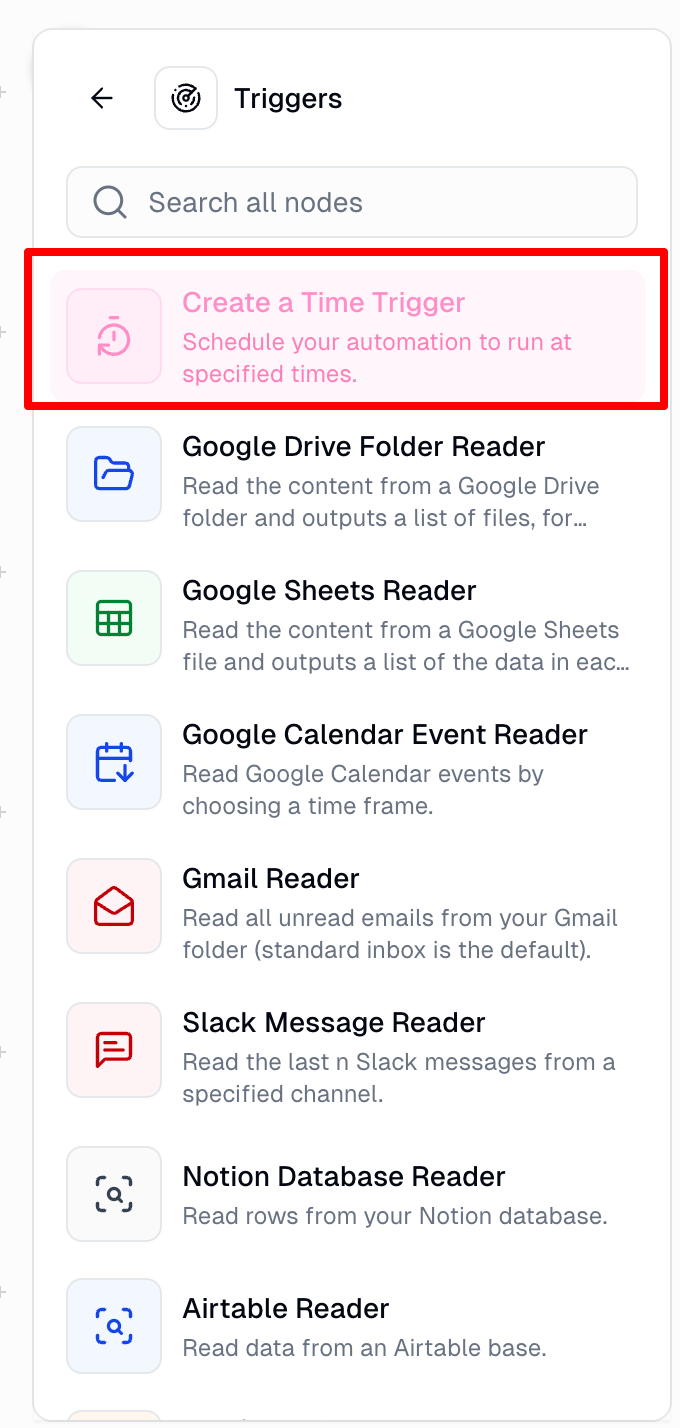
- Set up scheduled polling (e.g., every 5-15 minutes)
- Configure the Gmail Reader to:
- Process only unread emails in your target label
- You can do this by keeping the
Ignore Read Statustoggle disabled
- You can do this by keeping the
- Mark emails as read after processing
- You can do this by enabling the
Mark as Readtoggle
- You can do this by enabling the
- Use Error Shield to handle any failed items gracefully
- Process only unread emails in your target label
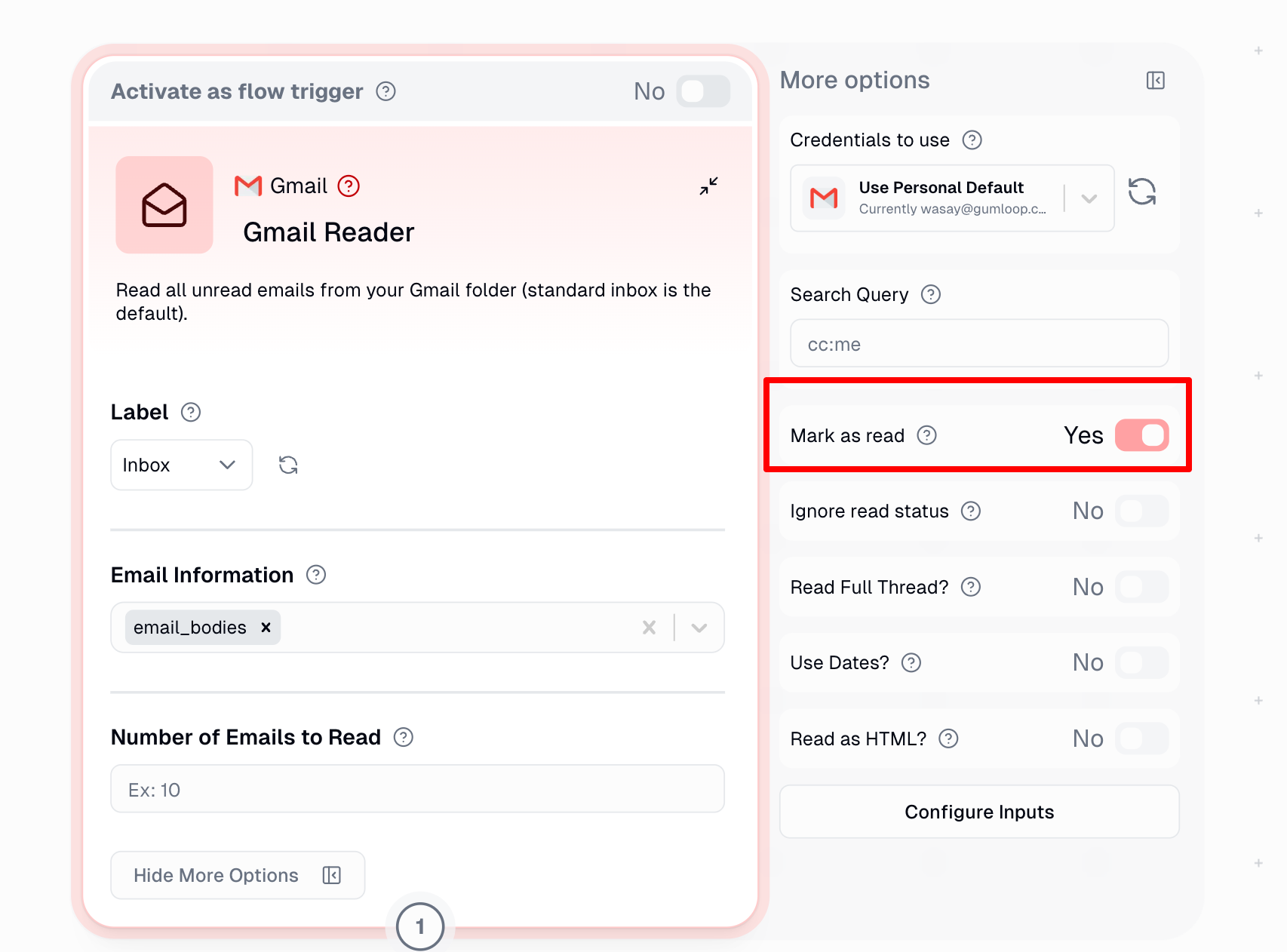
When To Use
The Gmail Reader node is particularly valuable in scenarios requiring automated email processing. Common use cases include:- Customer Support: Automatically process incoming support emails
- Data Extraction: Extract information from scheduled reports
- Email Monitoring: Track important communications
- Attachment Processing: Handle incoming file attachments
- Processing order confirmations
- Collecting daily reports
- Monitoring support tickets
- Archiving attachments
Example Workflows
1. Weekly Email Report Processing
2. Monthly Invoice Collection
3. Daily Support Email Categorization
- Label: Support
- Date Range: Last 24 Hours
- Ignore Read Status: False Purpose: Classify and route incoming support requests

